After a Director pool is
installed, there generally is not much configuration left to do. This
section discusses some of the configuration options available to a
Director and addresses items administrators should be aware of when
configuring a Director.
Certificate Requirements
The Director role in Lync
Server is much like any other role in that it uses certificates for
communication to other servers and for client services. There are three
different types of certificates a Lync Server Director requires, each
with slightly different naming requirements. Typically, the same
certificate will be assigned to each three functions.
Default—
The default certificate is used for MTLS communications between servers
and for securing SIP signaling in client communications. The
certificate contains the server name in the subject field, the pool name
as a subject alternative name, and internally supported SIP domains as a
subject alternative name in the sip.<SIP Domain> format.
WebServicesInternal—
The WebServicesInternal certificate is used to secure communication for
internal clients to the web services. This certificate contains the
internal web services that FQDN defined in the topology for the pool.
This certificate is bound to the internal web services’ website in IIS.
WebServicesExternal—
The WebServicesExternal certificate is used to secure communication for
external clients to the web services. This certificate contains the
external web services FQDN defined in the topology for the pool. This
certificate is bound to the external web services’ website in IIS.
SRV Records
An issue with the architecture
of Office Communications Server 2007 and 2007 R2 was that clients used
only a single DNS SRV record. If a Director was in use, the SRV record
typically pointed to it to ensure users signed in to a Director first
and not directly to a front end pool. On one hand, this provided the
administrator with control over where users initially authenticated to,
but on the flip side this represented a single point of failure. If
there was an issue with the Director or pool of Directors, clients would
not be able to sign in. This dilemma can be mitigated in a few ways
with Lync Server; either by adding more nodes to a pool or by using
multiple SRV records with different priorities.
Now, endpoints recognize
multiple SRV records for automatic sign-in with different priorities.
If one pool or host is unavailable, they will try the next host. This
means that organizations can deploy a Director with the lowest priority
SRV record, but also have the automatic sign-in backup be a front-end
pool with a higher priority in case the Director pool is unavailable.
There is also the potential to use two Director pools with different
priorities, but this is necessary only for the most stringent of
availability requirements.
Note
When
resolving SRV records in DNS, clients prefer the record with the lowest
priority value. The terminology is a bit deceiving, so be sure to place
a Director pool as the lowest priority to ensure it is used before any
other pool with a higher priority.
Web Services FQDN Overrides
When creating a Director pool
in the Topology Builder, the web services FQDNs are automatically
provisioned with an option to override the internal and external FQDNs.
When a single Director is deployed, overriding the FQDN is generally
unnecessary, but when multiple Directors are deployed, it might be
necessary to change the URLs depending on load-balancing methods.
If a traditional load balancer
is used for the SIP, HTTP, and HTTPS traffic, it is acceptable to use
the pool FQDN suggested by the Topology Builder. This works great
because all of the traffic is destined for the same virtual IP hosted by
the load balancer. This kind of configuration is shown in Figure 1.

Within Lync Server, a DNS load
balancing for SIP traffic option exists, but a hardware load balancer
is still necessary for balancing HTTP and HTTPS traffic. This
configuration means that there is a split in the services and one FQDN
must resolve to the pool for SIP traffic and another FQDN is necessary
for the web services traffic. These two FQDNs resolve to different
locations; the pool name always resolves to Director pool member servers
and the web services FQDN resolves to a load-balancer virtual IP. This
kind of scenario is shown in Figure 2.
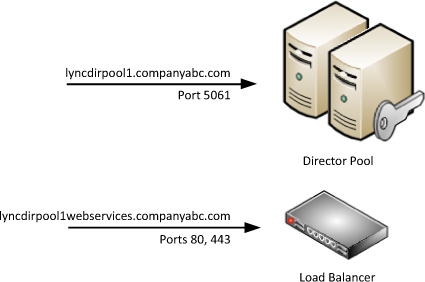
The web services can also be
configured differently for internal and external traffic depending on
existing infrastructure. For example, an organization might use a
combination of DNS load balancing and a hardware load balancer for all
internal pool load balancing, so overriding the internal FQDN is
required internally.
In
this example, consider a reverse proxy scenario where the reverse proxy
has its own form of built-in load balancing such as with Microsoft
Forefront Threat Management Gateway. It can resolve the web services
directly to the pool FQDN because SIP traffic is not carried through the
reverse proxy. A reverse proxy sending external traffic to the Director
pool that uses a load balancer internally is shown in Figure 3.
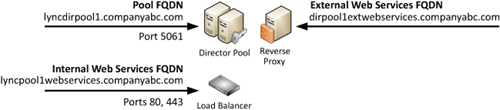
Web Services Ports
When configuring the internal and
external web services for a Director, options exist to define the
listening ports and the published ports. The differences between the two
are outlined here:
Listening ports— Ports that the IIS services bind to on the Lync Server.
Published ports—
Ports used by clients to access the services. These ports might be
redirected by a load balancer, reverse proxy, or firewall to the
listening port on a server.
In
a default installation, the internal web services are listening and
published on ports 80 and 443. However, because the external web
services use a separate IIS site, they need to run on alternate ports so
that they do not conflict with the internal web services. In a default
scenario, the external web services run on port 8080 for HTTP and 4443
for HTTPS. Figure 4 shows how the different IIS port bindings are used for external and internal traffic.
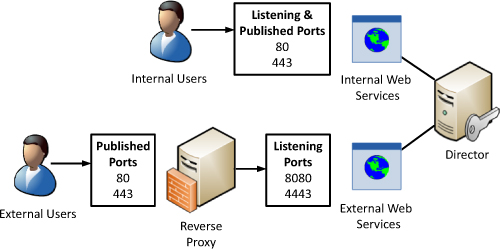
Reverse Proxy
To support external access to
the Director web services, use a reverse proxy. It is possible to allow
Internet traffic directly to the external web services ports, but a
reverse proxy helps to increase security by inspecting the HTTP and
HTTPS traffic and filtering any malicious requests.
High Availability
Redundancy for the Director
role is provided in the same way as with Front End Servers and requires
adding more Directors to a pool. Also like a front-end pool, up to 10
servers can be defined in a Director pool. Load balancing is achieved
through the same methods as Front End Servers by providing multiple IP
addresses, which resolve to the pool name of the Directors. If one IP
address is unavailable, the endpoint attempts to log in to another IP
address provided for the pool in DNS.
Tip
Plan
for high availability in the environment from the start even if
multiple Directors do not deploy initially. Completing the planning and
configuration for high availability simplifies the deployment later and
requires nearly no changes to the existing infrastructure. Adding high
availability to the environment later simply becomes a matter of adding a
new server to the topology, creating the DNS records, and potentially
adding a pool member to a load balancer.
Adding Directors to a Pool
Adding an additional Director
to a pool is much like creating the initial pool. The topology must
first be updated and published to reflect the change. Follow the steps
described previously to import the existing topology in Topology
Builder, and then use the following steps to include an additional pool
member:
1. | Expand the Director Pools node.
|
2. | Right-click the Director pool name and select New Server.
|
3. | Enter the fully qualified domain name of the new Director.
|
4. | Either select Use all configured IP addresses or Limit service usage to selected IP addresses, and enter the IP addresses to be used by the Lync Server services.
|
5. | Click OK when complete.
|
Tip
After installation, add the necessary IP address to the pool in DNS so that clients can locate the new Director.