7. Managing External Web Conferencing Features
Enabling remote access to the web
conferencing features of Lync Server is actually performed with the
remote access policies. As long as a user is associated with a policy
that enables remote access, the user has web conferencing capabilities
through the Edge Server from the Global conferencing policy.
After deploying Edge services, the option
exists to enable anonymous users to join web conferences hosted by the
Lync Server infrastructure. Anonymous users are considered people who
are not federated partners or users without a Lync Server enabled
account. These users cannot authenticate with credentials, so they are
considered anonymous to the pool users. Anonymous access to conferences
can be enabled to allow authenticated users, federated users, and
anonymous users to all collaborate.
To configure the external access rules and anonymous access, the conferencing policy must be edited:
1. Open the Lync Server Control Panel.
2. Select Conferencing in the navigation pane.
3. Highlight the Global policy, click Edit, and click Show Details.
4. Verify that the Allow Participants to Invite Anonymous Users check box is selected (see Figure 7).
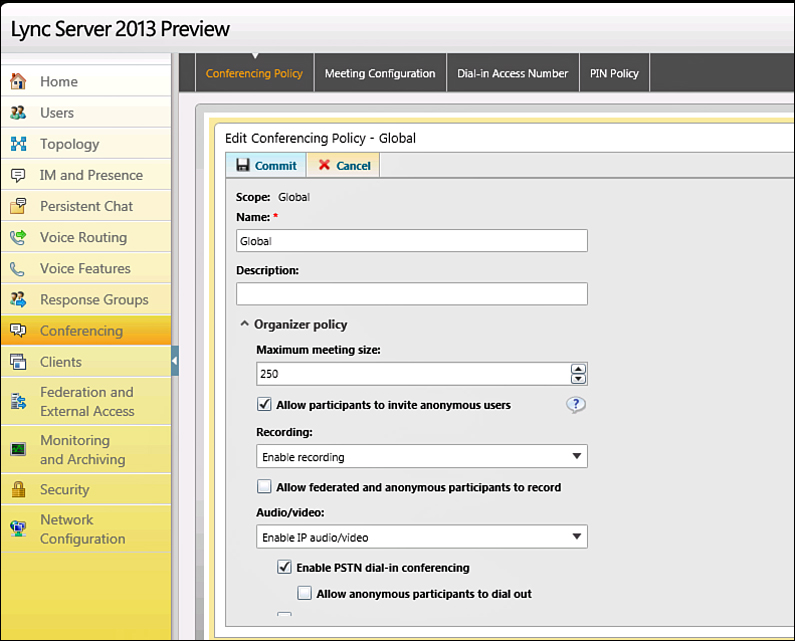
Figure 7. Editing web conferencing policies.
5.
If external users should be allowed to control shared applications or
desktops, ensure that the Allow External Users to Control Shared
Applications check box is checked.
6. Click Commit.
To enable anonymous access and external
sharing control for the Global policy through the Lync Server
Management Shell, use the following command:
Set-CSConferencingPolicy Global –AllowAnonymousParticipantsInMeetings $true –AllowExternalUserControl $true
Note
Selecting the Enable recording option in a
meeting policy presents an additional check box, Allow External Users
to Record Meeting, which lets an administrator control whether only
internal users may record a meeting.
If enabling anonymous access and
external user control features must be limited to specific locations or
user groups, an additional conferencing policy should be created. As
with the External Access Policy, a site policy automatically applies to
an entire location, and user policies can be assigned to individual
users.
Managing A/V Edge Features
After deploying an A/V Edge Server,
users will be able to do peer-to-peer audio and video through the Edge
Server without additional configuration. To support A/V conferencing
features, the user must be associated with a conferencing policy that
enables audio, video, and application sharing.