Public folders have been complicating Exchange
migration projects since they were first introduced in 1996. Exchange
2013 brings some benefits as well as some problems in this area. These
problems include the following:
- The Inter-Organization Replication (IORepl) tool is unsupported in Exchange Server 2013.
- Modern public folders are now stored in mailbox databases, and so
the old replication mechanism is gone, replaced with continuous
replication within a database availability group.
- The final process of modern public folder migration is a big-bang
process, i.e., all public folders must be switched over from legacy to
modern at the same time. This means that either legacy public folders
or modern public folders are being accessed but never both. For
example, you need to pick a time during the migration where all public
folder content will be served from Exchange Server 2013.
If you remember back to the section on
inter-org migrations, we mentioned that migrating public folder data
between organizations relied on either the IORepl tool or a third-party
solution. The free IORepl tool required one end of the connector to be
Exchange 2003 and the other to be Exchange 2007 or Exchange Server 2010
SP1. Since this tool is no longer being updated, if you need to migrate
public folder data cross-forest, you have the choices listed in Table 1
available to you. Migrating intra-org within the same forest requires
yet a different process, which is unique to modern public folders. This
process is discussed later in this section.
TABLE 1: Migrating public folders
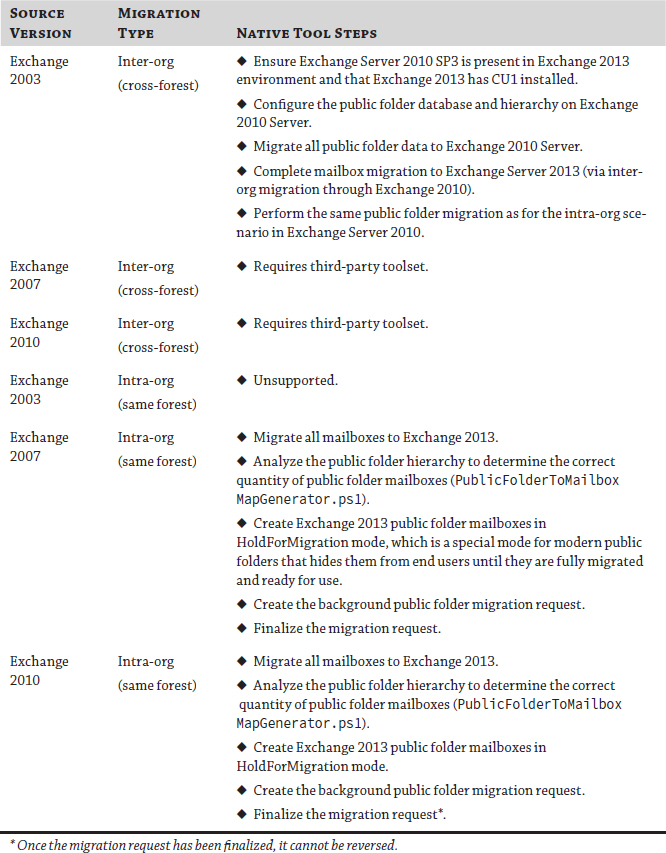
Interestingly, it is
possible to migrate public folder data from Exchange 2003, Exchange
2007, and Exchange Server 2010 directly to a new Office 365 Exchange
Online tenant that will provide 1 TB worth of modern public folder data
storage space for every tenant.
If you are performing an intra-org
migration within the same forest, the change from legacy to modern
public folders is significant. It will require some design investment
to ensure good distribution and usage of public folder mailboxes.
Intra-Org Migration to Exchange Server 2013
The intra-org migration path from Exchange 2007 or Exchange 2010 is as follows:
- 1. Move all mailboxes from legacy to Exchange Server 2013.
This step is required since once public folders
have been migrated to Exchange Server 2013, they will not be viewable
via legacy mailboxes.
- 2. Export public folder statistics (Export Export-PublicFolderStatistics.ps1).
This script will create the folder name to folder
size file, which is used in step 3 to determine how many modern public
folder mailboxes will be required.
- 3. Generate the public folder to mailbox mapping file
(PublicFolderToMailboxMapGenerator.ps1).
This script reads the CSV file generated in step
2, and it attempts to distribute public folders evenly across public
folder mailboxes.
- 3. Create public folder mailboxes in HoldForMigration mode.
This step creates all public folder mailboxes in Exchange 2013 as defined within the CSV file export via PublicFoldertoMailboxMapGenerator.ps1. Each public folder mailbox must be created with HoldForMigration:$true.
- 4. Begin public folder migration (new-publicfoldermigrationrequest).
This process begins the background data
migration. Clients remain connected to legacy public folders during
this stage. Progress can be viewed via the Get-PublicFolderMigrationRequestStatistics cmdlet.
- 5. Lock Exchange 2010 public folders that are ready for finalization.
This process prevents access to public folders
until the migration is finalized. This step logs all users off from
public folder access, and they cannot reconnect until the migration is
finalized.
- 5. Finalize public folder migration.
This stage syncs any final changes from the source to the destination, and it brings the public folders back online.
This process is explained in more detail here:

In summary, if you need to migrate public
folder data cross-forest from Exchange 2007 or 2010 to Exchange Server
2013, you are going to need to talk to a third-party vendor. Quest and Binary
Tree both have mature and established toolsets that can deal with this
scenario. If you are migrating from Exchange 2003 to Exchange 2013, you
can use IORepl, but an Exchange Server 2010 SP3 public folder database
is required in your Exchange 2013 environment for this to work.
Alternatively, you may talk to Quest or Binary Tree and avoid dealing
with IORepl and Exchange 2010 in your Exchange 2013 environment.
If you are migrating public folder data
intra-org within the same forest from Exchange 2007 or Exchange 2010 to
Exchange Server 2013, you need to migrate all of your mailboxes first
and then perform the modern public folder cutover migration process as
detailed previously.