Scenario/Problem:
Every site has a name or title that is usually displayed on all the
pages, generally above the top navigation bar and in the breadcrumbs.
The description of a site sometimes appears under the breadcrumbs or at
the top of some of the pages, and the icon usually appears next to the
title (see Figure 1). You might want to change the title, description, or icon for a site.
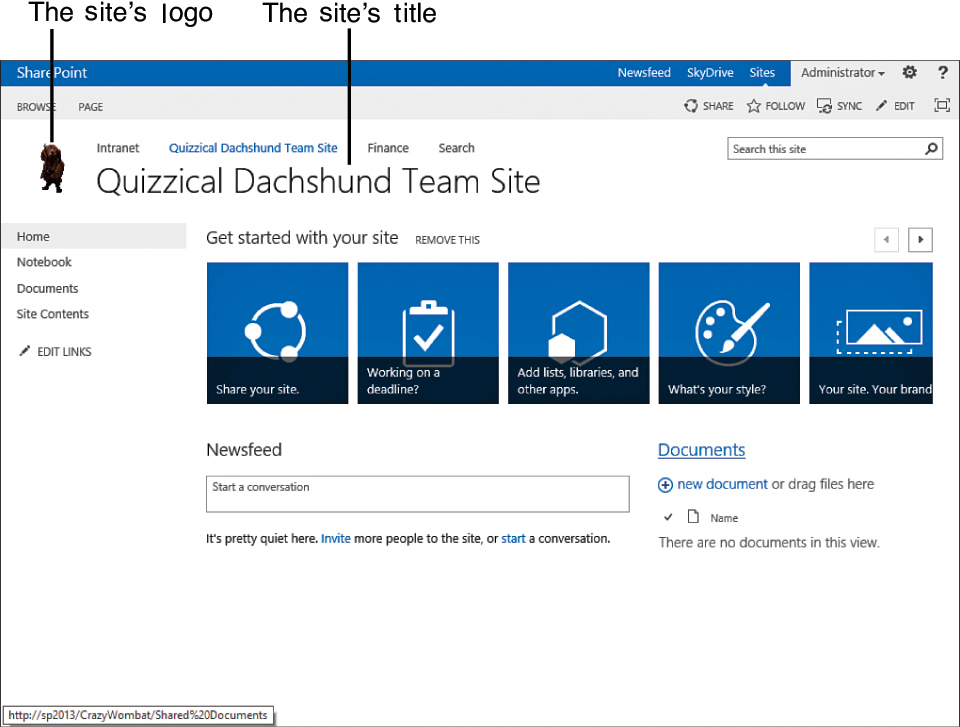
FIGURE 1 The site’s title and icon. The description isn’t normally shown.
Solution:
To change these settings, open the Site Settings page, as explained in
the preceding section. In the Site Settings page, click the Title,
Description, and Logo link in the Look and Feel section of the page .
The Title, Description, and Logo settings page opens, as shown in Figure 2, allowing you to change the settings.
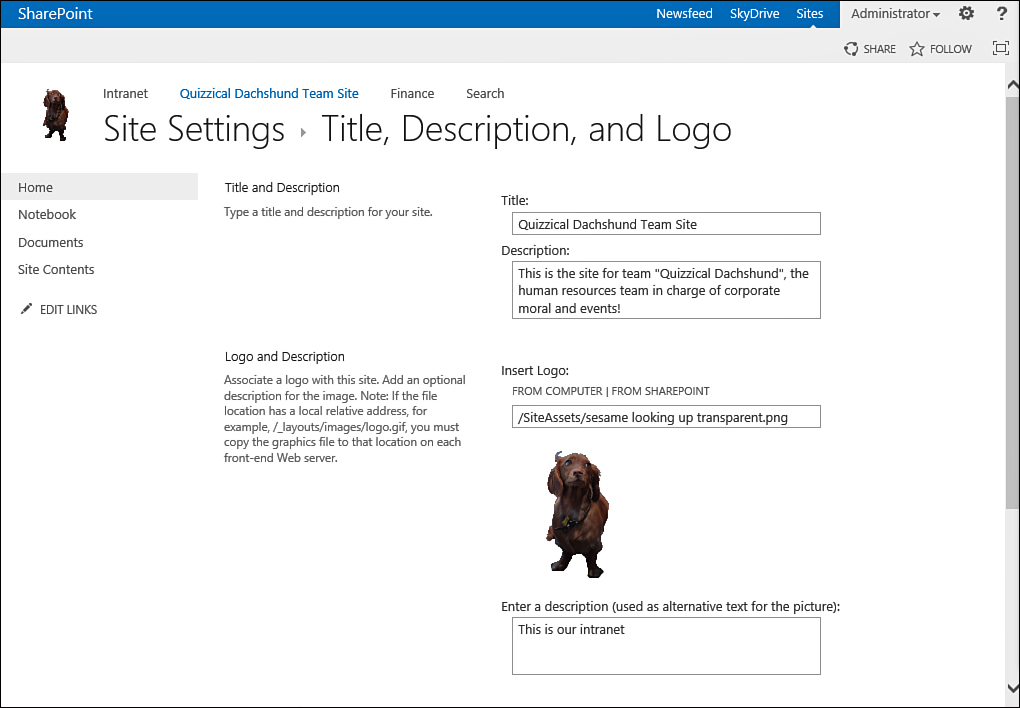
FIGURE 2 The Title, Description, and Logo settings page.
Tip
Although you can change the URL name
of the site from the Title, Description, and Logo page, it is not
recommended that you do so after users have begun using your site. If
you change the URL name, any link or bookmark that users have created
pointing to the site is broken.