1. Introducing SharePoint 2010 Capabilities
SharePoint 2010 builds on
the value of SharePoint Server 2007 and provides a core team
collaboration experience along with a strong, consistent, development platform
that can be used to tailor the SharePoint experience to meet specific
corporate and user needs. Microsoft SharePoint 2010 is focused on
providing and satisfying business needs by
Connecting and empowering people
Cutting costs with a unified infrastructure
Rapidly responding to business needs
The enhanced
features provided in this release of SharePoint can be categorized into
groups that help describe the various editions and features available. Table 1 describes these capabilities in detail.
Table 1. SharePoint 2010 Capabilities
| CAPABILITY | DESCRIPTION |
|---|
| Sites | Engage
employees, partners, and customers by utilizing Web-facing sites,
workspaces to share information, data, and expertise. These sites can be
located either inside or outside a firewall. |
| Communities | Utilize social networking concepts to connect people, engage employees, and streamline information organization. |
| Content | Provides
quick, accurate, and secure access to information by driving
compliance, reducing risk, and consolidating systems using content and
role-driven rules during the creation, review, publication, and disposal
of content. |
| Search | Find,
explore, and connect to information across SharePoint lists, sites,
external systems, and data sources such as file shares, websites, or
line-of-business applications. |
| Insights | Enable
users to improve business decisions by empowering decision makers,
improving organizational effectiveness, and enabling efficiency by
turning raw data into actionable conclusions that drive business results
through the sharing of data-driven analysis. |
| Composites | Allow users to quickly create integrated, customized solutions that support power users and professional developers. |
With the release of SharePoint 2010, as with previous releases, there
are two basic platforms: SharePoint Foundation 2010 and SharePoint 2010.
Table 2 describes the editions of SharePoint that are available.
Table 2. SharePoint 2010 Editions
| EDITION | DESCRIPTION |
|---|
| INTRANET SCENARIOS | |
| Enterprise Client Access License (CAL) | Enables
advanced scenarios for end users; provides full interoperability with
external line-of-business applications, Web services, and Microsoft
Office client applications. |
| Standard Client Access License (CAL) | Enables
deployment of a business collaboration platform across all types of
content, simplifying content management and business process across an
organization. |
| INTERNET/EXTRANET | |
| SharePoint 2010 for Internet Sites, Enterprise | For
organizations that want to create scalable customer-facing Internet
websites or private secure extranet sites using the full Enterprise
capabilities of SharePoint 2010. |
| SharePoint 2010 for Internet Sites, Standard | For
small and mid-sized organizations that want to create public Internet
sites or basic extranets using the Standard features of SharePoint 2010. |
| ENABLING TECHNOLOGIES | |
| SharePoint Designer 2010 | A
tool for advanced users and developers who want to create SharePoint
solutions in an easy-to-use environment. No-code solutions can be
created for many scenarios including collaborative sites, Web
publishing, line-of-business data integration, business intelligence
solutions, and more. |
| SharePoint Foundation 2010 | For
smaller organizations needing a solution for secure, Web-based
collaboration to coordinate schedules, organize documents, and use team
workspaces, blogs, wikis, and document libraries. |
SharePoint
Foundation Services provides a low-cost, entry-level solution for
secure, Web-based collaboration. SharePoint Foundation 2010 allows
collaboration among users to coordinate schedules, organize documents,
and participate in discussion forums through team workspaces, blogs, or
wikis. Because SharePoint Foundation is the underlying infrastructure
for SharePoint Server, straightforward upgrade paths are possible as
corporate needs require additional functionality and advanced content capabilities. Table 3 summarizes the capabilities for SharePoint Foundation 2010.
Table 3. SharePoint Foundation 2010 Capabilities
| CAPABILITY | DESCRIPTION |
|---|
| Sites | Ribbon
user interface, SharePoint Workspace, SharePoint Mobile, Office Client
and Office Web Application Integration, and Standards Support |
| Communities | Blogs and Wikis |
| Content | Remote BLOB Storage, List Enhancements |
| Composites | Business
Connectivity Services, External Lists, Workflow, SharePoint Designer,
Visual Studio, API Enhancements, REST/ATOM/RSS support |
For organizations that require scalable business platforms, SharePoint 2010 has been divided into two editions:
Intranet and Internet/Extranet; each of these software editions has
different fee structures based on the product purchased. Both editions
share the capabilities with SharePoint Foundation and are listed in Table 1-3; they also have the additional capabilities listed in Table 4.
Table 4. SharePoint 2010 Capabilities
| CAPABILITY | DESCRIPTION |
|---|
| Communities | Blogs and Wikis
Tagging, Tag Cloud, Ratings
Social Bookmarking, My Sites, Activity Feeds, Profiles and Expertise, and Organization Browser |
| Content | Remote BLOB Storage, List Enhancements
Enterprise Content Type, Metadata and Navigation, Document Sets, Multistage Disposition, Audio and Video Content Types |
| Insights | PerformancePoint Services, Excel Services, Chart Web Part, Video Services, Web Analytics, SQL Server Integration, Power Pivot |
| Search | Social Relevance, Phonetic Search, Navigation, FAST Integration, Enhanced Pipeline |
| Sites | Ribbon UI, SharePoint Workspace, SharePoint Mobile, Office Client and Office Web Application Integration, and Standards Support. |
| Composites | Business
Connectivity Services, External Lists, Workflow, SharePoint Designer,
Visual Studio, API Enhancements, REST/ATOM/RSS support. |
2. Using SharePoint Sites and Templates
SharePoint 2010 comes with
site templates to help you begin the journey into user collaboration.
These templates provide a basic framework design for building SharePoint
sites to meet an organization’s needs and requirements. More often than
not, these templates are used by organizations out of the box, with
very few—if any—customizations. If you understand how to use the
different templates that are available when designing and implementing a
SharePoint installation, you can help ensure that both farm
administrators and nontechnical users choose the correct site template
to allow employees in your organization to collaborate effectively.
SharePoint 2010 site templates can be categorized as follows.
Collaboration
sites allow users to quickly author and convey information (press
releases, project information, events, announcements, and so on) through
one or more Web pages, blogs, or wikis. These sites contain document
libraries, calendar items, tasks, and discussions.
Content sites assist with the management of documents, using version and change controls.
Publishing
sites help SharePoint sites adhere to corporate workflow policies and
procedures. For example, an extranet portal provides access to corporate
content in a secure manner. Generally, extranet sites are exposed to
the public Internet and require additional update processes and
procedures.
Web database
sites are new in SharePoint 2010 and allow for advanced functionality
and allow modifiable database templates that can be used or modified as
necessary.
Search
site functionality has been revamped in SharePoint 2010, and it now
provides a better overall user search experience, providing features
such as phonetic name matching and query suggestions. These sites
include pages for search results and advanced searches. The SharePoint
Server 2007 search sites such as the Search Center have been deprecated.
SharePoint 2010 allows for the combination of one or more of these site types to provide the best possible user experience platform. Before identifying which primary site templates to use, you must first determine the primary purpose of the site. Table 5 identifies the templates available in SharePoint 2010 (items new to SharePoint 2010 are shown in italics).
Table 5. SharePoint 2010 Templates
| SITE TYPE | SHAREPOINT 2010 SITE TEMPLATE |
|---|
| Collaboration | Document Workspace
Group Work Site
Issue Tracking
Meeting Workspaces—Basic, Blank, Decision, Multipage, and Social Meeting
Team
Wiki |
| Content and data | Blog
Document Center
Document Workspace
My Site Host
Records Center
Visio Process Repository |
| Publishing | Enterprise Wiki
Publishing Portal |
| Web database | Assets Web Database
Charitable Contributions Web Database
Contacts Web Database
Issues Web Database
Projects Web Database |
| Search | Basic Search Center
FAST Search Center
Enterprise Search Center |
The team collaboration site provides much of the functionality of the other sites.
2.1. Interacting with SharePoint Sites
The SharePoint 2010 user
interface (UI) provides better user interaction and simplifies feature
and content adjustments. The relocation of the Site Actions button to
the upper left along with new action tabs simplify the ways a user can
interact with the site. The new Ribbon bars are context- and security-sensitive,
which means that they change depending on which user is logged in and
what level of security role the user has.
The Ribbon displays
possible actions that are available within the site. For example, a site
administrator will see the Page tab, which allows modification to the
page and the ability to add SharePoint Web parts, while a user who is
not an administrator will not see this tab. Other features, such as the
Quick Launch menu and site search text box function, remain similar in
look to SharePoint Server 2007.
2.2. Site Creation in SharePoint 2010
Users designated as farm
administrators within SharePoint 2010 can define and group sites, along
with their respective subsites, using a common URL namespace. For
example, a company could have a site URL of http://contoso and create multiple subsites URLs such as http://contoso/operations/engineering, http://contoso/operations/IT, or http://contoso/operations/facilities. No physical limit exists to the URL depth, and URLs can be adjusted to suit the needs of the users who use that site.
A top-level site, such as http://contoso, with its associated subsites, is referred to as a site collection.
There are additional administrative settings that will apply to the
entire collection of sites rather than any one individual site within
the collection. For example, site quotas define the total amount of data
that can be hosted within a site collection. Site quotas are applied at
the site collection layer and cannot be broken down into quotas for
each individual site. By contrast, user security applies specifically to
an individual site, an individual Web Part, or a specific list item.
Hence, different configurations apply at different levels within the
SharePoint platform, and your users will need to learn which settings
apply at which levels in order to administer their site collections and
sites properly.
When a top-level site is
created, subsites are added to target collaboration flow and
functionality. For example, consider a company intranet website where
management wants to control access to change content. To do this, the
top-level site might be configured as a publishing site to limit updates
and require user workflows for publishing. However, the company’s
engineering department requires an intranet subsite for updating
documentation, management of wikis, and project management functions. A
new subsite might be created for this purpose so that access can be
granted, as required, by the engineering department but still keeping
those functions quarantined within a site.
SharePoint 2010 enhances
the administration-user interface by employing Silverlight to pop up new
pages as needed, thereby retaining the users’ context within the site.
By clicking Site
Settings in the upper-left corner of the SharePoint 2010 Central
Administration application window, the Site Actions menu appears. New
quick links as well as the traditional site settings provide easy access
to most administrative functions, as illustrated in Figure 1.
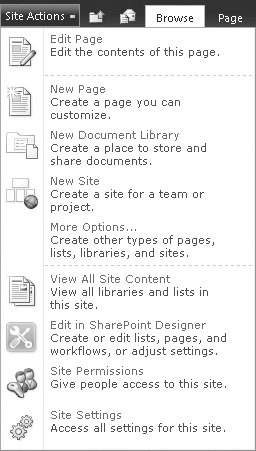
Note:
If you click the Site
Actions button and the Site Actions menu does not appear, try adding the
URL of the root site in the site collection to your trusted sites list
in Internet Explorer.
The Site Settings link will take you to a page very similar to the SharePoint Server 2007 Site
Settings menu. Although the page is formatted in a slightly different
way, SharePoint 2010 navigation is similar enough to SharePoint Server
2007 to make navigation during the upgrade process easier for site and
farm administrators. If Silverlight is installed, the new Silverlight
administrative pages are accessible by clicking New Site in the Site Actions menu (refer back to Figure 1-1). This action opens the Create page shown in Figure 1-2.
If Silverlight is not installed and you click New Site on the Site
Actions menu, you will be taken directly to the New SharePoint Site page
(Newsbweb.aspx).
From the Create page shown in Figure 2,
choose the site template you want to use to create a new site. Then
enter the site title and URL name and click the Create button. Because
each site contains different lists and libraries, this article uses the
Team Site template for demonstration purposes.
