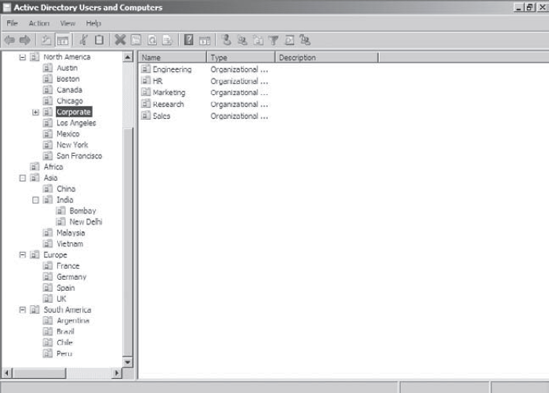Now that you have looked at several
different ways in which OUs can be used to bring organization to the
objects within Active Directory, it's time to look at how you can
create and manage them.
Through the use of the Active Directory Users And
Computers administrative tool, also called the MMC (Microsoft
Management Console), you can quickly and easily add, move, and change
OUs. This graphical tool makes it easy to visualize and create the
various levels of hierarchy an organization requires.
Figure 1
shows a geographically based OU structure that a multinational company
might use. Note that the organization is based in North America and it
has a corporate office located there. In general, the other offices are
much smaller than the corporate office located in North America.
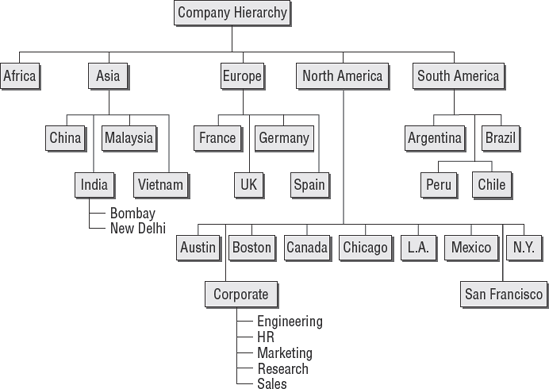
It's important to note that this OU structure could
have been designed in several different ways. For example, we could
have chosen to group all of the offices located in the United States
within an OU named "U.S." However, due to the large size of these
offices, we chose to place these objects at the same level as the
Canada and Mexico OUs. This prevents an unnecessarily deep OU hierarchy
while still logically grouping the offices.
Exercise 1
walks you through the process of creating several OUs for a
multinational business.
Open the Active Directory Users And Computers administrative tool.
Right-click the name of the local domain, and choose New =>
Organizational Unit. You will see the dialog box shown in the following
graphic. Notice that this box shows you the current context within
which the OU will be created. In this case, you're creating a top-level
OU, so the full path is simply the name of the domain.
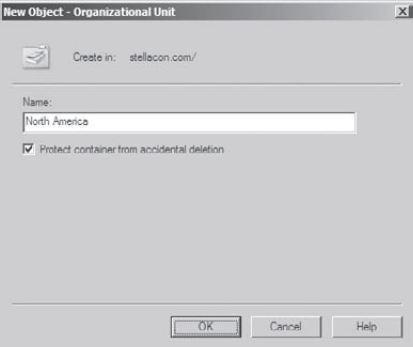
Type North America
for the name of the first OU. Uncheck the box that states Protect
Container From Accidental Deletion and click OK to create this object.
Create the following top-level OUs by right-clicking the name of the domain and choosing New =>
Organizational Unit. Also make sure to uncheck Protect Container From
Accidental Deletion for all OUs in these labs, because you'll be
deleting some of these OUs in later exercises.
Africa
Asia
Europe
South America
Note
that the order in which you create the OUs is not important. In this
exercise, you are simply using a method that emphasizes the
hierarchical relationship.
Create the following second-level OUs within the North America OU by right-clicking the North America OU and selecting New => Organizational Unit:
Austin
Boston
Canada
Chicago
Corporate
Los Angeles
Mexico
New York
San Francisco
Create the following OUs under the Asia OU:
China
India
Malaysia
Vietnam
Create the following OUs under the Europe OU:
France
Germany
Spain
UK
Create the following OUs under the South America OU:
Argentina
Brazil
Chile
Peru
Create the following third-level OUs Under the India OU by right-clicking India within the Asia OU, and selecting New => Organizational Unit:
Bombay
New Delhi
Within the North America Corporate OU, create the following OUs:
Engineering
HR
Marketing
Research
Sales
When
you have completed the creation of the OUs, you should have a structure
that looks similar to the one in the following graphic.