An exciting new feature in Exchange 2013 is mail apps
for Outlook, which replaces both add-ins for Outlook and OWA web forms.
This feature allows you to build customized applications with a
consistent user interface across Outlook and OWA. This was very
difficult to achieve in previous versions of Exchange. Currently, this
feature is still in its infancy, so there is a limited subset of
functionality at RTM. However, as service packs are released, the
feature set is expected to grow toward parity with what is available
via Outlook add-ins today. Outlook mail apps are only supported in
Outlook 2013 and the Exchange 2013 Outlook Web App. For older versions
of Outlook you still need to use Office add-ins to provide
customization. If you currently have a custom Office add-in for
Outlook, this will still be supported in Outlook 2013. However, any
custom Outlook web forms that you have in Exchange 2007 or Exchange
2010 will need to be migrated to a mail app to run with the Exchange
2013 OWA.
How Mail Apps Work
Mail apps display within a
special application box in the currently viewed Outlook item, such as
an email message, meeting request, meeting response, meeting
cancellation, or appointment. Figure 1 shows the Bing Maps app displayed within a message in OWA.
FIGURE 1 The Bing Maps app showing in-line with a message in OWA
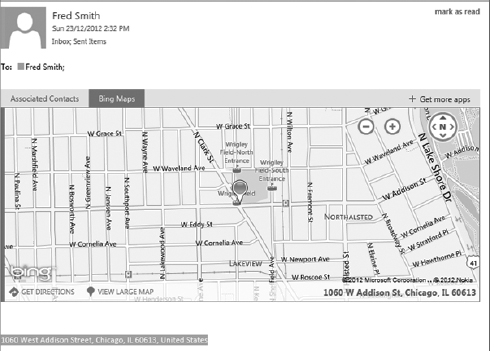
This app is activated when an address is
detected within a message. A mail app can be identified and activated
based on certain strings, referred to as entities, in the
subject and body of the current Outlook 2013 or OWA item. These
entities can include addresses, contacts, email addresses, meeting
suggestions, phone numbers, task suggestions, and URLs.
Mail apps can call third-party web services, as shown in Figure 1,
which uses the Bing Maps web service. They can also use EWS to access
more information on the current item or other items that are stored
within an Exchange mailbox. Mail apps have activation rules
that control when they are displayed in messages. For IT professionals,
you can think of these activation rules like the Inbox rules that have
been around in Exchange since its inception. An activation rule can
mean that an app is shown only when mail is received from certain
users, with specific text in the subject or body, or is of a particular
item type.
Mail apps are built on top of the new
Office apps customization framework introduced in Office 2013. Apps can
be published to the Office store, Exchange catalog, or other web
server. If they are published to the Office store, they can be sold or
provided free to a worldwide audience. A permissions framework controls
what an app can do, and certain applications can be installed and
enabled only by administrators. The ability for users to install and
enable third-party mail apps can also be controlled via policies.
A mail app consists of an HTML web page
and its associated JavaScript files that are hosted inside the email
client. Three email clients offer support for mail apps in Exchange:
Outlook 2013, Outlook Web App (OWA), and the Outlook Mobile Web App
(Exchange 2013 only). How mail apps execute at
runtime differs, depending on the email client you're using. For
example, with the Outlook desktop client, the app web page is hosted
“out of process” inside a web browser control. Out of process
means that the app doesn't run within the Outlook process space.
Instead, it runs within a web browser control inside Outlook's apps for
the Office runtime process. The advantage of doing it this way is that
it provides security and performance isolation for the app's code,
which stops a malfunctioning app that affects the operation of Outlook.
The app for Office runtime translates the JavaScript API calls and
events from the mail app's code into native calls, and it is also
responsible for rendering the app's output inside any Exchange item
that meets the app's activation criteria. How the application renders
and the size of the application box are also controllable using the
application's manifest file.
A mail app is installed using the XML
manifest file for that particular app, which defines various settings
for the mail app. The XML manifest for a mail app contains the
following information:
- A unique GUID that identifies the application and the app's display and icon names.
- Details of the application provider and version number.
- Activation rules that determine under what conditions the apps will be shown.
- Scopes of support for the application and the location of the app's
HTML file for different platform types. This lets you have separate
application files and size settings depending on platform type, that
is, desktop, tablet, or mobile form factors.
- The permissions that the mail app requires.
All of the files associated with a mail
app need to be hosted on a web server that is accessible by the
Exchange 2013 CAS role server.
JavaScript API for Office
One of the critical components for mail apps is
the JavaScript API for Office, which includes objects, methods,
properties, events, and enumerations that can be used in mail apps in
Outlook 2013. A mail app's HTML file should reference this file from
the Microsoft Content Delivery Network (CDN), accessible at
https://appsforoffice.microsoft.com/lib/1. /hosted/office.js
/hosted/office.js
Or you can host this file along with your
application. For example, your mail application's HTML file would
include the following line to load the Office JavaScript API:
<script src=“https://appsforoffice.microsoft.com/lib/1. /hosted/office.js” type=“text/javascript”></script>
/hosted/office.js” type=“text/javascript”></script>
Permission Levels in Mail Apps
A three-tiered permission model is used within
mail apps that determines what resources a particular mail app can
access, what the app is capable of doing, and under what conditions the
app will execute. The permission level is configured in the
application's manifest file, and if it's not specified, the Restricted permission level is applied. Table 1 outlines the three permission levels.
TABLE 1: Mail app permission levels
| PERMISSION LEVEL |
PERMISSION DETAILS |
| Restricted |
Activation rules restricted to a specific ItemClass or only a limited set of properties (phone number, address, or URL) from the subject or body of the current item
Limited access to the Office JavaScript API objects and methods
No access to Exchange Web Services |
| ReadItem |
Reads all properties of the current item
No access to Exchange Web Services
Can create and access custom properties set only
by the mail app on an item Can use all of the well-known entities or
regular expressions in activation rules
Uses all of the Office JavaScript API methods except mailbox.makeEWSRequestAsync |
| ReadWriteMailbox |
Reads and writes all properties of any item in the user's mailbox
Sends an item from the user's mailbox
Can use all of the well-known entities or regular expressions in activation rules
Uses all of the EWS operations allowed in the Office JavaScript API |
Using Exchange Web Services within Mail Apps
To use Exchange Web Services within a mail app, the application must first request the ReadWriteMailbox permission in the application's manifest file. To make an EWS request, the makeEWSRequestAsync method of the Mailbox
class in the JavaScript API for Office is used. As the name implies,
the request is made asynchronously and a callback is used to deal with
the results. Currently, only a subset of the available EWS operations
can be used within mail apps. If you try to use a restricted operation,
an error will be returned. Table 2 lists the available EWS operations in mail apps.
TABLE 2: EWS operations available in mail apps
| TYPE |
OPERATIONS |
| Item |
GetItem,CopyItem,CreateItem,MovieItem,SendItem,UpdateItem |
| Folder |
CreateFolder,GetFolder,UpdateFolder |
| Search |
FindConversation,FindFolder,FindItem |
| Other |
MarkAsJunk |
Getting Started with a Mail App
The Exchange development
center hosts a number of mail app samples to get you started. As a
primer, we suggest, “How to: Create your first mail app for Outlook by
using a text editor,” which can be found at: http://msdn.microsoft.com/en-us/library/fp161148.aspx. This takes you through a fully working example of a mail app.
Installing a Mail App
Installing your mail app is a rather
straightforward process. Depending on the permissions required by the
application, mail apps can be installed by the user via EAC in Outlook
or OWA. Apps that require readItem or ReadWriteMailbox permissions need to be installed by an administrator via the EAC or the EMS using the New-App cmdlet, as shown here:
New-App –URL:”http://<fully-qualified URL”>
Mail apps can also be installed from the Microsoft store by users, but these apps can only specify the Restricted permission set.