Although not a Lync Server role in itself, a
new server product that is very much a dependency for conferencing in
Lync Server 2013 is the Office Web Apps Server. The purpose of the
Office Web Apps Server is to deliver browser-based versions of
Microsoft Office applications. The service is designed to work with
products that support Web Application Open Platform Interface protocol
(WOPI). Lync Server 2013 is among the first Microsoft applications to
leverage the Office Web Apps Server, along with SharePoint 2013 and
Exchange 2013. A single Office Web Apps Server
instance or farm can provide browser-based file viewing and editing of
Office documents for all of these applications.
For Lync Server 2013 specifically, one Office
Web Apps Server is required for any deployment in which conferencing is
enabled, and is used to deliver enhanced PowerPoint presentations that
are streamed to the Front End Server. This provides several advantages
over previous versions of Lync for such conferencing scenarios. For
example, higher-resolution displays are now available, and a wider
range of mobile devices are supported.
Note
With previous versions of Lync, PowerPoint
presentations could be viewed by using either the embedded PowerPoint
Viewer or dynamic HTML and Silverlight, depending on the client used.
These methods presented several limitations; for example, the embedded
PowerPoint viewer is available only for Windows, and Silverlight is not
supported with many popular mobile devices. The Office Web Apps Server
overcomes these limitations, and also supports newer PowerPoint
features, such as slide transitions and embedded video.
System Requirements
Office Web Apps Server must be installed on a
separate system in the environment, because it cannot be collocated
with any of the Lync Server roles. High-availability is also supported
for Office Web Apps Server and can be implemented via the installation
of multiple servers and use of a hardware or software load-balancing
solution. Whether a single system or multiple systems are deployed,
each installation is referred to as an Office Web Apps Server farm. The
following requirements and guidelines apply for systems used to host
Office Web Apps Server:
• Supported operating systems are Windows Server 2008 R2 SP1 and Windows Server 2012.
• Minimum hardware requirements are 4 x 64-bit cores, 8GB RAM, 80GB system hard drive.
• Server virtualization is supported.
• No other applications can be installed on the system, including any Lync roles, SQL, and Microsoft Office.
• For multiple server farms, any software or hardware load-balancing solution can be used.
A server certificate is also required in
order to use Lync Server 2013 with Office Web Apps Server. The
following requirements apply to the certificate that will be used:
• The certificate must be issued by a trusted CA (either internal or third-party).
• For single-server installations, the
FQDN of the Office Web Apps Server must be included in the SAN (subject
alternative name) field of the certificate.
• For load-balanced server farms, the certificate must be imported into the load balancer.
• The certificate must have an exportable private key.
• The Friendly name applied to the
certificate must be unique within the Trusted Root Certificate
Authorities store on the system running Office Web Apps Server, as this
allows the cmdlet to determine which certificate is being targeted.
Note
Standard procedures can be used to request
and install the certificate used for the Office Web Apps Server using
the IIS Management Console, Certificate Authority Web Enrollment, or
another method. However, the certificate binding should not be
performed using the IIS Management Console. Rather, the certificate
binding for Office Web Apps Server is performed using the same
PowerShell command used to create the farm (New-OfficeWebAppsFarm), as detailed later.
Browser support for Office Web Apps Server
includes Internet Explorer 6 through 9, as well as the latest public
release versions of Google Chrome, Mozilla Firefox, and Apple Safari.
There are also language packs available for English, Japanese, and
Spanish, which must be installed on the Lync Front End Server as well
as the Office Web Apps Server to be used.
The following are prerequisites for the installation of Office Web Apps Server:
• .NET Framework 4.5 (included with Windows Server 2012)
• Windows PowerShell 3.0 (included with Windows Server 2012)
• Windows Update KB2592525 (Windows Server 2008 R2 only)
• The Web Server (IIS) server role, along with the following role services:
Static Content
Default Document
ASP.NET (Windows Server 2008 R2) or ASP.NET 4.5 (Windows Server 2012)
.NET Extensibility (Windows Server 2008 R2) or .NET Extensibility 4.5 (Windows Server 2012)
ISAPI Extensions
ISAPI Filters
Server Side Includes
Windows Authentication
Request Filtering
IIS Management Console
Static Content Compression (recommended)
Dynamic Content Compression (recommended)
• The Ink and Handwriting Services feature
Office Web Apps Server Installation
The Office Web Apps Server software can be
downloaded directly from the Microsoft site. After the prerequisite
software has been installed along with the server certificate, the
following procedure is used to install and then configure the Office
Web Apps Server:
1. From the Office Web App Server media, double-click on the setup.exe file.
2. Read the licensing terms. If you agree, select I Accept the Terms of This Agreement and then click Continue.
3. At the File
Location screen, either keep the default location for file installation
on the C: volume, or enter an alternative path if desired. When
finished, click Install Now.
4. After the file installation is complete, click Close.
5. Open Windows PowerShell, and execute the following command to import the Office Web Apps application into PowerShell: Import-Module OfficeWebApps.
6. Execute the
following PowerShell command to create a single-server Office Web Apps
Server farm, with the fully qualified name of the Office Web Apps
Server used as the <servername> value, and the friendly name of the certificate used as the <CertFriendlyName> value:
New-OfficeWebAppsFarm -InternalURL https://<servername> -CertificateName
"<CertFriendlyName>"
If the farm is successfully created, the attributes of the new farm are automatically displayed in PowerShell, as shown in Figure 1.
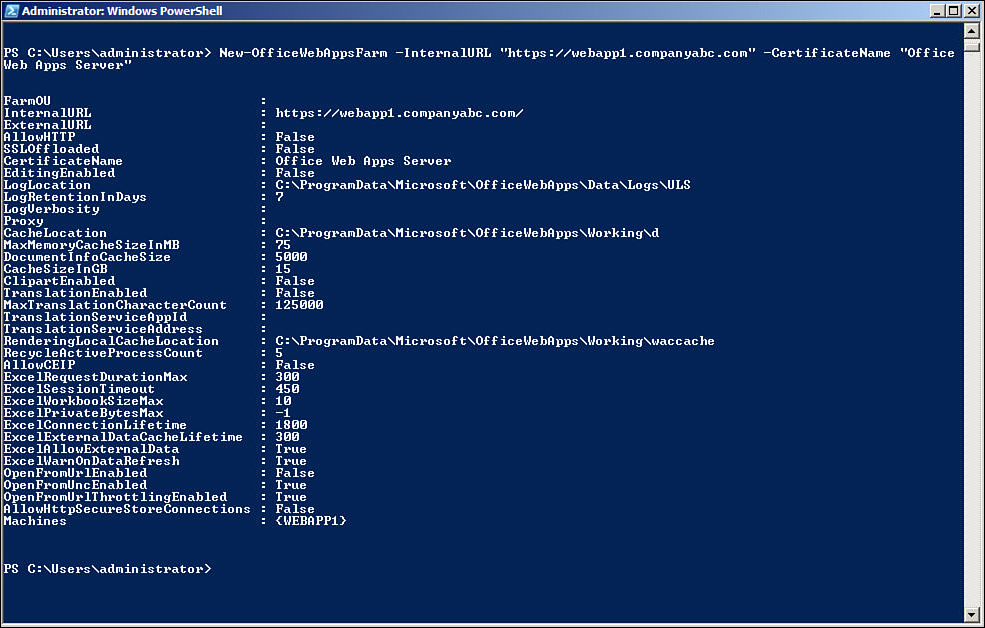
Figure 1. New Office Web Apps Server farm.
7. Verify
that the Office Web Apps Server is installed and configured correctly
by using a web browser to connect to the discovery URL at the following
address, with the fully qualified name of the Office Web Apps Server
used as the <servername> value: https://<servername>/hosting/discovery. If the installation is successful, a WOPI discovery XML file is displayed in the browser.