Creating the Advertisement
After
completing initial preparation, create an advertisement that will tie
the virtual application to a test collection, using a specified
distribution point. Navigate in the ConfigMgr console to Site Database
-> Computer Management -> Collections -> Adobe Reader
Deployment . Right-click and select Distribute Software. Perform the following steps:
1. | After the Welcome screen, select an existing package (in this case, the Adobe Reader Virtual application shown in Figure 14). The Distribute Software to Collection Wizard will adapt its steps to facilitate distributing virtual applications.
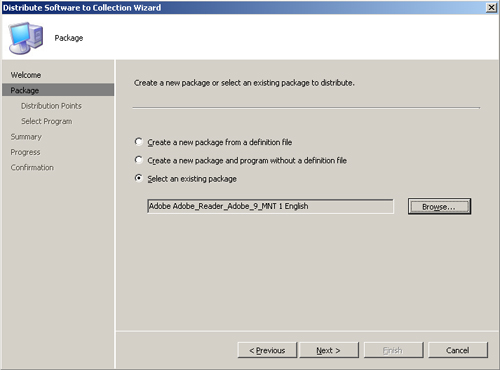
|
2. | Specify
the distribution point to use for the virtual application. This example
uses the Bluebonnet distribution point, because it is the only DP
available within this site, as shown in Figure 15. When you are testing virtual application deployment, specify
those distribution points closest to the systems you are testing. Using
local distribution points increases the speed of the virtual
application deployment and decreases the overhead on the network when
virtual applications deploy.
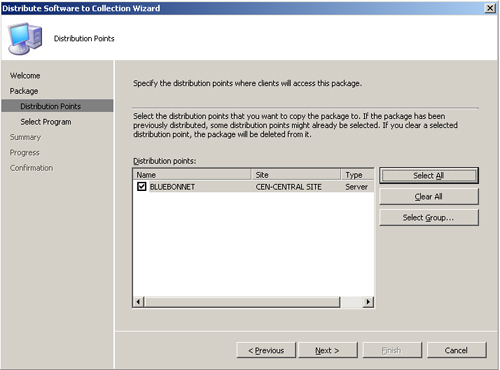
|
3. | The
next page shows the virtual program already defined, because no program
configuration is required for virtual applications. The package is
defined as Adobe_Reader_Adobe_9_MNT, and the virtual application is
defined as [Virtual application]. Both of these fields are grayed out,
as shown in Figure 16.
You can verify this under Site Database -> Computer Management ->
Software Distribution -> Packages by comparing virtual applications
to nonvirtual applications.
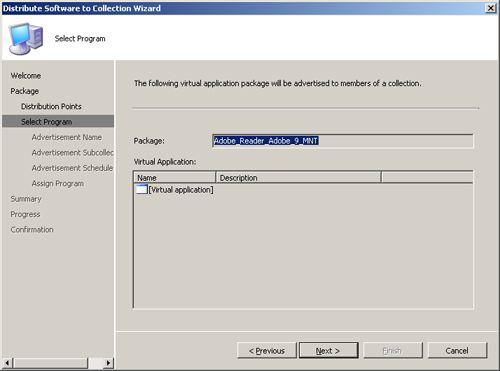
|
4. | Specify
the name of the advertisement. This defaults to the name of the virtual
application combined with the name of the target collection, as shown
in Figure 17.
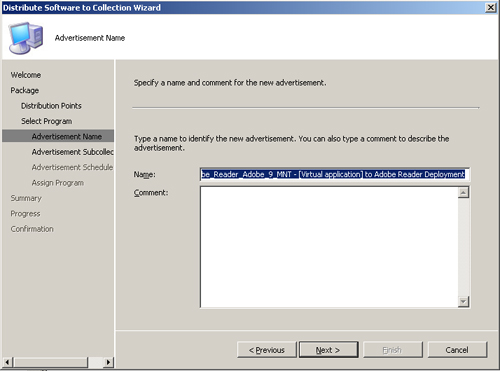
|
5. | Take
the defaults on the Advertisement Subcollection page, which will
advertise to the members of the collection and its subcollections. You
should also accept the defaults on the Advertisement Schedule page.
This will advertise the virtual application after the time it was
created, without an expiration date, and download the content from
unprotected distribution points and run it locally, as shown in Figure 18.
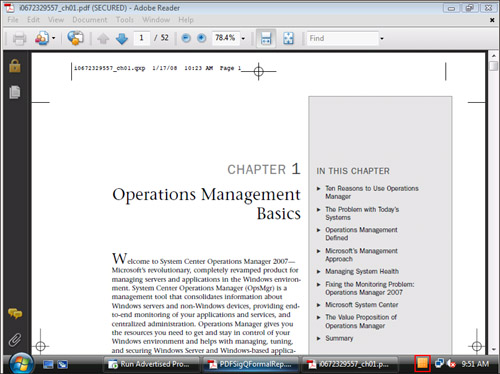
|
6. | On
the Assign Program page, you will determine whether to assign the
virtual application, which makes the program mandatory for members of
the collection. This will be configured with the default, which is not
mandatory (see Figure 19).
However, after testing is complete you will most likely assign the
virtual application so users do not need to specify they want to
install it.
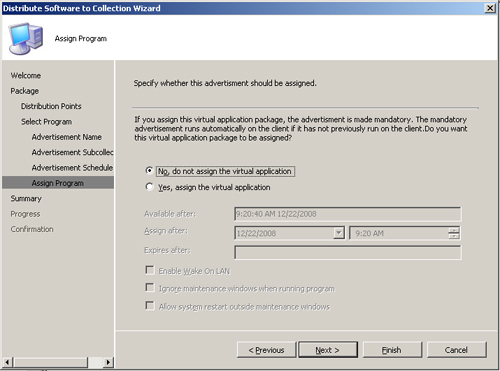
|
7. | As
with other software distributions in ConfigMgr, the next page shows a
summary of the advertisement you are creating. This is followed with a
progress page, and then a final confirmation page. ConfigMgr will
advertise the virtual application to members of the collection once the
wizard completes.
You can check the status of the package and
whether it is distributed to the distribution point using the System
Status section of the console under Site Database -> System Status
-> Package Status. Figure 20 shows the Adobe Reader package has been targeted to one distribution point and installed on one distribution point.
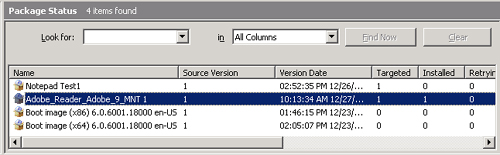
|
8. | After
verifying the virtual application has reached the distribution point,
you can monitor the status of the virtual application distribution
either within the ConfigMgr console under Site Database -> System
Status -> Advertisement Status or by checking the individual systems.
For
debugging purposes, this was not defined as a mandatory advertisement,
so you will need to choose to install the virtual application on a
client system. After the advertisement is available, the application
will display that it requires a download and then that it is in the
process of downloading (see Figure 21).
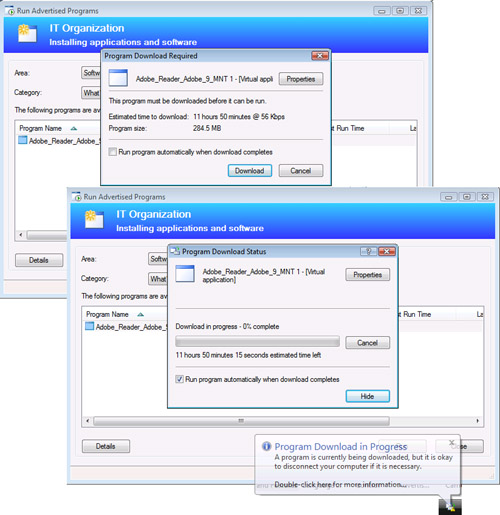
|
9. | Once distribution of the virtual application completes, the Adobe application is available on the Start menu, as highlighted in Figure 22.
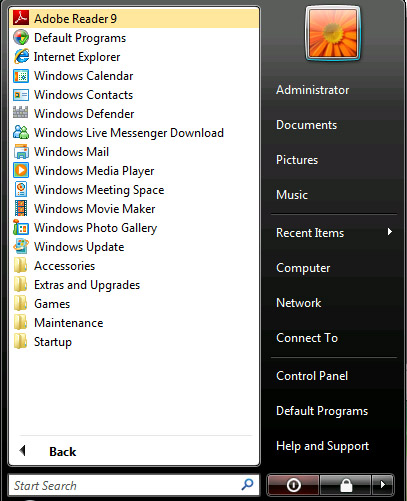
|
After
the Adobe Reader virtual application is available, you can run it and
view PDF files, thus providing a good test of the application
functionality. Figure 23
shows the Adobe Reader virtual application running. The building-block
icon shown on the task bar (at the bottom right of the figure)
indicates this is a virtual application.
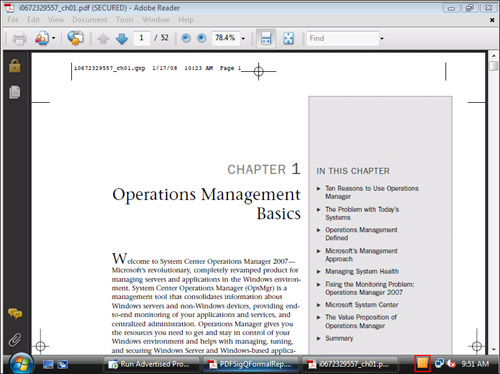
The
Adobe Reader virtual application is a good example of how you can
integrate virtual applications with ConfigMgr, providing an extremely
flexible method to distribute applications. The following material is
recommended for additional reading on App-V and ConfigMgr:
App-V 4.5 documentation— http://technet.microsoft.com/en-us/appvirtualization/cc843994.aspx
Raymond Chow’s experiences with integrating ConfigMgr and App-V— http://mymomexperience.blogspot.com/2008/05/marrying-sccm-r2-and-softgrid-45.html
Steve Rachui’s post on the process of deploying virtual applications in Configuration Manager— http://blogs.msdn.com/steverac/archive/2008/12/22/deploying-virtual-apps-with-sccm.aspx
Desktop Control’s blog on integrating ConfigMgr and App-V— http://desktopcontrol.blogspot.com/2008/09/app-v-application-deployment-in.html