4. Understanding how fills and strokes relate to paths
If paths are the basic concept behind Illustrator,
you may be wondering where the colors and patterns fit in. You apply
all colors and patterns to Illustrator paths using fills and strokes.
Basically, a fill is a color or pattern that appears within a path, and
a stroke is a special style that you apply along a path.
When you work in Illustrator in Outline mode (View =:> Outline), only paths are visible. In Preview mode (View =>
Preview), fills and strokes applied to paths are visible. Unless a path
is selected in Preview mode, that path (anchor points and line
segments) isn't visible. You can toggle between Outline mode and
Preview mode by pressing Ctrl+Y . Figure 7 shows closed paths with different fills in both Outline mode and Preview mode.
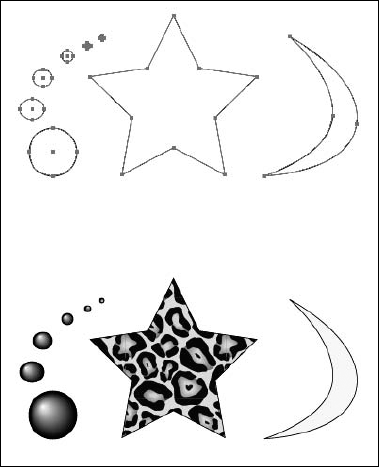
You can also fill open paths. The fill goes straight across the two endpoints of the path to enclose the object. Figure 8
displays different types of filled open paths. Filling an open path is
usually not desirable, although in some circumstances, doing so may be
necessary. Because the fill goes from the endpoints of the path, if you
have an irregular-shaped path, the fill can look strange. If you're
looking to create a cool pair of sunglasses, use a filled path for an
unusual look.
|
A straight line with a fill can cause problems when
you go to print. In PostScript, when you specify a fill but only have
two dimensions to an object (a straight line), it prints (rasterizes)
at 1 device pixel. At 100% on-screen, the filled line looks exactly
like a 1-point stroked line (72 dpi = 1 device pixel = 1/72 inch and 1
point = 1/72 inch). When you zoom in to 200%, the stroked line scales
by 200%, but the filled line stays the same (1 device pixel or 1/72
inch). When you print this line to a typical laser printer, 1 device
pixel is as tiny as 1/300 or 1/600 inch. By the time you print to a
typical imagesetter printer, 1 device pixel becomes 1/2570 inch, making
it too small to be visible in most situations. The key to fixing it is
to ensure that any paths you don't want filled have a fill of None
before sending the document to print.
|
|
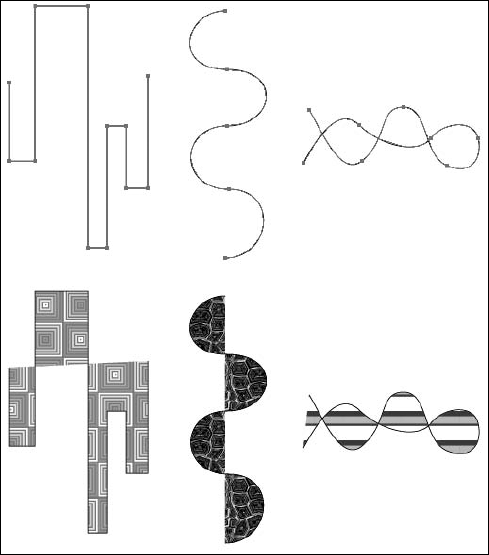
Besides filling paths, you can also stroke paths
with a tint of any color or a pattern. These strokes can be any weight
(thickness), and the width of the stroke is equally distributed over
each side of the path. Open paths have ends on the strokes; these ends
can be cropped, rounded, or extended past the end of the stroke by half
the width of the stroke. Several different paths with strokes are shown
in Figure 9.
A single point is also considered a path; however,
single points in Illustrator have no printable qualities. This isn't
readily noticeable because you can assign a fill or stroke color to a
single point, although you can't see it in Preview mode or when you
print it. When the document is color-separated, it causes a separation
of the color to print, even if nothing else on that page uses that same
color, and the separation appears blank.
|
If you think that you may have individual anchor
points floating around your illustration, you should select all of them
at once by choosing Select => Object => Stray Points and then delete them.
|
|
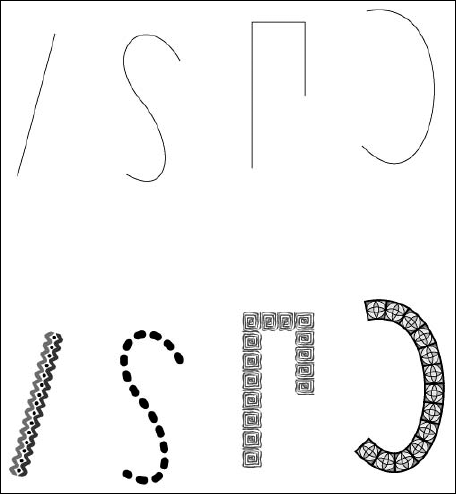
Fills and strokes in Illustrator can be colors
(including an opaque white), which knocks out any color underneath.
Fills and strokes can also be transparent. Transparency in Illustrator
is commonly referred to as a fill, a stroke, or None.