When you give a command to send
a page by email, a Microsoft Outlook 2010 message window opens
automatically so you can address the email message. As well, you can
write a message in the window to accompany the OneNote page you send.
OneNote offers three methods to send all the notes on a page by email:
E-mail page:
Send the notes on the page as text inside the email message. Use this
method to send a page to someone who doesn’t have OneNote.
E-mail
as attachment: Send the page as two file attachments. With this
technique, a section (.one) file and single file web page (.mht) file
are sent. The recipient can open the .one file in OneNote and the .mht
file in Internet Explorer. Use this method to send a page to someone
who has OneNote.
E-mail page as PDF:
Send the page itself as a .pdf file. These files can be read in Adobe
Reader. Use this method to send the page to someone who doesn’t have
OneNote but wants to preserve the notes in a file and read them using
Adobe Reader.
1. Email a Page
Open the page you want to send by email.
Click E-Mail Page as Attachment.
Enter an address in the message window.
Enter a message to accompany the attached files.
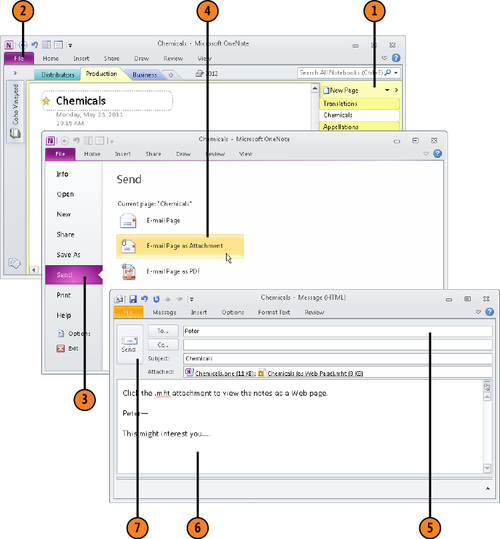
Note:
Try This!
In the Outlook message window, in the Attached box,
double-click the .one file and the .mht file. The .one file opens in
OneNote; the .mht file opens in Internet Explorer.
Tip:
You can email a page starting on the Home tab or Share tab. Click the E-Mail Page button to send the notes on the page as text inside an email message.