Not all diversity issues are
as obvious as unsupported JSRs or media support fragmentation. The
differences may be small yet their impact on the user can be
significant.
There is more than one way to handle those subtle
differences. You could choose to apply a technical solution and write
more adaptable code that produces satisfactory results on all the
different devices. Alternatively, you could change the usage and design
of the application. In some cases, you need to apply both techniques.
A central area of Symbian OS
customization is the UI. Phone manufacturers are required to customize
the Symbian OS UI and to implement their own look and feel. To ensure
the user experience remains identical between Java applications and
native applications, Symbian OS native customization of the UI applies
to the Java ME subsystem as well. This is why similar LCDUI code, when
run on Symbian smartphones from different manufacturers, might produce
subtle differences that can nevertheless significantly change the usage
of the application.
In this example, we consider how commands map to
softkeys on two different UI platforms. Let us consider the following
snippet of code:
private Command dismiss = new Command("Dismiss", Command.OK, 0);
private Command back = new Command("Back", Command.BACK, 0);
private Command exit = new Command("Exit", Command.EXIT, 0);
private Command reply = new Command("Reply", Command.SCREEN, 0);
private Form form;
public SoftButtonsExamplet0(){
form = new Form("Command Examplet 0");
form.addCommand(dismiss);
form.addCommand(reply);
form.addCommand(back);
form.addCommand(exit);
form.setCommandListener(this);
}
The example uses four command types: OK, BACK, EXIT and SCREEN to specify the intent of the commands. The four commands are mapped to softkeys according to the device's native layout. Figure 1
illustrates the differences in how the same application would appear on
our reference devices. As you can see, the Nokia N95 has two softkeys
and the Sony Ericsson W960i has three softkeys.
Now that we have seen the code and the differences,
let us think about how such a small difference can have a significant
impact on the user. For example, consider a usability case which defines
that when an SMS message is received, the user should see the message
and respond or dismiss it with only a single click. Bob uses the
application to send an SMS message from his Sony Ericsson W960i to his
colleague Alice, who uses Nokia N95. Alice should be able to respond to
the message or dismiss it, with only a single click. At the moment,
neither Bob nor Alice can do those actions with a single click.
Although we cannot change the restrictions imposed by
LCDUI or by the softkey layout of the UI platform, there are a few
options we can think of. First, there is the option of two different
code bases, one for each UI platform, and deploying different JARs
according to the target device. The implications are increased
maintenance, possible application fragmentation, increased costs,
needing to sign the application for each code base, and so on. Multiple
JAR files is not a scalable solution when you have an installed base of
more than just a few target devices.
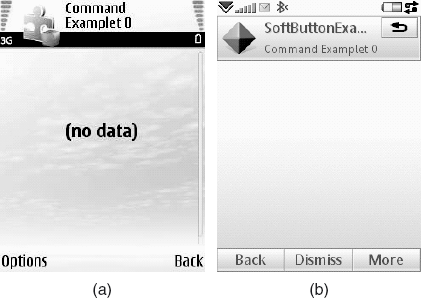
Another possible solution involves extra effort and a
radical change to application usage: the application UI could use a
screen menu instead of softkeys. The screen menu could be a flashy SVG
UI or a simple LCDUI List. However, we can first try to find a simpler
solution which does not require us to reimplement our code base.
Let's see if the screen actions and sequence of the
current application can be improved. There are four options for the
user: Reply, Dismiss, Back and Exit. It seems that users would very
rarely use Back or Exit when an incoming message is displayed, so we can
remove those actions from this screen. Of course, we must give the user
an option to exit from other screens, which are more suitable to the
Exit action.
private Command dismiss = new Command("Dismiss", Command.OK, 0);
private Command reply = new Command("Reply", Command.SCREEN, 0);
private Form form;
public SoftButtonsExamplet1(){
form = new Form("Command Examplet 1");
form.addCommand(dismiss);
form.addCommand(reply);
form.setCommandListener(this);
}
As you can see in Figure 2,
the user still cannot respond with a single click. The Nokia N95 user
has to select the Reply and Dismiss actions from the Options menu and
the Sony Ericsson W960i user has to open the More menu to choose the
Reply option.
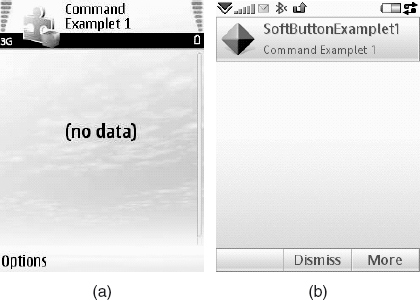
We can change the command type of one of the commands
to map to a different softkey. The following code changes the Dismiss
action to be of command type CANCEL.
private Command dismiss = new Command("Dismiss", Command.CANCEL, 0);
private Command reply = new Command("Reply", Command.OK, 0);
The MIDP specification says this about command type CANCEL:
NOTE
The application hints to the implementation that
the user wants to dismiss the current screen without taking any action
on anything that has been entered into it.
As you can see in Figure 3,
that produces the correct result on the Nokia N95 (as Dismiss is mapped
to the Back button, the only remaining option, Reply, is mapped to the
other softkey). On the Sony Ericsson W960i, the Dismiss command has been
mapped to the system button at the top right of the screen.
That is probably the right thing to do as it respects
the native platform usage policy. In some cases, you may prefer both
Sony Ericsson W960i and Nokia N95 users to see a softkey with a Dismiss
label. Let's change the Dismiss command to be of type BACK and see what happens:
private Command dismiss = new Command("Dismiss", Command.BACK, 0);
private Command reply = new Command("Reply", Command.OK, 0);
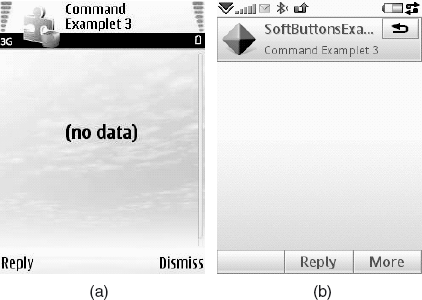
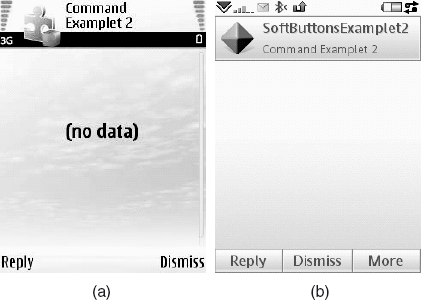
Figure 4 shows that both labels are visible and users of both UI platforms can perform the actions with a single click.
Is it a cheat to change the Dismiss type to BACK? Take a look at the MIDP specification definition of the BACK command type:
NOTE
A navigation command that returns the user to the
logically previous screen. ... Note that the application defines the
actual action since the strictly previous screen may not be logically
correct.
So this is not a cheat but a legitimate change that
can be regarded as making our code adaptable to various Symbian OS UI
platforms.
I hope that this example demonstrates how a simple
rethink of the application usage and some minor changes in the code to
make it more adaptable would give the same user experience on different
Symbian OS UI platforms.
In general, Symbian OS is
customized by phone manufacturers; therefore, there could be subtle
differences which impact the usability of your application. Plan the UI
to ensure that users on different UI platforms can use the application
as intended. A rethink of the application usage and more adaptive code
are proven techniques that you can apply before resorting to more
radical changes.