Setting General Options
You
can customize the performance of many Word features including its
editing, saving, spelling, viewing, printing and security procedures.
Each person uses Word in a different way. Word Options allows you to
change general options to personalize what appears in the Word window.
When you change these options, Word uses them for all subsequent Word
sessions until you change them again.
Change General Options
 Click the File tab, and then click Options.
Click the File tab, and then click Options.
 In the left pane, click General.
In the left pane, click General.
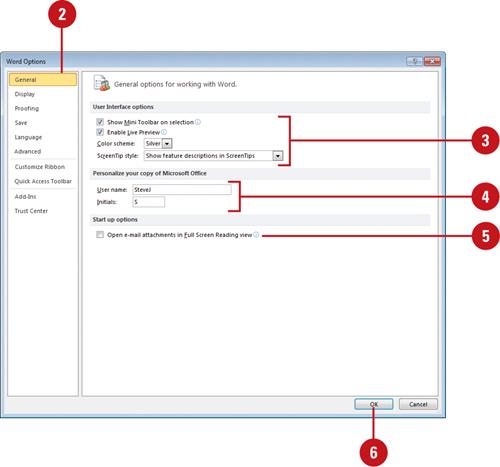
 Select the Top options for working with Word you want:
Select the Top options for working with Word you want:
- Show Mini Toolbar on Selection. Select to show a miniature semi-transparent toolbar that helps you work with selected text.
- Enable Live Preview. Select to show preview changes in a document.
- Color Scheme. Click the list arrow to select a Windows related color scheme.
- ScreenTip style.
Click the list arrow to select a screentip option: Show enhanced
ScreenTips, Don’t show enhanced ScreenTips, or Don’t show ScreenTips.
 Type your name and initials as you want them to appear in Properties, and review comments.
Type your name and initials as you want them to appear in Properties, and review comments.
 Select the Open e-mail attachments in Full Screen Reading view check box to use Full Screen Reading view or clear to use Print Layout view.
Select the Open e-mail attachments in Full Screen Reading view check box to use Full Screen Reading view or clear to use Print Layout view.
 Click OK.
Click OK.
Setting Page Display Options
Sometimes
it’s hard to determine whether a blank is a tab or space. You can set
options on the Display pane in Word Options to show or hide formatting
marks. Formatting marks help you see characters that are not visible,
such as tabs, spaces, paragraph marks, and hidden text. You can also set
page display that show white space between pages in Print Layout view,
show highlighted text on the screen and in print, or show tooltip
information when you point to a hyperlink or reviewer’s comment.
Change Page Display Options
 Click the File tab, and then click Options.
Click the File tab, and then click Options.
 In the left pane, click Display.
In the left pane, click Display.
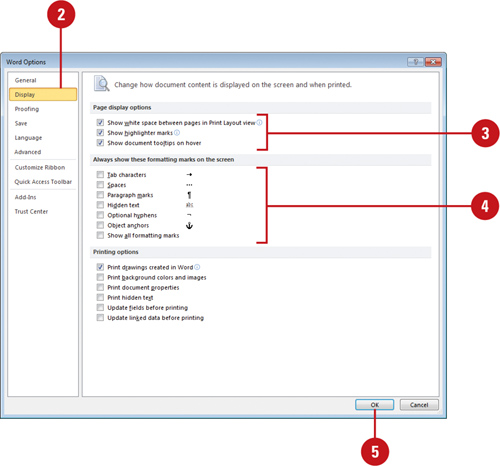
 Select or clear any of the check boxes to change the display options you want.
Select or clear any of the check boxes to change the display options you want.
- Show white space between pages in Print Layout view. Select to display top and bottom margins. (Default on).
- Show highlighter marks. Select to display highlighted text on the screen and in print. (Default on).
- Show document tooltips on hover. Select to display information when you point to a hyperlink or reviewer’s comment. (Default on).
 Select or clear any of the check boxes to display or hide the formatting marks you want.
Select or clear any of the check boxes to display or hide the formatting marks you want.
Tab characters, Spaces, Paragraph marks, Hidden text, Optional hyphens, or Object anchors. (Default off).
Show all formatting marks. (Default off).
 Click OK.
Click OK.