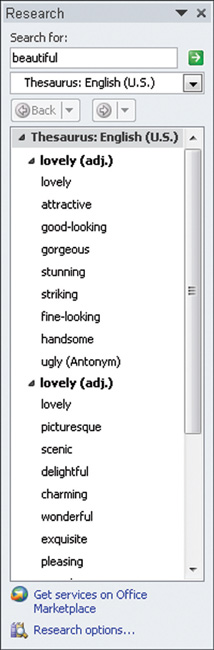A KEY TO GOOD WRITING
is using words that add interest and flair. However, remember that you
need words appropriate for your audience. If you are addressing a group
of grade school children, you’ll use simpler words than if you are
writing your college thesis. If you need a little help finding just the
right word, try using Word’s thesaurus.
Click anywhere in the word you want replaced and
then choose Review > Proofing > Thesaurus. Optionally, press
Shift+F7 to launch the thesaurus. A Research pane similar to the one
shown in Figure 1
appears on the right side of the screen and displays various meanings
of the current word and possible replacements. If you don’t see the
exact word you want, click a similar word, which displays its synonyms.
Click the Back button to return to the previous word. When you locate
the word that best fits your document, click the arrow next to it and
choose Insert. Word replaces the current word with your selection.
Click the Research Close button (X) to close the Research pane.