There are many possible configurations for
Exchange Server 2010; unfortunately, there is no "magic formula" that
will help you determine the exact number of servers you need and the
roles those servers should host—well, at least not a simple formula.
Knowing exactly when to scale Exchange Server 2010 from a single
combined function server to multiple dedicated server roles depends on
a lot of factors:
Server roles that your organization
requires. Note that all Exchange organizations require at least one
Mailbox, Hub Transport, and Client Access server; the Unified Messaging
and Edge Transport roles are optional.
The number of simultaneous users that will be using the system and their usage profile (light, average, heavy).
The number of messages sent and received per hour and the average size of those messages.
An organization's high availability requirements.
The distribution of your users (across various offices) as well as the WAN link speeds and latency between the offices.
The
number of transport rules, journaling rules, daily messaging records
management events, daily archiving, and other Exchange features that
are required.
Any third-party products
that place additional transport, mailbox, or I/O load on the server,
such as discovery, compliance, antivirus, antispam, archiving, or
mobile devices.
You might need to segment server roles in a
situation where you need to simplify server configuration by ensuring
that only specific server roles reside on a single Windows server.
1. Combined Function Server
For many companies, a single Windows Server 2008 R2
or SP2 running Exchange Server 2010 with the Mailbox, Hub Transport,
and Client Access server roles will be just fine depending on their
usage patterns and number of simultaneous users. A company with only a
few hundred users will fit perfectly well on a single server. Figure 1 shows a combined function server and some of the typical components that will interact with the server.

When properly configured with sufficient memory,
disk capacity, and CPU resources, the combined function server or
multirole server can easily support upward of 500 users. This is, of
course, taking into consideration that these are mostly light to medium
users; 500 simultaneous users all sending and receiving hundreds of
messages per day would probably not fit well on a single machine. The
combined function server is an economical solution provided you don't
overload the server and provided you have good disaster recovery
documentation. The disaster recovery documentation is important since
all server roles are on a single server, so if it ever has to be
rebuilt, all server roles have to be recovered at the same time.
Picking the right server hardware configuration is
especially important when using a combined function server. We
recommend using a server with a minimum of dual quad-core CPUs, Gigabit
Ethernet adapter, and 8 GB of RAM plus 5 and 10 MB additional RAM per
mailbox. So, for a server that will support 500 medium profile
mailboxes, it would need approximately 12 GB of RAM. Whatever you do,
do not skimp on the RAM.
|
In almost no circumstances do your authors recommend
installing Exchange Server 2010 on the same machine as a domain
controller. Too many problems have arisen in every previous version of
Exchange. Troubleshooting one or the other becomes more difficult when
both Exchange Server and Active Directory are hosted on the same
Windows server. We certainly see the logic that can be applied when
buying server hardware, though.
For a company that is only supporting 50 mailboxes
(and does not want to use Small Business Server), it seems foolish to
purchase two separate physical machines that will both be very lightly
loaded.
Company QRS had a total of 72 users; at any given
time only about 60 of those users were actually using the email server.
With the help of their consultant, they decided to use a host Windows
Server 2008 x64 operating system and run a domain controller in one
Hyper-V virtual machine and the Exchange 2010 Server in a different
Hyper-V virtual machine. This kept the applications separated on
different operating systems, but did not require the purchase of two
physical servers. A third Hyper-V machine was configured to run
SharePoint, an additional web application, and to act as their
file/print server.
The actual physical machine running these three
guest operating systems had a dual quad-core processor and 24 GB of
physical memory.
|
2. Scaling Exchange Server 2010 Roles
If you have determined that you are unable to host
all your Exchange server roles on a single physical machine, you will
need to start splitting the roles off to multiple Windows servers. This
is usually because you need to scale to support a larger user load than
a single server can provide, or you may be trying to build in high
availability and fault tolerance.
The first example here in Figure 2
is an organization that, for example, needs to support a single Mailbox
server with 1,500 mailboxes. In this environment, ensuring that the
Mailbox server has sufficient capacity to handle that many mailboxes is
important, but the Client Access and Hub Transport servers must also be
properly configured.
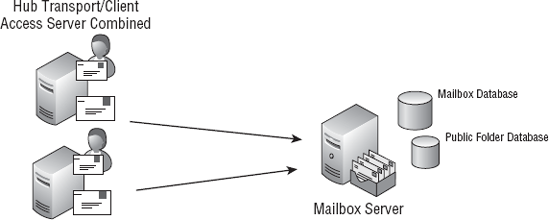
In this particular example, the Client Access and
Hub Transport server roles have been combined on a single Windows
server, and then two of this particular combination have been used.
This provides higher availability for the access and transport
functions while still using only two additional Windows servers. And
this particular server combination can be virtualized. However,
additional Hub Transport and Client Access servers will not provide you
with Mailbox server redundancy; for that you need to use database
availability groups (DAGs) and multiple Mailbox server roles.
You may still need to scale even further. For
example, take an organization that needs to support 4,000 mailboxes and
desires a high availability for the Mailbox server role as well as
fault tolerance for the Hub Transport and Client Access servers. At
this number of users, it probably makes sense to split the Hub
Transport and Client Access servers off to separate Windows servers.
If you are trying to achieve high availability on
the Mailbox server side, you will probably also want to take advantage
of Exchange Server 2010 DAGs. In Figure 3,
you can see that there are two Mailbox servers in a single DAG; the
database on one server would be configured to replicate to the second
server.
In this type of configuration, the public
folder databases can be split off to separate Windows servers or each
member of the DAG can hold a public folder replica. High availability
for the public folder content can be achieved by replicating the public
folder content between the two servers.