1. Working with Web Databases
As its name implies, a web database is a database
whose objects can be published to the Web and viewed in a browser.
Creating and working with a web database is simple. Here’s what’s
involved:
1. | Designate Blank web database as the type of file you want to create.
|
2. | Create objects that are publishable to the Web.
|
3. | Publish the database to Access Services.
|
4. | View your application in a browser.
|
The sections that follow cover all these steps in detail.
2. Creating a Blank Web Database
The process of creating a web database is similar to that of creating a standard Access database. Here are the steps:
1. | Click the File tab on the Ribbon. Your screen appears as in Figure 1.
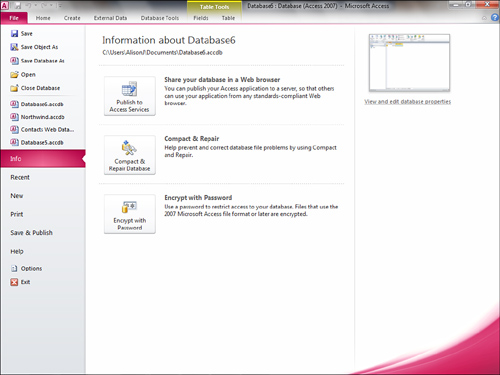
|
2. | Select New. Your screen appears as in Figure 2.
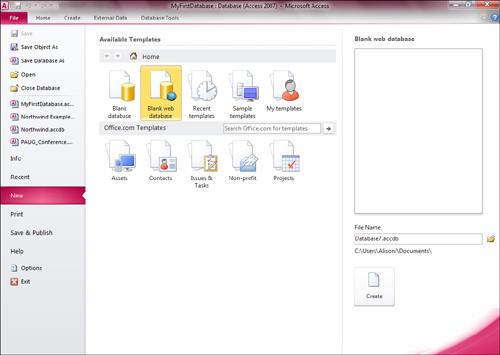
|
3. | Select Blank web database from the list of available templates.
|
4. | Supply a folder location and file name for the new database.
|
5. | Click Create to complete the process. The new database appears as in Figure 3.
Notice that it appears almost like a standard database, except for the
icon for Table1, indicating that it resides on the server.
|
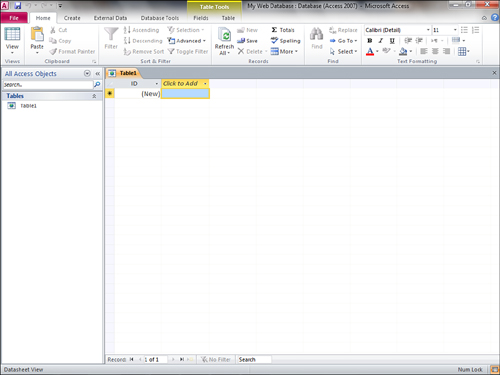
If you click the Create tab, you will immediately notice some differences between the web database and standard databases (see Figure 4).
For example, you can create application parts, client queries versus
server queries, client forms versus server forms, client reports versus
server reports, and client objects. The text that follows covers all of
these objects, including how and when you should use them.
