2. Configure VPN Permissions
By default, only users with the Network Administrator role are
enabled for VPN access. To add users, you need to add them to
the Windows SBS Virtual Private Network Users security group. As
with most things in SBS, there’s more than one way to get there, but
we use the following steps:
Open the Windows SBS Console if it isn’t already
open.
Click Network on the navigation bar, and then click the
Connectivity tab.
Select VPN Connection in the left pane, and then click
View Virtual Private Network Properties in the Tasks pane to
open the Virtual Private Networking General Properties page,
shown in Figure 4.
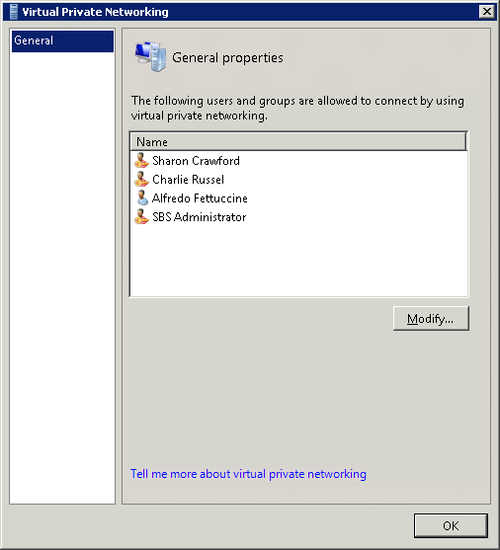
Click Modify to open the Change Group Membership dialog
box for the Windows SBS Virtual Private Network Users security
group, shown in Figure 5.
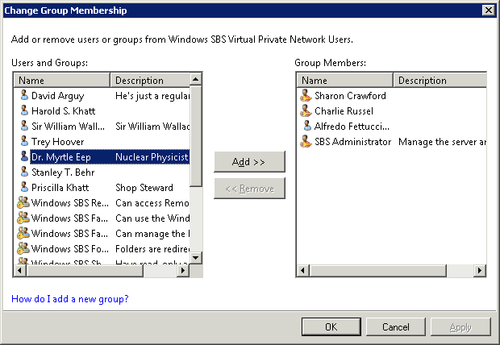
Select users or groups of users in the User And Groups
pane on the left, and click Add to add them to the Windows SBS
Virtual Private Network Users security group.
Select users or groups of users in the Group Members pane
on the right, and click Remove to remove them from the Windows
SBS Virtual Private Network Users security group. Only members
of the Windows SBS Virtual Private Network Users security group
have permission to use a VPN to connect to the SBS network.
When you finish making your changes, click OK to save the
changes and return to the Windows SBS Console.