5. Client Installation in Image Deployment
Pre-installing
the ConfigMgr client into an operating system allows you to get your
ConfigMgr client up and running as soon as the image is deployed.
Note: Use ConfigMgr Operating System Deployment
If
you use ConfigMgr to capture and deploy the operating system image, all
steps described in this section are automatically performed for you
during image capture and restore.
When the SMSSITECODE
property is omitted, the client does not attempt assignment. Delete the
SMS section in the Computer Account Certificates Store, displayed in Figure 5.
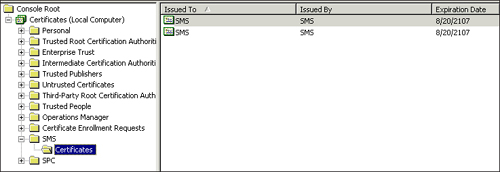
Microsoft provides additional information for installing ConfigMgr clients using imaging at http://technet.microsoft.com/en-us/library/bb694095.aspx.
6. Software Update Point Client Installation
You
can use group policy and the SUP to install the ConfigMgr client. With
this installation method, you are not able to specify Windows Installer
properties on the command-line settings, but you can specify the
properties using group policy. If you have extended the Active
Directory schema, clients will be able to discover their assigned site
properly.
A
key point to remember with this installation method is that once the
ConfigMgr client installation succeeds, it will verify the client is
configured to use the correct SUP (according to ConfigMgr Site
assignment and site boundaries) and modify it if required. If the
deployed group policy configures the client to use a different SUP, the
client configuration (of the SUP) will fail and generate errors in the
ConfigMgr client logs. See http://technet.microsoft.com/en-us/library/bb633194.aspx for complete details.
7.Client Uninstall
To uninstall the client, simply run ccmsetup.exe /uninstall—you
can use ccmsetup.exe in the client installation directory or copy
ccmsetup from a site (there is no need to copy the entire installation
directory).
You may encounter failures on
some corrupted clients (mostly from WMI errors) when attempting to
uninstall. In extreme cases, installations may be successful if you use
ccmclean.exe from the SMS 2003 Toolkit. Technically, this is not
supported on ConfigMgr, but if you have a corrupt client that you
cannot reinstall, or uninstall, try using ccmclean.exe.
8. Client Upgrade
Say
you have successfully deployed ConfigMgr, and you have a healthy site.
A few months later, you now have a service pack for ConfigMgr. You have
successfully upgraded your site(s) to the new service pack, and now you
need to upgrade the clients, because clients do not automatically
upgrade.
If you have a small, single site,
the easiest method to upgrade clients is to use the Client Push
Installation Wizard. Simply right-click the desired collection and then
select Install Client.
A great method to perform this upgrade in larger environments is to use ConfigMgr software distribution . Simply create a package and specify the package source as
the ConfigMgr client installation files (by default, %ProgramFiles%\Microsoft
Configuration Manager\Client). Then send this package to your
distribution points. Create a program that executes ccmsetup.exe. Do
not specify the SMSSITECODE property, unless you want to change the site code. You can add other Windows Installer properties, such as FSP and the SMSSLP (http://technet.microsoft.com/en-us/library/bb680980.aspx) to change the current configuration of the existing client. Finally, create an advertisement targeting desired systems.
Using
either the Client Push Installation Wizard or traditional software
distribution, you will not need to specify a different installation for
x86, x64, or IA64. CCMSetup.exe will handle the need to install the
appropriate client on the appropriate platform.
9. Client Patches
A client patch is somewhat different to deploy than a client upgrade:
A client patch may be required when you install a hotfix on the site, or it may even be a client-only patch.
A client upgrade will normally occur when a ConfigMgr service pack is released.
A
client patch will typically be a Windows Installer patch (with an .msp
extension). To deploy this patch, create a new package and use
traditional software distribution methods. A sample command line for
Microsoft Knowledge Base article 955955 would be
msiexec.exe /P SCCM2007AC-SP1-KB955955-X86.msp /L*v %temp%\SCCM2007AC-SP1-KB955955
-X86.log /q REINSTALL=ALL REINSTALLMODE=mous