4. Exchange Mail Flow Troubleshooter
The Mail Flow Troubleshooter section of the Troubleshooting Assistant is shown in Figure 3;
yet another handy tool found in the Toolbox, it is a close cousin of
the Exchange Best Practices Analyzer and is part of the Exchange
Troubleshooting Assistant. Its purpose, not surprisingly, is to help
you determine what might be causing mail flow issues in an environment.
It's useful for many things, not least of which is automating some of
the things we've discussed earlier. In fact, it does one particular
thing that makes it of huge value for administrators—we'll come to that
in a moment.
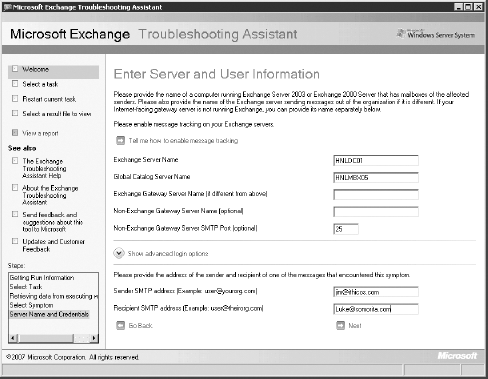
Once you've launched the Mail Flow Troubleshooter,
the first thing you'll need to do is select the appropriate symptom.
Choose wisely! The symptom you choose determines the troubleshooting
path the tool will follow, so you want to make sure it doesn't take the
wrong path (and lead you with it).
Here are the six symptoms you can choose from:
Users are receiving unexpected nondelivery reports when sending messages.
Expected messages from senders are delayed or are not received by some recipients.
Messages destined to recipients are delayed or are not received by some recipients.
Messages are backing up in one or more queues on a server.
Messages sent by user(s) are pending submission on their Mailbox server(s).
You are experiencing problems with Edge Server synchronization with Active Directory.
The symptoms are pretty clear, but it's worth
clarifying two of them: the second and third items are similar, but the
expected messages from senders item refers to messages delayed on their
inbound journey, whereas the messages destined to recipients item refers to messages on their way out.
In other words, you'll select the Expected Messages From Senders option
if one of your users calls and says, "I'm waiting for an email but I
haven't received it yet," but you'd select Messages Destined To
Recipients if the user calls and says, "I sent an email to someone but
he hasn't received it."
No matter which symptom you choose, you'll need to
provide the name of the Exchange server in question as well as a global
catalog server. After you do so, the Mail Flow Troubleshooter will
perform some quick data collection and then display information about
the target Exchange server. It's only when you click Next that the real
analysis begins.
Earlier we hinted that there's a useful feature in
the Mail Flow Troubleshooter, and it's related to the first symptom.
Few humans have the Delivery Status Notification codes memorized, and
finding them can sometimes be a bit of a chore. Look back at the list
to see the first item, users are receiving nondelivery reports when
sending messages. Although strictly speaking nondelivery reports are
just a subset of delivery status notifications, it's generally only the
nondelivery reports that we get worked up about. If you enter the
appropriate three-digit code, you'll get a convenient explanation of
the NDR and the tool will then search the message-tracking logs for
events that match that information. The text in the NDR is often enough
to alert you to the problem, and when you combine that with the ability
to find the message in the environment, well, that's pretty useful
functionality.
One of the other strengths of the Mail Flow
Troubleshooter is that it doesn't require any specific knowledge on the
part of the administrator: you don't need to know where the message is
delayed, or which database a user is in. If Joe Smith is waiting for a
message and hasn't received it, you can simply select the appropriate
symptom, provide Joe's email address, and then let the Mail Flow
Troubleshooter do the rest. Although it won't solve every issue, it's
still a powerful and surprisingly underappreciated tool.