In most cases, with Lync Server 2010, the
Mediation Server role is actually collocated with a Front End Server,
but it is still possible to deploy a standalone Mediation Server for
performance benefits or when an isolated pool is required. This section
discusses a standalone Mediation Server installation.
1. Prerequisites
A Mediation Server requires only the .NET Framework installation. No additional server components are needed.
Hardware Requirements
This section discusses the recommended minimum hardware requirements for Lync Server 2010 servers.
The Lync Server 2010 Mediation Server processor requirements are as follows:
Dual processor, quad-core 2.0 GHz or faster
Four-way processor, dual-core 2.0 GHz or faster
Note
Lync Server 2010 is only a 64-bit application and
requires a 64-bit–capable processor. This is generally not an issue
with any modern hardware, but be sure to verify legacy hardware that
supports a 64-bit operating system before attempting to use it for a
Mediation Server.
The Lync Server 2010 Mediation Server memory requirements are as follows:
The Lync Server 2010 Mediation Server disk requirements are as follows:
The Lync Server 2010 Mediation Server network requirements are as follows:
Dual, 1 gigabit per second (Gbps) network adapters (recommended)
Single, 1 gigabit per second (Gbps) network adapter (supported)
Tip
When using multiple network adapters in a Mediation
Server, each adapter should be placed on a separate subnet. If separate
subnets cannot be provided, only a single adapter should be used.
Operating System Requirements
The Lync Server 2010 Mediation Server supports the following operating systems:
Windows Server 2008, x64 Standard Edition with Service Pack 2
Windows Server 2008, x64 Enterprise Edition with Service Pack 2
Windows Server 2008, x64 Datacenter Edition with Service Pack 2
Windows Server 2008 R2, Standard Edition
Windows Server 2008 R2, Enterprise Edition
Windows Server 2008 R2, Datacenter Edition
Note
The Datacenter editions of both Windows Server 2008
x64 with Service Pack 2 and Windows Server 2008 R2 are supported by
Microsoft, but have not been fully tested for use with Lync Server 2010.
The Windows Server Core, Web, and High Performance
Computing editions for any operating system version are not supported
for deployment.
Software Requirements
The Lync Server 2010 Mediation Server requires the following components to be installed:
Create Mediation Server Pool
After the server has been fully prepared for
installation, the topology must be edited and published to reflect the
new Mediation Server pool. This involves both editing the existing
topology, if it exists, and then publishing that topology so that all
other servers in the environment are aware of the new Mediation Server
pool.
Edit Topology
The next step in deploying a Mediation Server is to
edit the existing Lync Server topology. To edit the topology, use the
following steps:
Note
If the Topology Builder is not already installed on
the local computer or another computer in the environment, it can be
installed from the Lync Server 2010 media.
1. | Open the Lync Server Topology Builder.
|
2. | When prompted to import an existing topology from Active Directory, click OK.
|
3. | Expand the Site node where the Mediation Server is deployed.
|
4. | Right-click the Mediation Server’s node and select New Mediation Server.
|
5. | Enter a pool FQDN and select either Multiple computer pool or Single computer pool.
|
6. | Enter a computer FQDN for the server being used as a Mediation Server, click Add, and then click Next.
|
7. | Select a next hop pool for the Mediation pool. This should be a Front End pool.
|
8. | Select an edge pool for the Mediation pool to use with external voice traffic.
|
9. | Click New to define a PSTN gateway to associate with the Mediation pool.
|
10. | Enter a gateway FQDN or IP address and Listening Port for IP/PSTN Gateway. Select a SIP Transport Protocol, and then click OK.
|
11. | Repeat for any additional gateways that are associated to this Mediation pool.
|
12. | Click Finish when ready. Figure 1 shows a sample Mediation Server pool that has been added to the existing topology.
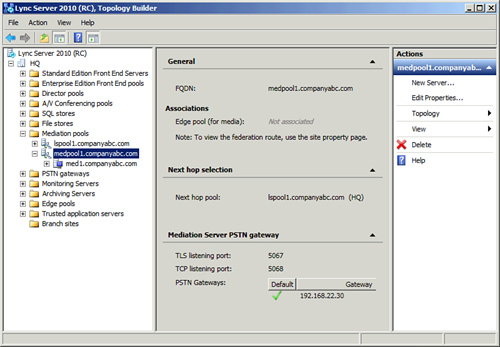
|
Publish Topology
After the topology has been modified to include the
Mediation Server pool and IP/PSTN gateways, the configuration can be
published. The following steps publish the changes to the Central Management Store and all existing Lync Server 2010 servers update their local configuration stores to match:
1. | Ensure the Lync Server Topology Builder is still open and contains the Mediation Server pool that was recently added.
|
2. | Click the top node of the management console, Lync Server 2010.
|
3. | Click the Actions menu, and then click Publish, or select Publish from the Actions pane on the right side of the console.
|
4. | Click Next to begin publishing the topology.
|
5. | When the log indicates a successful update, click Finish to complete the wizard. |