Collections that are based on
direct-membership rules need to be maintained by the SMS administrator
since they’re manually created and defined. Collections that are based
on queries, however, can be updated automatically based on the schedule
that you define. The SMS component responsible for carrying out this
updating task is Collection Evaluator.
Collection
Evaluator will execute the query and update the collection whenever the
scheduled interval occurs or when the SMS administrator forces an
update through the SMS Administrator Console. When the SMS
administrator forces an update or modifies a collection, creates a new
collection, or deletes an existing collection, SQL Monitor notifies
Collection Evaluator of the event.
1. Forcing an Update
Collection
Evaluator will execute a collection’s query and update the collection
membership according to whatever schedule you define. However,
sometimes you need
or want to update the collection membership outside of that schedule.
The SMS administrator can force Collection Evaluator to update all the
collections or any individual collection at any point in time.
Updating All Collections
To update all the collections at once, follow these steps:
1. | Navigate to the Collections folder in the SMS Administrator Console and expand it.
|
2. | Right-click the Collections folder, choose All Tasks from the context menu, and then choose Update Collection Membership.
|
3. | A
message box will appear confirming the update of all collections.
Choose OK. This update might take some time to complete depending on
the number of collections, network traffic if the SMS database is on
another computer, and so on.
|
4. | When
the update is complete, all the collections in the SMS Administrator
Console will show an hourglass alongside the collection icon in the SMS
Administrator Console, as shown in Figure 1.
These hourglasses indicate that the collection was updated, but that
the SMS Administrator Console window needs to be refreshed.
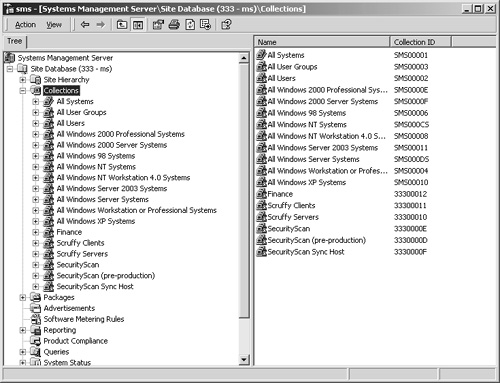
|
5. | To
refresh the SMS Administrator Console window, right-click the
Collections folder again and choose Refresh from the context menu. The
collections will now display their updated memberships.
|
Updating an Individual Collection
To update an individual collection, follow these steps:
1. | Navigate to the Collections folder in the SMS Administrator Console and expand it.
|
2. | Right-click
the collection you want to update, choose All Tasks from the context
menu, and then choose Update Collection Membership.
|
3. | As shown in Figure 2,
a message box appears confirming the update of this collection and
giving you the option of simultaneously updating the collection’s
subcollections. If you want the subcollections updated as well, select
the Update Subcollection Membership check box. Click OK to begin the
update.

|
4. | When
the update is complete, the collection in the SMS Administrator Console
will show an hourglass icon alongside the collection entry. This
indicates that the collection was updated but that you still need to
refresh the SMS Administrator Console.
|
5. | To
refresh the SMS Administrator Console window, right-click the
collection again and choose Refresh from the context menu. The
collection will then display its updated membership. |