Scenario/Problem:
When in a large document library or a list, finding the piece of
information you are looking for can be tricky. To help you find what
you are after, you might want to sort a specific column differently
from its default sorting order or filter a column on a specific value.
For example, in a document library, you might want to sort the
documents based on the date they were changed so you can easily see the
last one that was changed. Or in a contacts list you might want to
filter the Last Name column to display only people with the last name
Doe.
Solution:
When viewing a list or a document library, you can change the view in
several ways to find the specific item or document you want. The
following sections discuss the possibilities.
Note
The changes you make are not
permanent. Only you see them, and when you close the browser and
navigate to the list again, the default sort order and filters that the
list manager has defined are applied again.
Sort
To sort a list view on a specific field, you
click on the heading for that field. Clicking on the field header
causes the list to be sorted based on that field, either in ascending
or descending order. A small arrow appears to signify the sort order.
Using this mechanism, you can only sort based on one field at a time.
Another way to define the sort order is to open the column’s drop-down menu and click on the sort order you want.
Filter
To filter on a column, you move your mouse
cursor over the heading for that column, which causes a drop-down menu
to appear. You click on the drop-down menu and choose the filter value
from the list (see Figure 1).
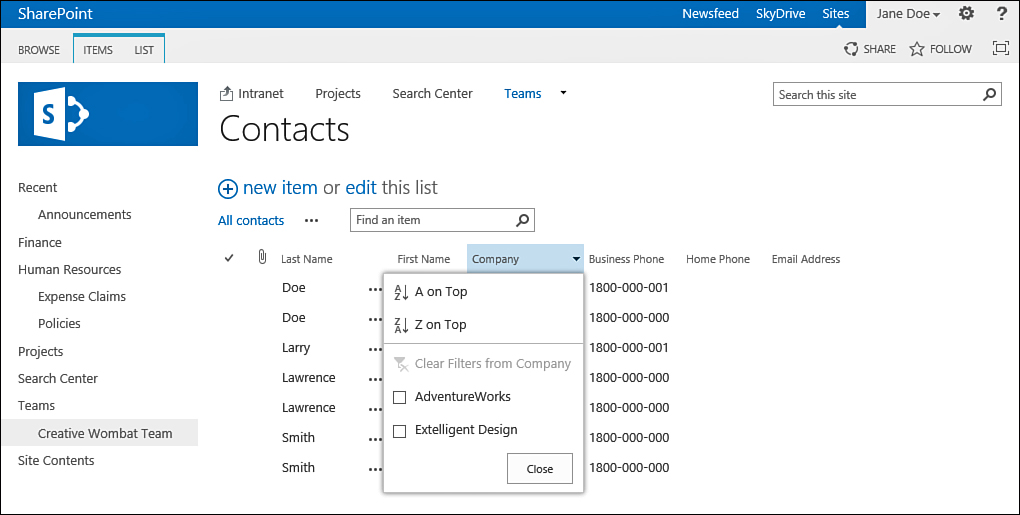
FIGURE 1 Choosing the sort order for the Company column in a contacts list.
Note
When there are many items to display
in the filter options drop-down, SharePoint does not automatically
display them in the menu. Instead, you see a button that allows you to
load the items. This prevents you from waiting for the long list of
items to load if you just want to sort the list and not filter it.