As Search Service is a part of the SharePoint 2010
services infrastructure, the setup is similar to other services. We have
already gone through the setup of other services such as Excel,
PerformancePoint, and the managed metadata service.
In this recipe, we will set up an instance of search through Central Administration.
Getting ready
You must have farm-level administrative permissions to the Central Administration site. Set up an Active directory account, sa_search. This account will be utilized to manage the Search Service.
How to do it...
Open the Central Administration site and click Application Management.
The third section is Service Applications. Under this section, click Manages service applications.
On the ribbon, click New and Search Service Application.
The following screenshot appears. Fill in the details.&;
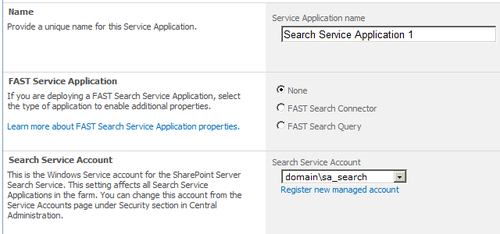
Name: This is the name for the Search Service application.
FAST Service Application: Choose None . If you wish to read more about Fast Search, refer to the following link: http://sharepoint.microsoft.com/en-us/product/capabilities/search/Pages/Fast-Search.aspx.
Search Service Account: Use the account that was created as a requirement of this recipe.
Application Pool for Search Admin Web Service: Create a new application pool and assign the same security account that was used in the Search Service.
Application Pool for Search Query and Site Setting Web Service: Utilize the same application pool used for the Search Admin Web Service.
How it works...
The result of this recipe creates the Search Service
application and proxy. Physically, three databases are created, prefaced
by the name given in step 4:
Additionally, a Search Administration Web Service Application is created and can be found under the Service Applications tab.
The application is hosted and configured on the Central Administration website.
The recipes following this one will show how to scale out the databases and move them to their own servers.
There's more...
Using PowerShell, the administrator can determine all
the Search Service applications on the farm, with the help of the
following command:
Get-SPEnterpriseSearchServiceApplication