View Sites You Are Following
Scenario/Problem: You want to see what sites you are following.
Solution:
In most SharePoint environments the Sites link is at the top of the
page. This link redirects you to a page in your personal site that
shows you the list of sites you are following and suggestions of sites
you might want to follow, as shown in Figure 1.
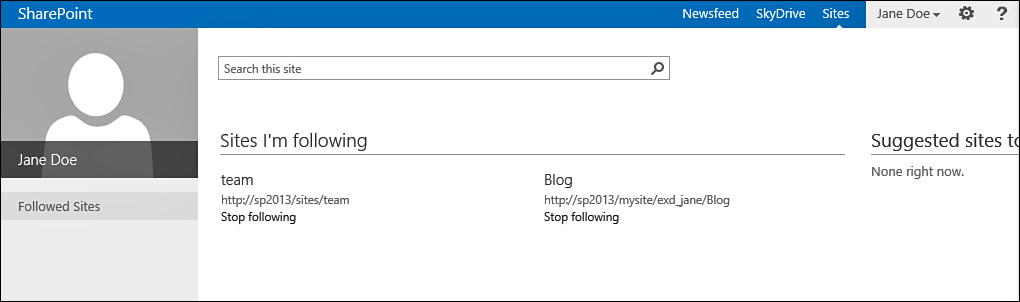
FIGURE 1 The Sites I’m Following page.
This page serves as a sort of
favorites list where you can either click the title of a site to go to
that site, or delete the link to the site by clicking the Stop
Following link under the site’s address.
Edit Your Details
Scenario/Problem:
The details that other users see about you are no longer up to date,
and you want to update them to reflect recent changes. For example, you
might have been promoted, and your job title has changed, or maybe you
have a new manager. Editing your details is important because it allows
other people in your company to find you quickly using the people
search.
Solution:
This section explains how you can change the details that appear to
other users or are searched in the people search. The details that you
can edit are different in every company.
To edit your details, you open the My Profile page . There you see the Edit Your Profile link at the top of the page, under your name .
Clicking this link redirects you to a page where you can edit your
details. As mentioned previously, these details vary depending on your
company’s configuration. You can upload a picture by clicking the Upload Picture button . You can set your mobile phone number,
fax number, and home phone. You can see more profile details by
clicking the tabs at the top of the page. For example, the Contact
Information tab enables you to update your mobile phone number, whereas
the Details tab might ask you for your birthday.
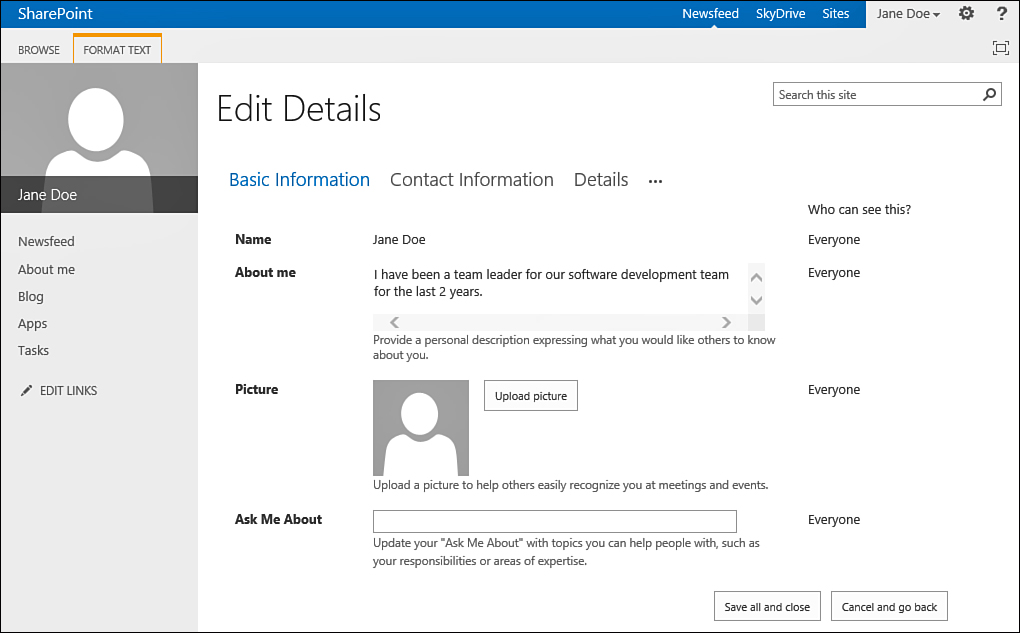
FIGURE 2 The Edit Details page enables you to edit some details about yourself.
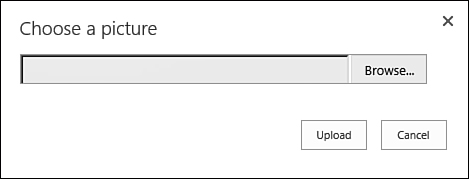
FIGURE 3 The upload picture dialog enables you to choose a picture of yourself for your profile.