1. Install Windows Live Essentials Programs
Windows Live Mail is not
installed on Windows 7 by default. To use the program, you must access
the Windows Live Essentials Web site and then download and install the
program from there.
You can also use the
Windows Live Essentials site to install other useful programs that do
not come with Windows 7, such as Windows Live Photo Gallery and Windows
Live Movie Maker.
2. Install Windows Live Essentials Programs
1 Click Start.
2 Click the Getting Started arrow ( ).
).
3 Click Get Windows Live Essentials.
The Windows Live Essentials Web page appears.
4 Click Download.
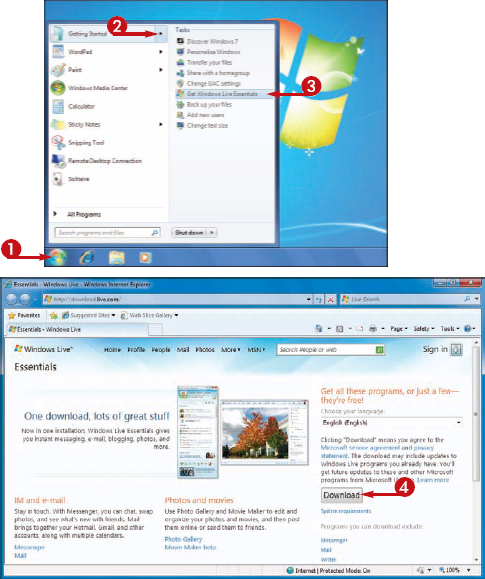
The File Download - Security Warning dialog box appears.
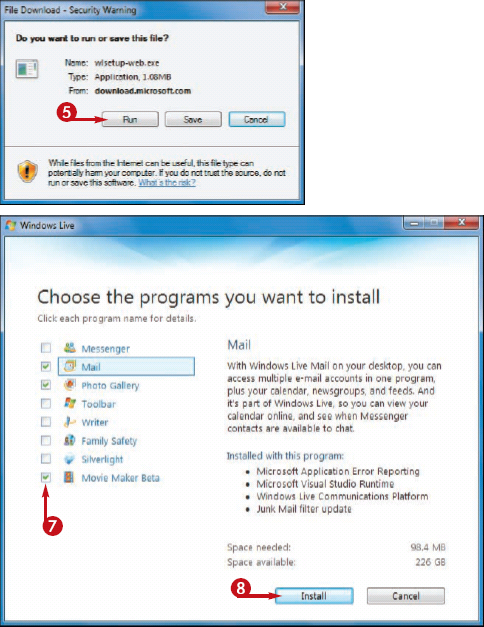
5 Click Run.
NOTE
If you see the User Account Control dialog box at this point, provide an administrator password, if asked for one, and click Yes.
6 Click Close ( ) to close the Windows Live Essentials Web page.
) to close the Windows Live Essentials Web page.
The Choose the Programs You Want to Install dialog box appears.
7 Click the check box beside each program you want to install ( changes to
changes to  ).
).
8 Click Install.
Windows 7 installs your selected Windows Live Essentials programs.
Do I have to pay for any Windows Live Essential programs?
No. All of the programs that are available on the
Windows Live Essentials Web site, including Windows Live Mail, are free.
Microsoft created the Windows Live Essentials programs as supplements
to Windows 7, but did not include them in Windows 7 because many people
prefer to use other programs, such as Microsoft Outlook for e-mail and
contacts.
How do I start a Windows Live Essentials program after it has been installed?
The Windows Live Essentials installation program adds
a new submenu named Windows Live to your Start menu. To launch any
Windows Live Essential programs, click Start, click All Programs, and then click Windows Live. In the submenu that appears, click the name of the program you want to run, such as Windows Live Mail.