Moving a Message
Windows Phone 8 enables you to move messages
into folders for long-term retention. If you need to move a message
into a folder, you can accomplish the task by locating the message in a
folder and following these steps:
1. Tap and hold the message.
2. Tap Move.
3. Tap the folder where you want to move the message.
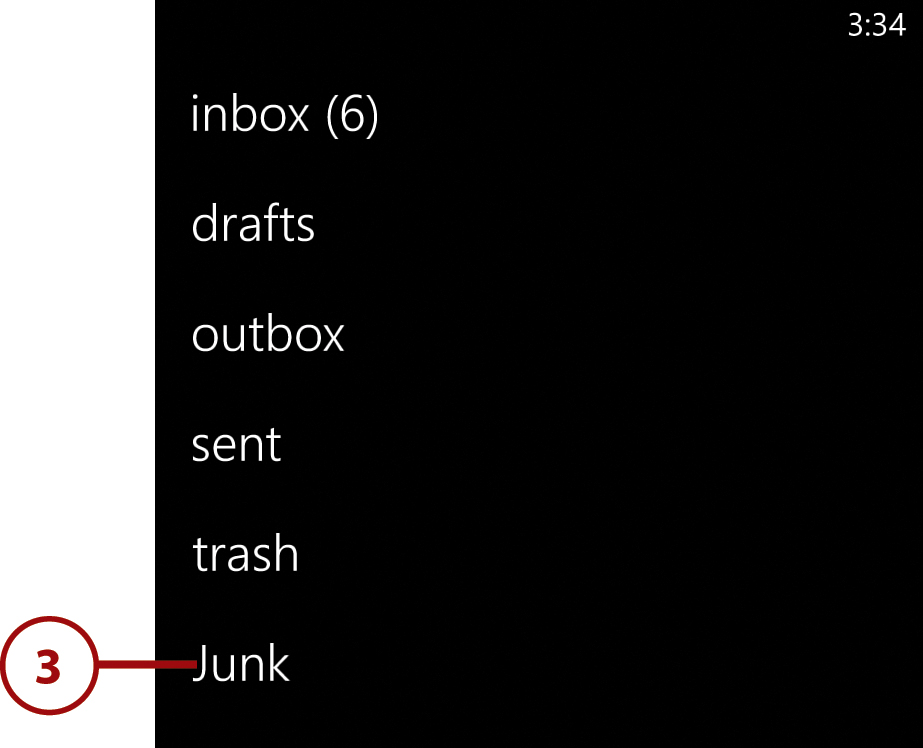
Performing a Bulk Move
If you need to move more than one message to
another folder, you might be better off performing a bulk move. To do
so, go to the folder containing the messages you want to move and
follow these steps:
1. Tap the Select icon.
2. Select the check
boxes corresponding to the messages that you want to move. All the
messages that you select should be destined for the same folder.
3. Tap the Move icon.
4. Tap the folder where you want to move the selected messages.