In the Windows Phone operating system,
applications can pin themselves to the start screen and be live views
into what is happening in your application. For example, a Twitter
application might put the number and content of new tweets on the Live
Tile to tell the user that it’s time to revisit the application. For
example, you can see different-sized Live Tiles in Figure 1.
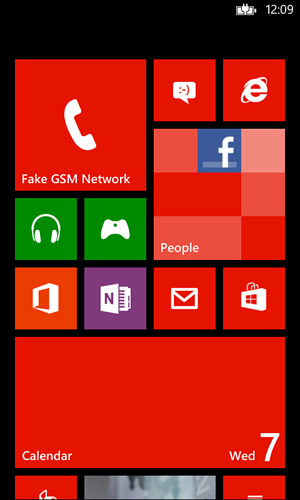
FIGURE 1 Different-sized Live Tiles
It’s not just
different-sized live tiles that are supported, but also different types
of live tiles. These live tile types are called Flip, Cycle, and Icon
live tiles.
The Flip style live tiles have a back and front.
They usually show the front of the tile but occasionally show
information on the back of the live tile. You can see this shown in Figure 2.
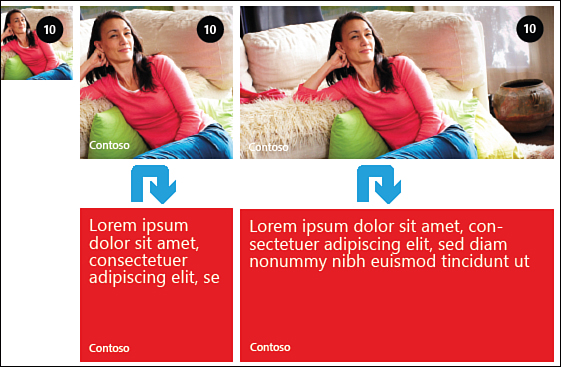
FIGURE 2 Flip style live tiles
The Iconic style live tiles show an icon plus
other text. They do not flip but will show more information on a
wide-tile or just the icon (and optional count) when changed to be the
small- or medium-sized live tiles, as shown in Figure 3.

FIGURE 3 Iconic style live tiles
Finally, the Cycle style
live tiles have a simple icon representation when small, but in the
medium and large sizes, they cycle through up to nine images with just
the name of the app on them. You can see how the Cycle style live tiles
look in Figure 4.
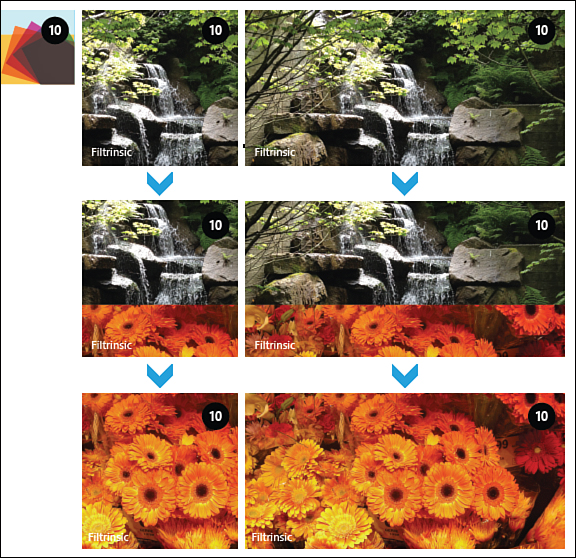
FIGURE 4 Cycle style live tiles
You can specify the settings for the live tiles in the WMAppManifest.xml editor, as shown in Figure 5.
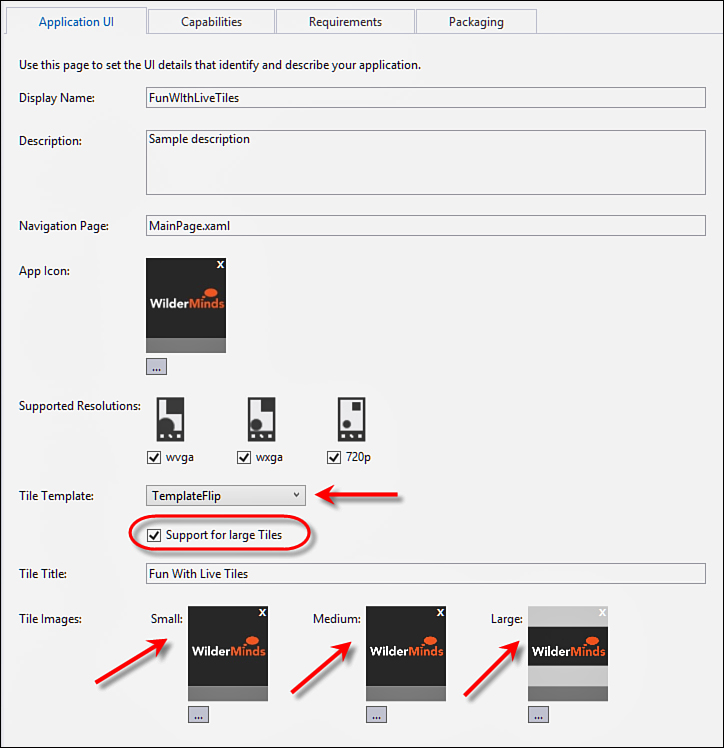
FIGURE 5 Editing the live tile settings
As shown in Figure 5,
you can change the default type of tile and set the images directly in
the WMAppManifest.xml file. You can also opt into the large-size tiles
(small and medium are supported for all apps). For each type of live
tile, there are required images. These images are marked as required
when you change the type of live tile, as shown in Figure 6.

FIGURE 6 Required images for live type styles
For live tiles, all the images must be .png
files. There are also size requirements for the various styles of live
tiles. These size requirements are shown in Table 1.
TABLE 1 Live Tile Size Requirements
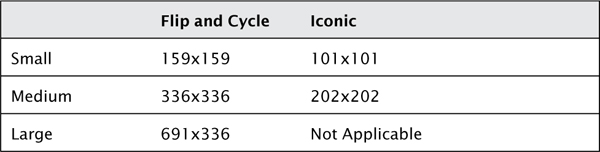
The Iconic style live tile is special in that
the images used are not just different sizes but are expected to be a
single color with transparency. You can see this in Figure
3.
Whatever is non-transparent is created as a single monochrome block so
the transparency becomes critical to making the icon appear.
You can change your live tile when your
application (or its background task) is running. This is useful for
updating the live tile with important information. In addition to
updating the pinned tiles, you can create secondary live tiles for
different uses (such as deep linking into your app). Let’s start with
the main live tile so you can change your standard pinned live tile.