Whether you
want to rename a file, make a copy of a file, move several files to a
new location, or delete some files, you first have to select the file
or files so that Windows 7 knows exactly the ones you want to work with.
Although you learn specifically about selecting files in this section, the technique for selecting folders is exactly the same.
Select a File
SELECT A SINGLE FILE
1 Open the folder containing the file.
2 Click the file.
SELECT MULTIPLE FILES
1 Open the folder containing the files.
2 Click the first file you want to select.
3 Press and hold  and click each of the other files you want to select.
and click each of the other files you want to select.
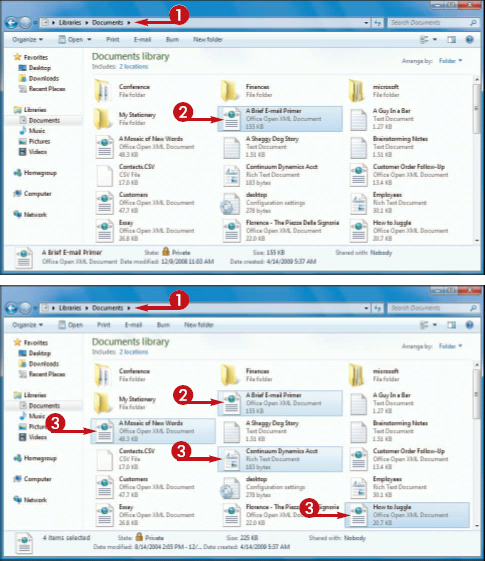
SELECT A GROUP OF FILES
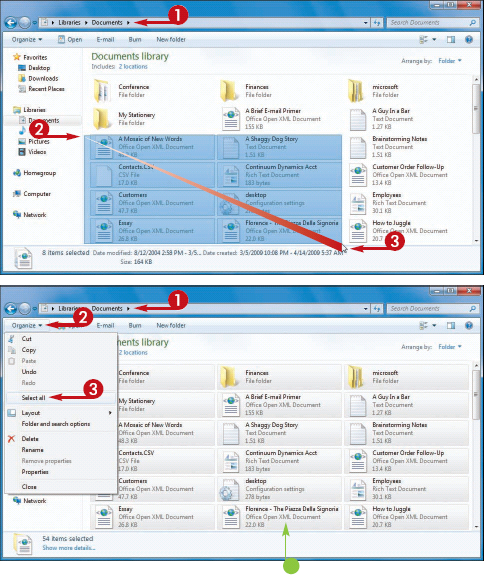
1 Open the folder containing the files.
2 Position the mouse  slightly above and slightly to the left of the first file in the group.
slightly above and slightly to the left of the first file in the group.
3 Click and drag the mouse  down and to the right until all the files in the group are selected.
down and to the right until all the files in the group are selected.
SELECT ALL FILES
1 Open the folder containing the files.
2 Click Organize.
3 Click Select all.
• Windows Explorer selects all the files in the folder.
NOTE
A quick way to select all the files in a folder is to press  .
.
How do I deselect a file?
To deselect a single file from a multiple-file selection, press and hold  and click the file you want to deselect.
and click the file you want to deselect.
To deselect all files, click an empty area within the folder.
To reverse the selection — deselect the selected files and select the deselected files — press  , click Edit, and then click Invert Selection.
, click Edit, and then click Invert Selection.