1.1 RemoteApp Manager
RemoteApp
Manager is used to create and manage applications installed on the
server that will serve as a RemoteApp. To set up a RemoteApp perform
the following:
1. | Open Server Manager and expand the nodes Roles | Remote Desktop Services.
|
2. | Right click the RemoteApp Manager node and select the option Add RemoteApp Programs (see Figure 7). This will launch the RemoteApp Wizard. Click Next to begin.
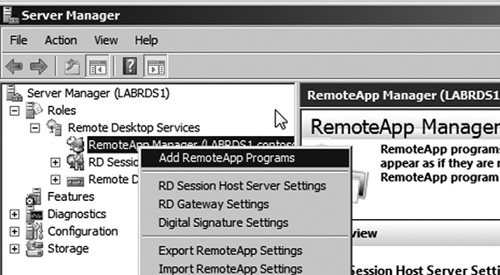
|
3. | Select a program you wish to make available via RemoteApp services or click Browse to locate a program to use (see Figure 8). In this exercise, we will choose the Calculator application.
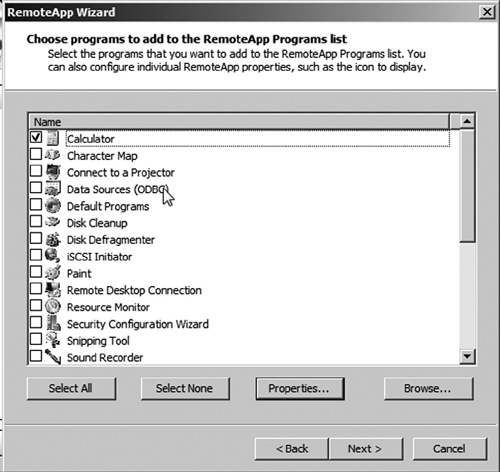
|
4. | You can set advanced options for the application by clicking the Properties button. In the Properties
window, you can set advanced settings like parameters to pass to the
application at launch or limiting access to the application to specific
users or groups as seen in Figure 9. In our example, we will accept the default to allow all authenticated users access to the application. Click OK to close the Properties window and then click Next in the RemoteApp Wizard.
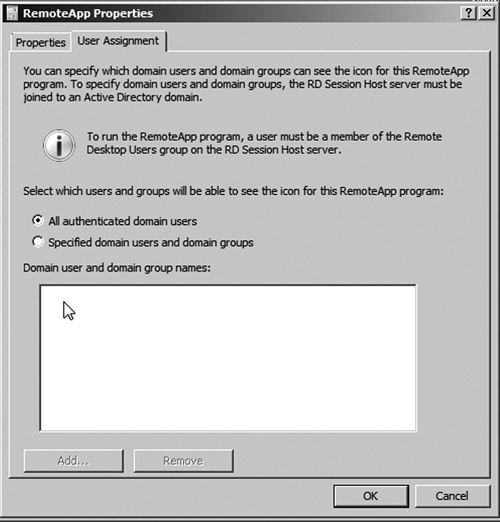
|
5. | Review the settings on the summary page, and then click Finish. This completes the setup of the RemoteApp.
|