With numerous GPOs on a network, it’s important to keep track of
GPO links within the domain. To find out what links exist for a
particular GPO, follow these steps:
Select Group Policy Management from the Administrative Tools
menu.
Right-click the domain name in the console tree and select
Search.
In the Search Item drop-down list, select GPO-links.
Click Add and then click Search.
In the Search Results box shown in Figure 1, double-click a GPO to view its
links and other settings.
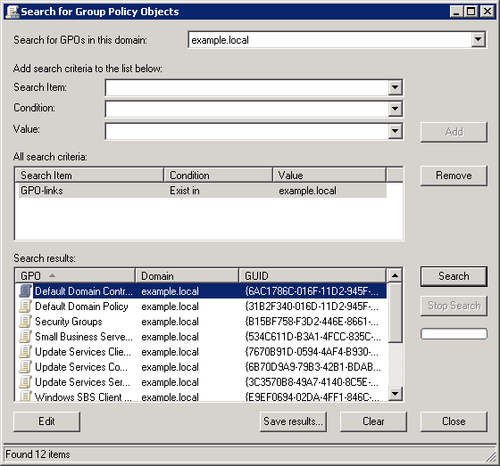
1. Setting the Scope of the GPO
A GPO applies to all the users and computers in the container
with which the GPO is associated. Most GPOs default to applying to
Authenticated Users—namely, everyone who can log on to the network.
Inevitably, there are GPOs that should apply only to some. To filter
the application of a GPO, follow these steps:
Select Group Policy Management from the Administrative
Tools menu.
Select the Group Policy Object you want to filter, and
click the Scope tab.
On the Scope tab in the Security Filtering section, click
Add and locate the groups or users that should have the policy
applied to them. In the Select User, Computer, Or Group dialog
box, shown in Figure 2, make your
selection and click OK.
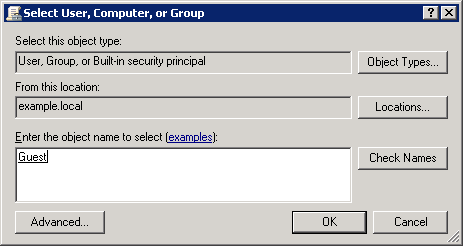
If Authenticated Users appears in the Security Filtering list
on the Scope page, select it and click Remove. This ensures that the
GPO is applied only to the groups or users you added.