The Backup Once Wizard is intended as a supplement to regularly
scheduled backups, not as a substitution for them. For example, you
can use the Backup Once Wizard for the following situations:
Volumes or folders that are not included in regular
backups
Volumes or folders that are part of the regular backup but
that contain important items that should be backed up immediately
before making changes that will affect them
Backups of regularly scheduled items to a location other
than where scheduled backups are stored
If you are using a local disk, be sure the disk supports either
USB 2.0 or IEEE 1394 (if external) or is attached to the server. If
using DVDs, make sure that a DVD writer is connected to the server and
online, and that you have enough blank DVDs to store the contents of
all the volumes you want to back up. Backups to DVDs can span multiple
DVDs if the backup is too large for a single DVD.
Note:
Using Backup Once is not the same as the Backup Now link in
Windows SBS Console. Backup Now performs a full backup using the
settings you’ve already configured. Backup Once allows configuring
as you go.
To create a manual backup on a local disk, DVD, or removable
media, open the Windows Server Backup application and then follow
these steps:
In the Actions pane, under Windows Server Backup, click
Backup Once to start the Backup Once Wizard.
On the Backup Options page, select either Scheduled Backup
Options to use the same settings as your regular backups or
Different Options to change what is being backed up or where it is
being backed up to.
If you select Scheduled Backup Options, the next page will
be a Confirmation page. Click Backup and the backup will
proceed.
If you selected Different Options, on the Select Backup
Configuration page, select Full Server to back up everything, or
select Custom to specify the volumes and folders to back
up.
If you selected Full Server, the backup will proceed, but if
you selected Custom, the Select Items For Backup page, shown in
Figure 1,
opens.
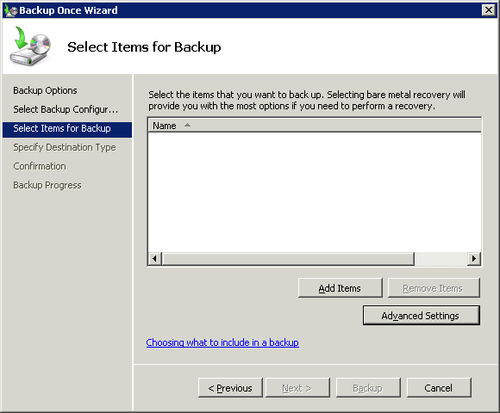
Click Add Items to open the Select Items dialog box, shown
in Figure 2.
You can specify whole volumes or individual files and folders.
When you finish selecting items, click OK to return to the Select
Items For Backup page.
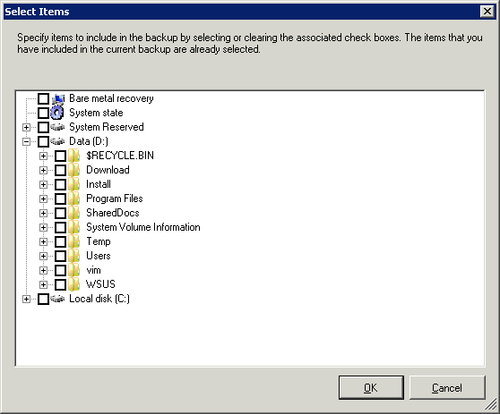
Click Advanced Settings to open the Advanced Settings dialog
box. On the Exclusions tab, you can exclude files and folders from
the backup. On the VSS Settings tab, shown in Figure 3, you can
specify either VSS Full Backup or VSS Copy Backup. In general, on an SBS
server, you should specify VSS Full Backup unless you are using a
third-party backup program as your primary backup.
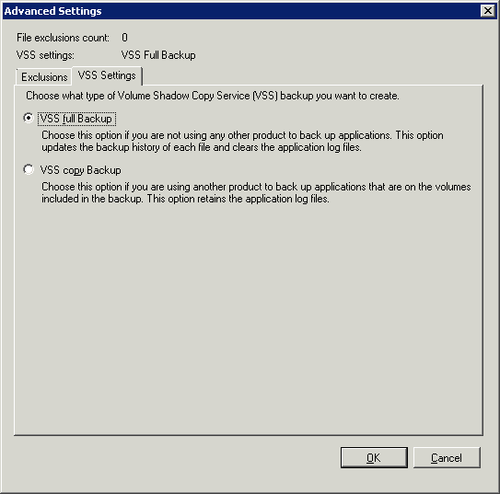
Click Next to open the Specify Destination Type page. Select
Local Drives to back up to a drive connected to the server,
including a DVD drive, or select Remote Shared Folder to save to a
network share. Click Next.
On the Confirmation page, review the details and then click
Backup.
On the Backup Progress page, shown in Figure 4, you can
view the status of the backup. If you are backing up to a DVD, you
are notified to insert the first DVD in the drive and then, if the
backup is too large for a single DVD, you will be prompted for
subsequent DVDs as the backup progresses.
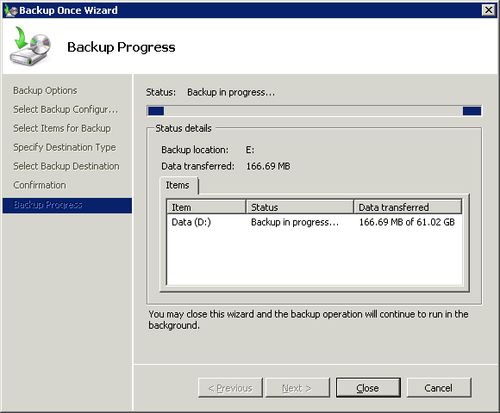
Click Close to close the Backup Once Wizard. The backup will
continue.