|
|
|
Windows Vista : Deployment Platform - Basic Deployment Process, BDD 2007 Deployment Process
|
|
|
|
|
|
|
|
|
5/31/2013 7:49:59 PM
|
|
1. Basic Deployment Process
Figure 1
illustrates the basic deployment process using only the Windows Vista
deployment tools to build images for high-volume deployments.
Technician Computer
You build a distribution share on a technician computer. The
distribution share includes the Windows Vista source files,
applications, device drivers, and packages. You use Windows SIM to
configure the distribution share by adding source files to it. You also
use Windows SIM to create and customize the Windows Vista answer files
to use for installation. Master Computer
On a master computer, you create a master installation by running
Windows Setup from the distribution share using an answer file you
created with Windows SIM. The installation should be fully automated to
ensure a consistent, repeatable process from one build to the next.
After creating the master installation, run Sysprep to prepare it for
duplication. In low-volume deployments, you can skip this step and
deploy directly from the Windows Vista image that Microsoft provides,
and then customize the installation during deployment. Network Share
You use ImageX to capture an image of the master installation from the
master computer. Then you store the image on a network share accessible
to the destination computers to which you’re deploying the image.
Alternatives to deploying from a network share include deploying the
image from a DVD or deploying the image from Windows DS. Destination Computers
On the destination computers, run Windows Setup to install Windows
Vista. Windows Setup accepts the image file and answer file to use as
command-line options. Using Windows Setup to apply an image to
destination computers is preferable to using ImageX to apply the image.
Windows Setup includes logic that ImageX does not include, such as
properly preparing the BCD.
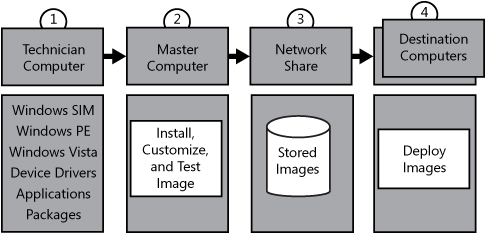
Like
earlier versions of Windows, Windows Vista Setup runs in phases. These
phases are called configuration passes. The following list describes
each configuration pass that Windows Setup runs:
windowsPE
Configures Windows PE options as well as basic Windows Setup options.
These options can include setting the product key and configuring a
disk. offlineServicing
Applies updates to a Windows Vista image. Also applies packages,
including software fixes, language packs, and other security updates. generalize The generalize pass runs only if you run sysprep /generalize.
In this pass, you can minimally configure Windows Vista, as well as
configure other settings that must persist on your master image. The sysprep /generalize
command removes system-specific information. For example, the unique
SID and other hardware-specific settings are removed from the image. specialize
Creates and applies system-specific information. For example, you can
configure network settings, international settings, and domain
information. auditSystem
Processes unattended Setup settings while Windows Vista is running in
system context, before a user logs on to the computer in audit mode. The
auditSystem pass runs only if you boot in audit mode. auditUser
Processes unattended Setup settings after a user logs onto the computer
in audit mode. The auditUser pass runs only if you boot in audit mode. oobeSystem Applies settings to Windows Vista before Windows Welcome starts.
2. BDD 2007 Deployment Process
BDD 2007 is a holistic approach to desktop
deployment, bringing together the people, processes, and technology
required to perform highly successful, repeatable, and consistent
deployment projects. Because of its strong focus on methodology and best
practices, BDD 2007 is much more valuable than the sum of its parts.
Not only does BDD have the benefit of decreasing the time required to
develop a desktop-deployment project, but it also reduces errors and
helps you create a higher-quality desktop-deployment project.
Microsoft recommends that you use BDD 2007 to
deploy Windows Vista instead of using the basic deployment tools
directly. All of the deployment tools in Windows Vista and the Windows
AIK are huge improvements over the deployment tools for earlier versions
of Windows. However, they are simply tools without a framework and
without any business logic. They have no “glue” to bind them into an
end-to-end process. BDD 2007 provides this glue in the form of a
complete technology framework. Internally, BDD 2007 is an extremely
complex solution. BDD 2007 provides solutions for the problems facing
most customers during deployment, including
preinstallation phases (disk partitioning, formatting, and so on),
installation (disk imaging), and postinstallation phases (user state
migration, application installation, customization, and so on). Even
though BDD 2007 is complex internally, the solution makes building,
customizing, and deploying Windows Vista images very easy by masking
most of the details.
|
Microsoft has invested a lot to provide
innovative technologies that help customers deploy desktops effectively,
especially the new capabilities around file-based imaging,
component-based architectures, hardware independence, etc. These have
significant benefits in reducing image count, costs, and complexity.
However, where we have heard a lot of feedback
from our customers and partners is around the best practices and
methodology to use these tools most effectively. We also hear from
industry analysts that most of the migration challenges customers face
is around building teams, schedules, project plans, business cases, and
building the right set of images as well as process and methodology.
Technology, in itself, plays a smaller role than we would think in
successful deployments.
The challenges our customers face are the following:
No standard set of deployment guidelines—this results in widely varying results and costs for desktop deployments. Focus
has been more on technology and less on methodology—this has caused
varying types of solutions and, therefore, varying results. Customer perception of cost/complexity—due to the lack of repeatable and consistent process around the technology. Unclear guidance on which of our many new tools to use and when.
This realization is the reason, with Windows
Vista and the 2007 Microsoft Office System, we have been extremely
focused in enhancing our guidance around deployments. The result is the
significantly improved Business Desktop Deployment (BDD 2007)
methodology for desktop deployment. We are working with industry
experts, system integrators, and deployment/management software
providers to enhance this guidance so that it captures best practices
from throughout the industry.
Manu Namboodiri
Windows Vista Product Management
|
Figure 2
describes the typical process for using BDD 2007 to deploy Windows
Vista. The process is the same whether you’re capturing an image in the
lab or deploying images in a production environment. Additionally, BDD
2007 provides a user interface to configure all of its processes. Behind the scenes, thousands of lines of code work to implement your choices during deployment.
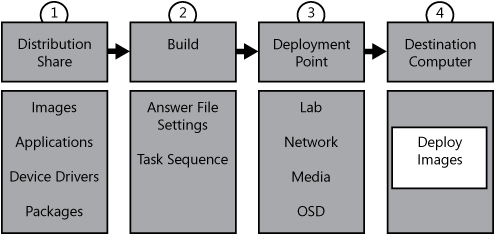
The following list describes each part of the BDD 2007 deployment process.
Distribution share
After installing BDD 2007 on a build server in a lab environment, you
first use the BDD 2007 Deployment Workbench to stock the distribution
share with source files. Source files include Windows Vista images,
applications, device drivers, and packages. The Deployment Workbench
provides a user interface for adding all source files to the
distribution share. The user interface also provides intelligence, such
as error checking and building a device driver database for device
driver injection during deployment. 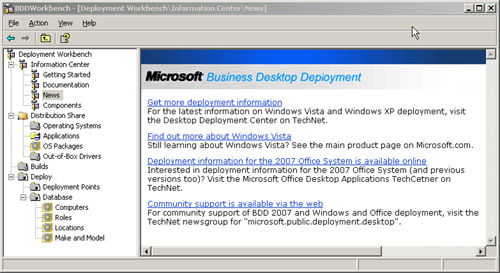 Build After the distribution share is fully stocked, you use the Deployment Workbench to create a build.
A build associates source files from the distribution share with a
configuration. The configuration includes a setup answer file and a task sequence.
A task sequence is a list of steps to take during installation. The
task sequence specifies when to take each step and when to skip it. The
task sequence supports reboots during installation and data collected
during the task sequencer persists between reboots. The task sequence
represents one of the primary customization points for BDD 2007. Deployment point After creating a build, you create deployment points
for installing it. A deployment point is a subset of the BDD 2007
distribution share in much the same way that configuration sets are
subsets of Windows SIM distribution shares. A
deployment point specifies which source files and builds from the
distribution share to distribute and how to distribute them. Deployment
points also provide a way to connect to the deployment point and begin
installation. For example, a network deployment point copies a subset of
the distribution share to another network location and generates a
Windows PE boot image
that automatically connects to the distribution share and begins
installation. An OSD deployment point creates a subset of the
distribution share that you can deploy by using an SMS 2003 OSD
deployment program. A special deployment point, called a Lab deployment
point, always points to the ful distribution share on the build server. Deployment
points are customizable. The primary customization points for
deployment points are rules, which are stored in a file called
CustomSettings.ini. This file contains rules for installing Windows
Vista on destination computers and configuring it. You can configure the
BDD 2007 Windows Deployment Wizard user interface, for example, by
hiding certain screens and automating others. You can also target
specific Windows Vista settings at different groups of computers based
on MAC address, location, and so on. Destination computer
With a fully stocked distribution share, a defined build, and a defined
deployment point, you can use BDD 2007 to deploy Windows Vista to
destination computers. You can use LTI to deploy Windows Vista. To use
LTI, you start the destination computer using the deployment point’s
Windows PE boot image. You can put the boot image on removable media
(DVD, UFD, and so on) or add it to a Windows DS server. Either way, you
start the destination computer using the Windows PE boot image provided
by the deployment point to begin the Windows Deployment Wizard. The
wizard displays several screens to collect data from you (computer name,
domain membership, applications to install, and so on), and then
installs the operating system without any further interaction. You
can also use ZTI to deploy Windows Vista. To deploy Windows Vista using
ZTI, you must create an OSD deployment point. Then you create the
program in SMS 2003 OSD.
Note that Figure 3-4
makes no reference to creating a master installation and capturing an
image. In BDD 2007, creating and capturing an image is an LTI process.
You can configure any deployment point to automatically capture an image
of an installation and store the image in the distribution share. After
you make this choice, the imaging process is fully automated. You don’t
have to run Sysprep. You don’t have to run ImageX. The Windows
Deployment Wizard automatically runs Sysprep and then runs ImageX to
capture the image and store it in the distribution share. Then you can
simply add the image to the distribution share using Deployment
Workbench.
The process for OSD images is just a bit more
complicated, however. The Windows Deployment Wizard will fully prepare
the computer for imaging, but you must use the OSD Image Capture Wizard
to capture the image and store it in the BDD 2007 distribution share.
The following list summarizes the changes between BDD 2.5 and BDD 2007:
BDD 2007 adds support for deploying
Windows Vista and the 2007 Office system. Office 2003 deployment
guidance is now available separately. This
release of BDD introduces the Deployment Workbench for creating and
customizing computer images. The Deployment Workbench is an MMC console
that replaces the Computer Imaging System Wizard (Config.hta) in earlier
versions of BDD. The Deployment Workbench is a significant improvement
that you can use to create a distribution point (operating systems,
device drivers, applications, and packages). You then create builds and
deployment points based on source files in the distribution point. The
Deployment Workbench provides far more advanced handling of
applications, device drivers, and so on than Config.hta in earlier
versions of BDD. For example, you can specify dependencies between
applications. In fact, the Deployment Workbench includes native support
for the 2007 Office system. Another example is device drivers, which the
Deployment Workbench catalogs; the Deployment Wizard then uses the
catalog to inject device drivers into the image during deployment to a
destination computer. BDD 2007 merges the
lite-touch and zero-touch code. Customizing both lite-touch and
zero-touch solutions is now a similar process, and the guidance contains
updated information about both solutions, which coexist in the same
environment and provide broader scenario coverage with common tools.
Additionally, the Windows Deployment Wizard (LTI) is new and
significantly improved in this release of BDD. Both solutions now use a
stand-alone task sequencer derived from Microsoft System Center
Configuration Manager 2007 to simplify the scripting complexity of
earlier versions of BDD. BDD 2007 makes complete use of the tools in the Windows AIK, including ImageX, Windows SIM, Windows PE 2.0, and Windows DS. The
documentation has been reorganized and updated so that each guide
separates step-by-step instructional guidance from process and
background guidance. This organization makes focusing on one or the
other easier, and it makes customizing the guidance simpler for partners
developing solutions based on BDD 2007.
|
|
|
|
|
|
|
|
|
|
|
|
|
|
|
|
|
|
|