3. Playing Audio and Video in WMP 12
There
are three options for playing audio and video media in WMP 12. These
include audio CDs and video DVDs, media stored on your hard disk, and
media accessible over a home network.
Playing an Audio CD or DVD
To play an audio CD or DVD in WMP 12’s new Now Playing window, follow these steps:
1. | Insert the CD or DVD you want to play into your computer’s CD-ROM or DVD-ROM drive. The audio disc will begin playing.
|
2. | Click the icon indicated by three squares and an arrow pointing right, located in the bottom-right corner, as shown in Figure 6. This switches to a miniature window with its own controls.
|
3. | While a disk is playing, you can use the Play/Pause, Previous, and Next buttons of the playback controls shown in Figure 7
to navigate the songs, or you can right-click
above the Now Playing window and select Show List to select from any
song on the disc.
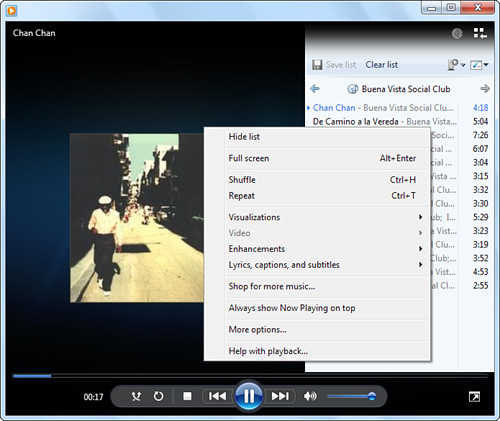
Tip To play a DVD in full screen, click the Full Screen option of the right-click context menu shown in Figure 7 or press Alt+Enter while the video is playing or paused. |
|
Playing Media Stored on Your Hard Disk or Network Share
After you add the item to the library, you can
select the media you want to view by double-clicking it in the Library
view. If you want to add an item to the current playlist, right-click
the item and select Add to Playlist. Playlist items can be navigated
using the same playback controls described in the previous section.
Tip
When
playing large amounts of media from your library, you may want to have
WMP randomly choose the next song to play or shuffle your playback. To
do this, click the Turn Shuffle On button shown in Figure 1. |