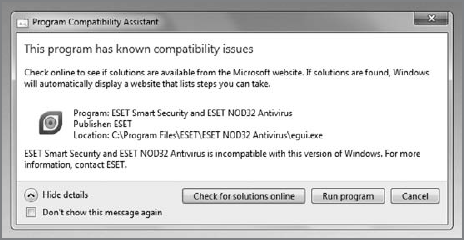4. Dealing with Software Incompatibility
Regardless of Windows 7's compatibility successes,
compatibility issues can still bite you when you least expect it. Fear
not: there are ways to get around most software incompatibility issues.
You just have to know where to look.
4.1. Compatibility Mode
If you do run into an application that won't work
properly in Windows 7, first try to run it within a special emulation
mode called compatibility mode. This
enables you to trick the application into thinking it is running on an
older version of Windows. There are two ways to trigger this
functionality: automatically via a wizard, or manually via the Explorer
shell. There's also a third related function, the Program Compatibility
Assistant, which appears automatically when Windows 7 detects you're
having a problem installing or using an application.
Let's take a look at all three.
4.1.1. Using the Program Compatibility Wizard
The Program Compatibility Wizard is a simple
application that detects issues on your PC and can automatically fix
them for you. Or, if the wizard doesn't detect an issue, you can simply
point it at the misbehaving application and have it do its thing, using
recommended settings or a manual troubleshooting process.
You'd think that using a wizard would be easier than
manually configuring compatibility mode; and that would true if you
could just find the thing: unfortunately, the Program Compatibility
Wizard isn't available from the Windows 7 user interface. Instead, you
have to trigger it using this secret.
Open the Start menu and type program compatibility in Start Menu Search. One result will come up: Run programs made for previous versions of Windows (see Figure 6). You click that to start the Program Compatibility Wizard.
Yes, really.
The admittedly bare-bones-looking Program Compatibility Wizard (see Figure 7)
steps you through the process of identifying the application to run in
compatibility mode and which settings you'd like to configure.
When you click Next, the Program Compatibility
Wizard will attempt to find any badly behaving applications. If it
can't find any, you can choose the application from a list of
applications or click Not Listed and manually show the wizard where to
find the application in question.
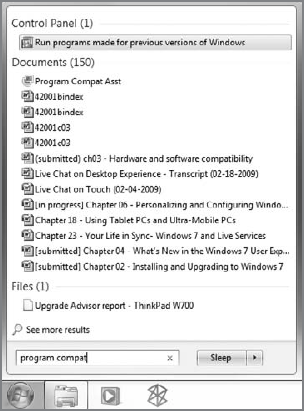
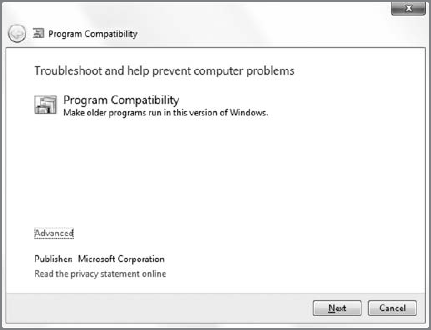
Once you've identified the program you'd like to
fix, you can try the recommended settings, which is always a good idea.
If this fixes things, you can simply go about your business. If it
doesn't, the wizard will walk you through the process, asking a series
of questions, as shown in Figure 8.
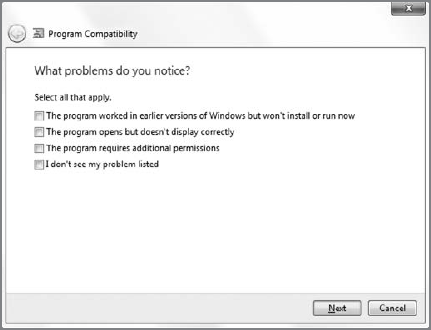
For example, if you know an application worked on a
previous version of Windows, and it's not working now in Windows 7, you
can pick from an extensive list of Windows versions to emulate,
including Windows Vista, Windows Vista with Service Pack 1 (SP1),
Windows Vista with Service Pack 2 (SP2), Windows Server 2003 with SP1,
Windows XP with SP2, Windows XP with SP3, Windows 2000, Windows NT. 4.0
with SP5, Windows 98/Windows ME, or Windows 95.
Once you've answered a few questions, the wizard
will apply the appropriate settings to the application and prompt you
to test-run the application to see how things work out. You can then
either accept the configuration, go back and make changes, or just quit
the wizard.
4.1.2. Enabling Compatibility Mode Manually
You don't actually have to hunt around for the
Program Compatibility Wizard if you want to run an application in
compatibility mode. Instead, find the executable (or, better yet, a
shortcut to the executable, such as the ones you'll find in the Start
menu), right-click, and choose Properties. Then, navigate to the
Compatibility tab, shown in Figure 9.
As you can see, this tab provides all of the options
found in the wizard, but in a handier, more easily contained location.
Just pick the options you'd like, click Apply, and test the
application. Once it's working correctly, you can click OK and never
bother with this interface again.
Compatibility mode is a great (if hidden) feature,
but it's no panacea. Some applications will simply never run on Windows
7, no matter what you do.
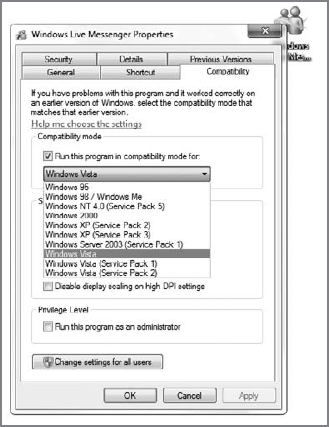
NOTE
Compatibility mode should not be used to enable
older security applications such as antivirus software. These types of
applications should be run only on the operating systems for which they
were designed.
4.1.3. Understanding the Program Compatibility Assistant
When Windows 7 detects that you're installing an
application with a known compatibility problem or suspects that a
just-completed application installation has not concluded successfully,
it will offer to fix the problem. This functionality, called the
Program Compatibility Assistant, occurs automatically, as shown in Figure 10.
You're free to decline the offer if you believe the application ran
correctly. There is no way to trigger it manually, as you can with
program-compatibility mode. Like any good neighbor, it will simply
appear when needed.