Can I Upgrade My Non-WMC PC to a WMC PC?
You might be wondering, “Can I install WMC on my own PC if I have the right hardware?”
You
can if you have the right hardware and purchase a copy of Windows 7
Home Premium, Professional, or Ultimate. Each of these versions
includes WMC and supports a wide range of hardware. You can purchase
any of these versions as upgrades for previous Windows MCE computers;
however, you do not need a WMC computer to use these products. You can
also purchase a standard version and replace your current OS. Some
compatible video/TV cards are as follows:
AVerMedia AVerTV Combo ATSC/NTSC/QAM Tuner Card
LEADTEK WinFast HDTV200
HAUPPAUGE WinTV-HVR-2250 TV Tuner Card
ASUS My Cinema EHD3-100 Dual Hybrid
Diamond ATI TV Wonder HD 650 Combo Card
DViCO FusionHDTV7 Dual Express DUAL HDTV/Analog TV Tuner Card
Tip
You’ll find a lot of WMC hardware information at the Microsoft Partner Directory at www.microsoft.com/windows/products/winfamily/mediacenter/partners/default.mspx. |
Microsoft
makes a remote control for WMC machines, which I suggest picking up. It
has useful keys along the top edge to control movies, skip commercials,
and adjust the system volume. Figure 3 shows a typical remote.

If
you want to research how to upgrade to WMC or create a homebrew WMC
box, you might want to do some web surfing. One such site available at
the time of this writing is www.tomshardware.com/reviews/windows-7-htpc,2159.html.
Basic WMC PC Hookup
If
you’ve had the joy (or job) of setting up a home-entertainment system
or home theater, you know how convoluted the wiring can become.
Assuming you have mastered the typical scenario with a TV or projector,
an A/V switch, multiple video input devices, Dolby 5.1 (or 7.1) sound,
and consolidating your remote controls, installing a WMC computer into
your A/V arsenal is a relative no-brainer. Figure 4 displays a sample of the potpourri of gear you can integrate into a WMC setup.
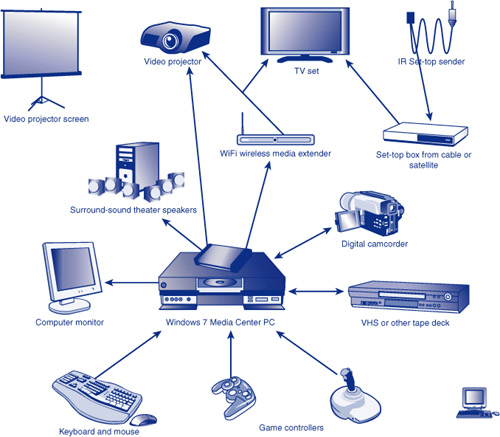
Leaving
out the Cray computer, five digital HD video dishes on the roof, and
the four subwoofers you’re likely to have accumulated over time if
you’re a home theater nut, Figure 5 shows a typical basic WMC hookup.
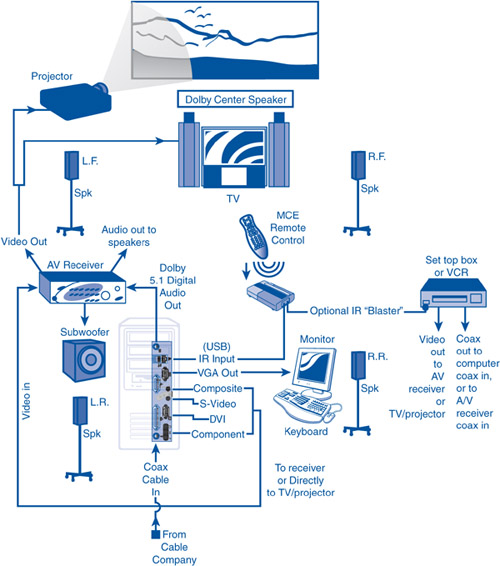
Notice in Figure 5
that a relationship exists between the cable or satellite box and the
infrared blaster that connects to the IR receiver for the WMC remote
control. This allows the single remote control to also control the
cable/satellite box.
Also note that,
depending on your computer’s video card, you have more or fewer options
for output to external display hardware (projectors, TV, and computer
video displays). Most WMC computers have at least a composite video
output with which to drive your TV or projection unit. For the cleanest
image, though (especially if you are using a projector), you need a
higher-resolution video connection. The next step up is an S-Video
output. Obviously, your TV/projector must have an S-Video input for
this to work. Moving up from there, many projectors have a VGA input,
just like on the back of a computer monitor. I run a long VGA extension
cable from my WMC machine to my projector using such a cable. I can run
the projector in 1024×768 mode with a nice resolution and even do word
processing or web surfing on my 10-foot screen, sitting in an easy
chair with a wireless mouse and keyboard.
If
you have a Media Center tuner that either is not supported by Windows 7
or does not work under Windows 7, you can often resolve the problem by
going to your manufacturer’s website, downloading the latest Windows 7
driver, and installing it. This worked for me on my Toshiba Satellite
with an external USB TV Tuner. If you have supported hardware, but the
driver fails to load, you need to determine why.
|
|
For
the ultimate in clarity, you have to use the DVI as your conduit to the
projector. My projector (Sanyo Z2) has a DVI connector, as does my PC.
The catch here is that DVI cables are expensive, whereas VGA cables are
not, and S-Video and composite video cables are super cheap. Some sites
online will sell you DVI cables at a fraction of what they charge at
computer stores, though. (An excellent cable source is www.csccable.com.)
Keep in mind when considering your connection type that clarity will go
from best to worst, in this order: DVI, VGA, component, S-Video,
composite.
Media Center Extender
After
folks catch on to the idea of WMC computers, they will not want to be
trapped in the one entertainment room the computer is directly tethered
to. A series of gadgets called the Media Center Extender lets you gain
access to PC-based content for any connected (wired or wireless) TV or
monitor within the house. To this aim, Microsoft is focusing on a new
generation of products that will allow access to digital entertainment,
such as live and recorded TV, photos, movies, and music that resides on
a Windows 7 Media Center PC from any room in the home.
Since
the release of the first version of Media Center in 2004, a variety of
hardware makers have released products with Media Center Extender
technology embedded in them. This includes many new TVs, set-top boxes,
and the Microsoft Xbox 360. Set-top boxes ship with remote controls.
These products typically range in price from $100 to $250.
Tip
Here’s a video about how to set up an Xbox 360 as an extender: www.microsoft.com/windowsxp/mediacenter/videos/Xbox360connection.asx. Here’s a good FAQ on Media Center Extenders: www.microsoft.com/windows/products/winfamily/mediacenter/extenderfaq.mspx. |
Other
manufacturers, incidentally, are working on their own implementations
of this grand idea, independently of Microsoft. Onkyo, Sony,
InterVideo, Linksys, and HP are some of the manufacturers releasing
similar hardware devices and systems, some of which will work with WMC
and some of which will be for their own platforms. We’re beginning to
see many (mostly wireless) schemes for integrating more and more of the
home with the computer-based entertainment system.