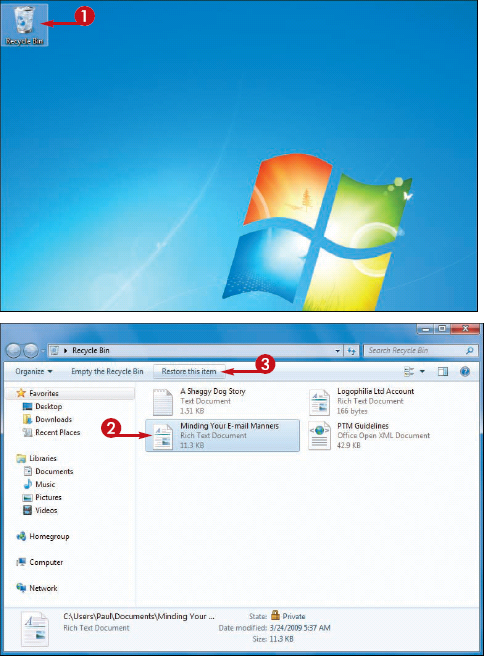If you delete a
file in error, Windows 7 enables you to restore the file by placing it
back in the folder from which you deleted it.
You can restore a
deleted file because Windows 7 moves each deleted file from its
original folder to a special folder called the Recycle Bin, where the
file stays for a few days or a few weeks, depending on how often you
empty the Recycle Bin or how full the folder becomes.
Restore a Deleted File
1 Double-click the desktop Recycle Bin icon.
The Recycle Bin folder appears.
Click the file you want to restore.
3 Click Restore this item.
The file disappears from the Recycle Bin and reappears in its original folder.