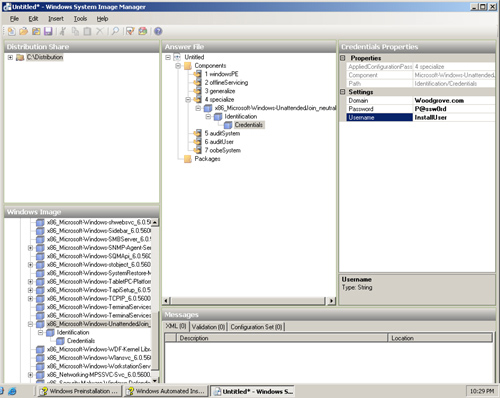Understanding the new deployment tools and
how they interconnect is the first step in beginning a Windows Vista
deployment project. Figure 1
illustrates the Windows Vista deployment platform. At the lowest tier
are Windows Imaging (.wim) files, which are highly compressed,
file-based operating system images.
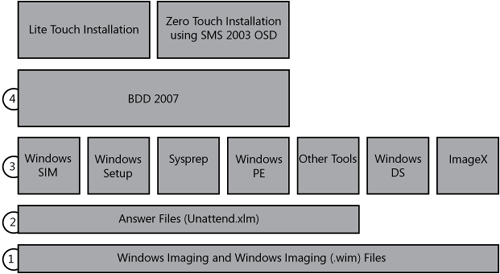
At the second tier are answer files. Earlier
versions of Windows had numerous answer files, including Unattend.txt
and Sysprep.inf, to drive the deployment process. Windows Vista uses a
single XML-based answer file, Unattend.xml, to drive all of its configuration passes.
(A configuration pass is an installation phase.) This improvement makes
configuration more consistent and simplifies engineering.
At the third tier are the various deployment
tools for Windows Vista. The Windows Vista distribution media includes
some of these tools, including Sysprep and other command-line tools. The
Windows AIK includes the bigger tools, such as Windows SIM, Windows PE,
Windows DS, and ImageX. These are the basic tools necessary to create,
customize, and deploy Windows Vista images. They are stand-alone tools
that don’t provide a deployment framework or add business intelligence
and best practice to the process.
The fourth tier, BDD 2007, provides the missing
framework, business intelligence, and best practices. BDD 2007 is a
process and technology framework that uses all of the tools in the third
tier, potentially saving your organization hundreds of hours of
planning, developing, testing, and deployment. BDD 2007 is based on best
practices developed by Microsoft, its customers, and
its partners. It includes time-proven management and technology
guidance as well as thousands of lines of thoroughly tested script code
that you can use as is or customize to suit your organization’s
requirements.
Using BDD 2007, you can perform both Lite Touch Installation (LTI) and Zero Touch Installation
(ZTI) deployment. LTI requires very little infrastructure and is
suitable for most small and medium businesses. ZTI requires an SMS 2003
infrastructure and is suitable for organizations that already have SMS
2003 in place.
1. Windows Imaging
Windows Vista is distributed in .wim files, which use the new image-file format. This format has the following advantages:
Windows Imaging files are a file-based
image format that lets you store multiple images in one file. You can
perform partial volume captures by excluding files, such as paging
files, you don’t want to deploy using the image.
This
format reduces file sizes significantly by using a compressed file
format and single-instance storage techniques: The image file contains
one physical copy of a file for each instance of it in the image file,
which significantly reduces the size of image files that contain
multiple images.
You can service the
image contained in the .wim file—adding and deleting packages, software
updates, and device drivers, for example—without recreating a new image
by applying it, customizing it again, and recapturing it.
You can mount .wim files as folders, making it easier to update files in images they contain.
Windows
Imaging files allow you to nondestructively apply an image to the
destination computer’s hard disk. You can also apply an image to
different-sized destination drives because .wim files don’t require the
destination hard disk to be the same size or larger than the source hard
disk.
Windows Imaging files can span media so that you can use CD-ROMs to distribute large .wim files.
Windows
PE .wim files are bootable. For example, you can start Windows PE from a
.wim file. In fact, Windows Setup and Windows DS start Windows PE from
the .wim file Boot.wim, which you can customize by adding items such as
device drivers and scripts.
2. Answer Files
An answer file is an XML-based file that
contains settings to use during a Windows Vista installation. An answer
file can fully automate all or part of the installation process. In an
answer file, you provide settings such as how to partition disks, the
location of the Windows Vista image to install, and the product key to
apply. You can also customize the Windows Vista installation, including
adding user accounts, changing display settings, and updating Microsoft
Internet Explorer favorites. Windows Vista answer files are commonly
called Unattend.xml.
You use Windows SIM to create an answer file and associate it with a
particular Windows Vista image. This association allows you to validate
the settings in the answer file against the settings available in the
Windows Vista image. However, because you can use any answer file to
install any Windows vista image, settings in the answer file for
components that do not exist in the Windows image are ignored.
The components section of an answer file
contains all the component settings that are applied during Windows
Setup. Components are organized into different configuration passes:
windowsPE, offlineServicing, generalize, specialize, auditSystem,
auditUser, and oobeSystem. Each configuration pass represents a different
installation phase. You can apply settings during one or more passes. If
a setting is available in more than one configuration pass, you can
choose the pass in which to apply the setting.
Note
The Windows Automated Installation Kit User’s Guide
in the Windows AIK fully documents the components you can configure
using Windows SIM and the settings available for each component. |
Microsoft uses packages to distribute software
updates, service packs, and language packs. Packages can also contain
Windows features. By using Windows SIM, you can add packages to a
Windows Vista image, remove them from a Windows Vista image, or change
the settings for features within a package.
The Windows Foundation Package, included in all
Windows Vista images, includes all core Windows Vista features such as
Media Player, Games, and Backup. Features are either enabled or disabled
in Windows Vista. If a Windows Vista feature is enabled, the resources,
executable files, and settings for that feature are available to users
on the system. If a Windows Vista feature is disabled, the package
resources are not available, but the resources are not removed from the
system.
3. Windows SIM
Windows SIM is the tool you use to create and
configure Windows Vista answer files. You can configure components,
packages, and answer file settings. Windows Setup uses Unattend.xml to
configure and customize the default Windows Vista installation for all
configuration passes. For instance, you can customize Internet Explorer,
configure Windows Firewall, and specify the hard drive configuration.
You can use Windows SIM to customize Windows Vista in the following ways
and more:
Install third-party applications during installation.
Customize Windows Vista by creating answer files (Unattend.xml).
Apply language packs, service packs, and updates to an image during installation.
Add device drivers to an image during installation.
With earlier versions of Windows, you have to
manually edit answer file settings using a text editor, even after
initially creating an answer file by using Windows Setup Manager. The
Windows Vista answer file (Unattend.xml) is based on XML and far too
complex to edit manually, however. So you must use Windows SIM to edit
Windows Vista answer files. Figure 2 shows Windows SIM.