We discuss
Windows Store, Microsoft’s new online marketplace for Metro-style apps.
And as previously discussed, this is the place where you can discover,
download, and purchase new Metro-style games as well. Given the
popularity of games, especially casual games, it’s no surprise that
this type of app is prominently offered in the Windows Store.
As you can see in Figure 1, the Games group is the first actual category of apps displayed in the main screen of the Windows Store.
Again, you can find Xbox LIVE games in the Xbox Games app.
Finding games in Windows Store is
straightforward, and this process is documented elsewhere in the book.
As a quick refresher, Windows Store is the only distribution point for
(Metro-style) games, which can be offered in free, paid, and trial
versions, with or without in-app purchasing and advertisements.
The Games group in the Windows Store supports
more subcategories than any other category: Action, Adventure, Arcade,
Card, Casino, Family, Kids, Music, Puzzle, Racing, Role Playing
Shooter, Simulation, Sports, and Strategy. As you can see in Figure 2, filtering the view to show just a single subcategory really cleans up the display.
The landing page for an individual game features
the same views provided for other apps including Overview, Details, and
Reviews pages, which are generally stocked with information. Figure 3 shows a typical game landing page.
Figure 3. A game landing page in Windows Store
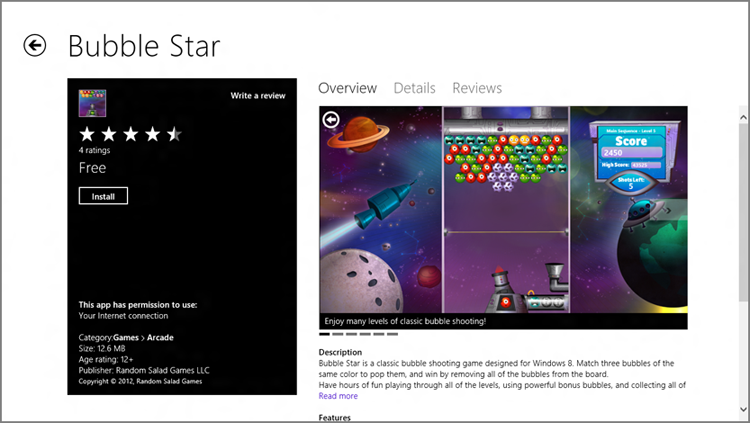
As with installation for other apps, game
installation is nearly instantaneous and happens in the background;
though if you’re quick enough, you can view the Installing apps page to
view the install progress. Windows 8 will display a toast notification
when the game is installed, and if you view the end (right side) of the
Start screen, you’ll see that a single tile for the new game has been
added, as shown in Figure 4.
Finding Games with Search
As with other Metro-style apps, Windows
Store fully supports the Windows 8 Search contract, which means that
you can search for individual game titles from within the store, or
from anywhere in Windows 8. To do so, type Winkey + Q to display
Search, or open the Charms bar and then select Search. If you are
outside of Windows Store at the time, be sure to select Store from the
list of apps in the Search pane when searching.
If the Windows Store has a problem, it’s
that it gets overloaded pretty quickly. Curiously, it’s lacking a
subcategory called Xbox LIVE, which would show both full-featured Xbox
LIVE game titles as well as the smaller, indie-type Xbox LIVE Arcade
games that many users are looking for. Fortunately, Windows 8 provides
another sneaky way to peek into Windows Store and find only those types
of games. We’ll discuss that in the next section after a brief
explanation of the Xbox LIVE service and why it’s so important.