As you work with Flash, you’ll open, close,
and move around windows and panels to meet your individual needs. After
you customize the Flash workspace, you can save the location of windows
and panels as a workspace, or custom panel set, which you can display by
using the Workspace menu on the Applications bar or the Workspaces
submenu on the Window menu. You can create custom workspaces, or use a
workspace provided by Flash, which are designed for space and work-flow
efficiency. The built-in workspaces include Classic, Debug, Designer,
Developer, or Essentials. If you no longer use a custom workspace, you
can remove it at any time. You can also rename a custom workspace to
improve recognition.
Create a Workspace
1. Open and position the panels you want to include in a panel set.
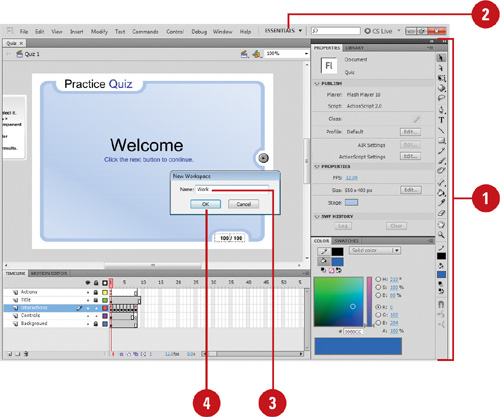 |
2. Click the Workspace menu (the menu name displays the current workspace), and then click New Workspace.
- You can also click the Window menu, point to Workspace, and then click New Workspace.
The New Workspace dialog box opens.
|
3. Type a name in the Name box.
|
4. Click OK.
The panel set is now saved.
|
Display a Workspace
1. Click the Workspace menu (the menu name displays the current workspace), and then select a panel option:
Custom panel name. Displays a custom panel layout that you created. Animator, Classic, Debug, Designer, Developer, Essentials, or Small Screen. Displays panel layouts created by Adobe for specific purposes in Flash.
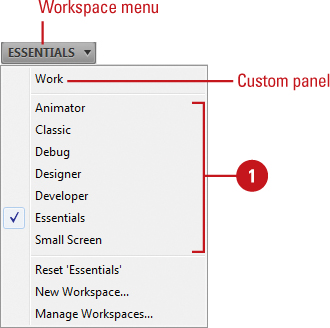
|
Delete a Workspace
1.
Click the Window menu, point to Workspace, and then click Manage Workspaces.
The Manage Workspaces dialog box opens.
|
2. Select the panel set you want to delete.
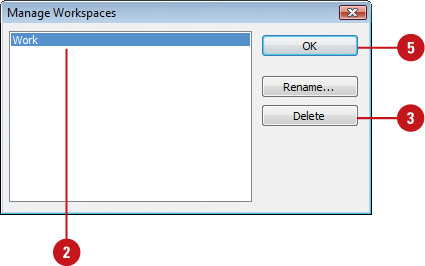
|
3. Click Delete.
|
4. Click Yes to confirm the deletion.
|
5. Click OK.
The panel set is now deleted.
Did You Know?
You can hide all panels. Click the Window menu, and then click Hide Panels to select the check mark.
|
Rename a Workspace
1. Click the Window menu, point to Workspace, and then click Manage Workspaces.
The Manage Workspaces dialog box opens.
|
2. Select the panel set you want to rename.
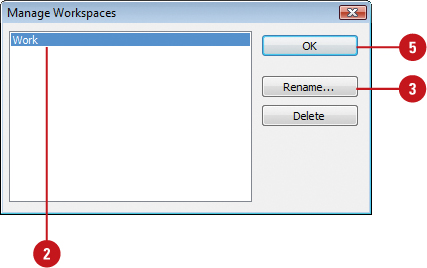
|
3. Click Rename.
|
4. Type a new name, and then click OK.
The panel set is now renamed.
|
5. Click OK. |
|