Layer Blending Modes are one of the most
creative areas within the Layers panel. With blending modes, you can
instruct Photoshop to mix the image information between two or more
layers. For example, using the Multiply blending mode instructs
Photoshop to multiply the color of one layer with that of another layer,
resulting in a darker color. Blending modes give you control over
Photoshop images above and beyond what you would expect to find in the
“analog” world.
Mix Layer Information with Blending Modes
1. Open a multi-layered document.
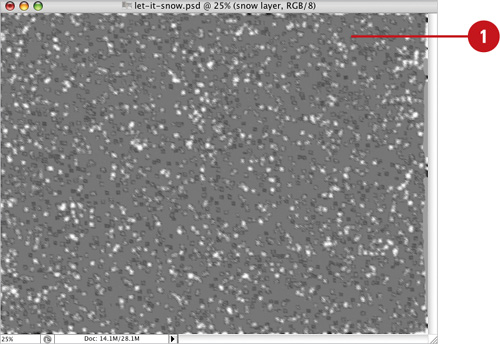 |
2. Select the Layers panel.
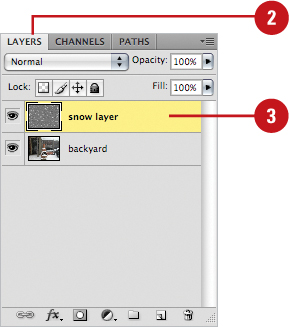
|
3. Select a layer.
Since blending modes affect all layers below the one to which the
blending mode is applied, select the layer directly above the layer you
want to blend.
|
4. Click the Blending Mode list arrow, and then select a blending mode.
Photoshop uses the selected blending mode to visually blend the image through all the layers below the blending mode layer.
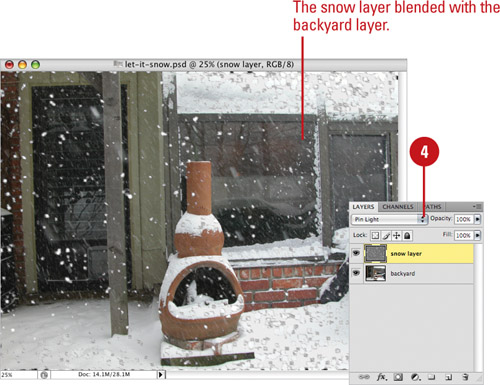
Did You Know?
You can control the number of layers to which a blending mode is applied.
Hold down the Alt (Win) or Option (Mac) key, and then click on the
visible line separating the adjustment layer from the next lower layer. |
|