When you perform a transformation on an
object, InDesign remembers your choices, which allows you to repeat the
transformation again on another object. With the commands on the
Transform Again submenu on the Object menu, you can repeat
transformations individually or as a sequence. Experiment with the
different options to create varied results. If you don’t like a
transformation, you can use the Clear Transformation command from the
Transform submenu on the Object menu to remove it.
Repeat Object Transformations
- 1. Select the Selection tool on the Tools panel.
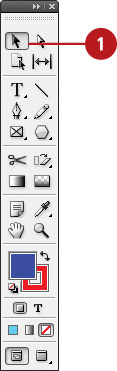
- 2. Select one or more objects to transform.
- 3. Use any of the transformation commands on an object.
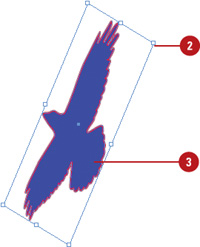
- 4. Select a different object.
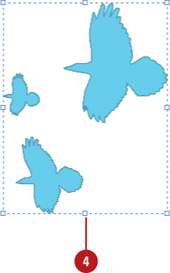
- 5. Click the Object menu, point to Transform Again, and then select one of the following commands:
- Transform Again. Applies the last single transform command to the selection as a whole.
- Transform Again Individually. Applies the last single transform command to each object in the selection.
- Transform Sequence Again. Applies the last set of transform commands to the selection as a whole.
- Transform Sequence Again Individually. Applies the last set of transform commands to each object in the selection.
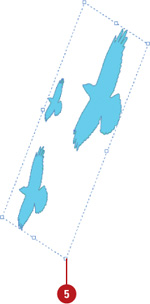
|