Word uses unique characters and formatting to display
specialized document elements, such as bookmarks, crop marks, text
boundaries and wrapping, and background colors and images. You can set
options on the Advanced pane in Word Options to show or hide these
elements when you work on a document. In addition, you can also show or
hide Word window elements, such as scroll bars, shortcut keys, and the
vertical ruler. If you want to change the number of recent documents
shown on the File tab or the units of measurement used in a document,
you can set the options on the Advanced pane.
Change Display View Options
 Click the File tab, and then click Options. Click the File tab, and then click Options.
 In the left pane, click Advanced. In the left pane, click Advanced.
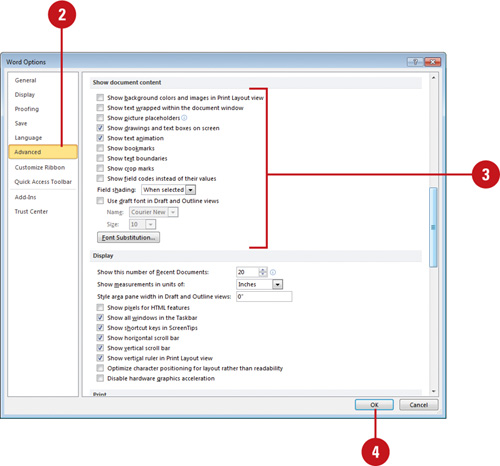  Select or clear any of the check boxes to change the display view options you want. Select or clear any of the check boxes to change the display view options you want.
- Show background colors and images in Print Layout view. (Default off).
- Show text wrapped within the document window. (Default off).
- Show picture placeholders. Shows empty boxes; speeds up the display. (Default off).
- Show drawings and text boxes on screen. (Default on).
- Show text animation. (Default on).
- Show bookmarks. (Default on).
- Show text boundaries. Shows dotted lines. (Default on).
- Show crop marks. Shows corner of margins. (Default off).
- Show field codes instead of their values. (Default off).
- Use draft font in Draft and Outline views. (Default off).
 Click OK. Click OK.
Change Display Options
 Click the File tab, and then click Options. Click the File tab, and then click Options.
 In the left pane, click Advanced. In the left pane, click Advanced.
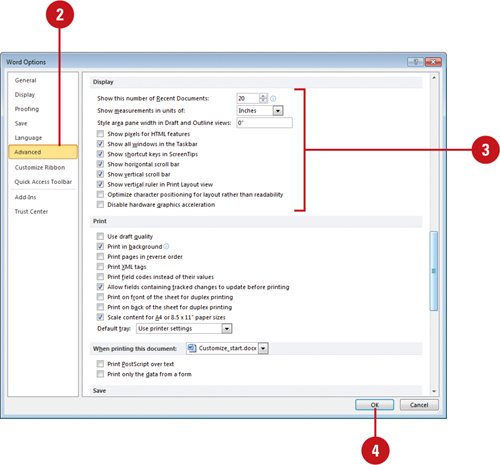  Select or clear any of the check boxes to change the display options you want. Select or clear any of the check boxes to change the display options you want.
 Click OK. Click OK.
|