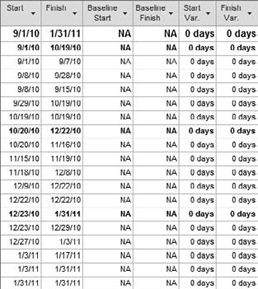It's important for an organization to have
well-defined baselining procedures in place for project managers to
follow. These should include processes for the following:
When to set a baseline
When, if at all, it's acceptable to clear the baseline
When it's appropriate to reset the baseline for the entire project or selected tasks
When to save multiple baselines
Because the tool will allow you to do all these
things, and there is no way to stop a project manager from resetting or
clearing a baseline, this becomes a procedural issue. Organizations
with mature project-management processes in place will have these types
of procedures well defined.
After a baseline has been set, you may need to maintain it or keep it up to date. This section covers the following topics:
Clearing baselines
Rolling-wave planning with baselines
Adding new tasks after a baseline has been set
Setting multiple baselines and saving interim plans
1. Clearing a Baseline
At any time during a project's planning or execution
stages, you can clear the baseline to make it appear as if it never
existed. Clearing a baseline removes all data from all baseline fields
and returns them to the state they were in before the baseline was set.
In other words, the fields return to displaying NA for baseline data.
After a baseline is set and a project starts, you
most likely won't clear the baseline as often as you'll use the option
to reset the baseline or save multiple baselines.
However, I've found the feature useful at times,
particularly early in the planning stage. For example, if a plan is
partially built, and you're making adjustments to a specific section,
you may want to set the baseline so you can see the impact of the
changes you're making even though this won't be the formally agreed-on
baseline. When you're finished with that portion of the planning, you
can clear the baseline and set it at a later date, after you've
obtained buy-in from your project stakeholders.
Follow these steps to clear a baseline (see Figure 1):
Select Project tab => Schedule group => Set Baseline drop-down menu => Clear Baseline.
In the Clear Baseline dialog box, click OK.
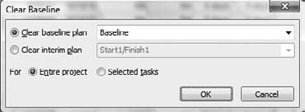
Figure 1
shows that you can clear any one of the other baselines or interim
plans that you may have saved. There is also another option to clear
the baseline only for selected tasks. The default clears the core
baseline values for the entire project.
When you clear your baseline, the values in the baseline fields return to NA, as shown in Figure 2. Because there is no baseline to compare the plan with, any Start or Finish Variance returns to 0 days.