YOU SPEND A LOT OF TIME
preparing the content in your documents, making sure you are getting
your point across to the recipient clearly. Throughout this chapter,
you’ve seen how you can add a little extra “oomph” to your document by
adding formatting.
All Microsoft applications include a feature that saves you boatloads of time by providing expertly designed themes,
which can give all of your Office documents a unified and professional
appearance. Themes include a set of colors, fonts, and other formatting
details that coordinate together, and since the themes are shared across
all the Office programs, all your Office documents can now have the
same look.
By default, when you create a new Word (or Excel,
PowerPoint, and so forth) document, Office begins with the Office theme.
As you’ve already seen, it starts with the Calibri 11 point font, and
you’ve also seen the default paragraph settings. Microsoft Office
includes 43 other themes with names such as Apex, Civic, or Metro. You
can also download additional themes from Microsoft Office Online.
All of the document content links to the theme, so if
you change the theme, a complete set of new colors, fonts, and effects
is applied to your entire document. You can still, however, make any
individual formatting changes to the document. Themes also save time
when it comes to adding tables, charts, or diagrams to your documents
because those elements can also include the matching theme settings.
To apply a different theme to your document, click
Page Layout > Themes > Themes. A gallery appears of the different
themes, as shown in Figure 1.
As you pause your mouse over any theme, you can immediately see how the
fonts and colors change in your document. Click the theme you want to
use.
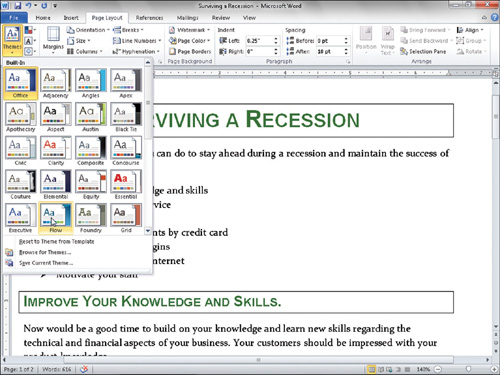
Theme colors have 12 color
positions. The first four colors are for text and backgrounds. The next
six are accent colors, and the last two colors are used for hyperlinks.
The folks at Microsoft built visibility rules into the themes so that
usually you can switch colors at any time, and all your content will
remain legible and still look good.