7. Enabling Mailboxes for UM
The final task is to enable a user’s mailbox. This
associates the user with a mailbox policy and, therefore, to the rest
of the unified messaging infrastructure.
To enable a user, execute the following steps:
1. | Launch the Exchange Management Console.
|
2. | Under the Recipient Configuration folder, select the Mailbox folder.
|
3. | In the results pane, select the user to be enabled.
|
4. | In the actions pane, select Enable Unified Messaging.
|
5. | Click Browse.
|
6. | Select the UM policy, such as the SFO Dial Plan Default Policy.
|
7. | Click OK.
|
8. | Enter the extension, such as 102, shown in Figure 6.
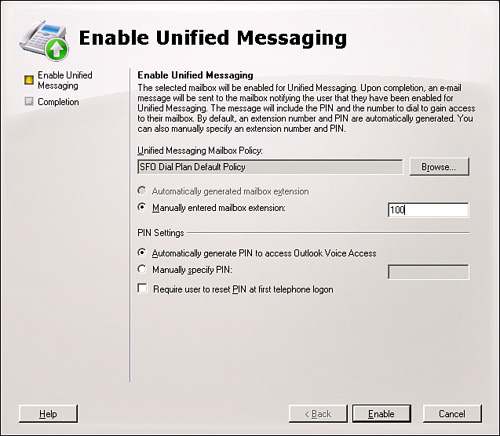
|
9. | Click Enable.
|
10. | Click Finish to close the wizard.
|
A simple welcome email message with the extension and the confidential PIN automatically sends to the Exchange mailbox.
Testing Functionality
The final step is to make sure that it works. This
can be the most difficult testing tasks for an average Exchange
administrator who is not familiar with the telephony elements of the
infrastructure.
Make sure that the following critical functions are tested:
The UM server is operating.
The UM server can connect to the gateway and PBX.
The UM server can be reached from an internal phone.
The UM server can be reached from an external phone.
Figure 7 shows the paths of the critical tests.
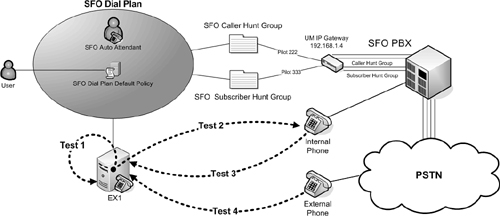
The specific commands and steps for testing are discussed in the following sections.
Testing Unified Messaging Server Operation
The Unified Messaging server operations test needs
to run on the local UM server in the Exchange Management Shell. The
shell command is
This command attempts a diagnostic SIP call and reports back on the success. Figure 8 shows the result of a successful test. Specifically, the value of EntireOperationSuccess is True.
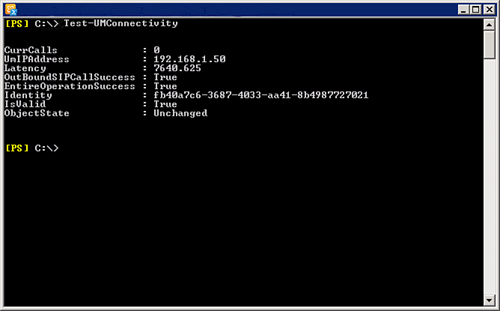
Testing Unified Messaging Server Connectivity
This
test shows whether the UM server can communicate with the PBX and
access a phone. Specifically, it causes the internal phone to ring.
The following command needs to be run from the Exchange Management Shell:
Test-UMConnectivity –IPGateway "IP Gateway Name" –Phone extension
For example, the command might be
Test-UMConnectivity –IPGateway "SFO IP Gateway" –Phone 102
The results for a successful test are shown in Figure 9.
The phone at the extension should ring. If the test is successful, it
shows that “The call was disconnected by the other party” at the end of
the test.
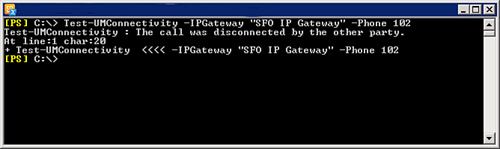
To show the results of an unsuccessful test, enter the following command:
Test-UMConnectivity –IPGateway "SFO IP Gateway" –Phone 104
This command specifies a nonexistent extension. It shows that the requested operation failed (see Figure 10).
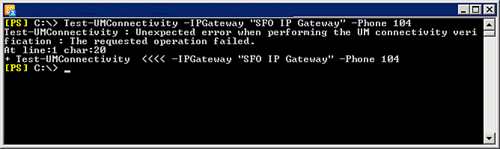
Testing Unified Messaging Server with an Internal Phone
To test the Unified Messaging server from a phone, pick up a phone from within the dial plan and dial the pilot number.
For example, from the phone at extension 102, dial
the pilot number 222. The auto attendant should pick up and prompt the
caller.
Leave a message for a test user and then hang up.
Dial the pilot number for subscriber access (for
example, extension 333) and check the message. Alternatively, check the
message using Outlook or Outlook Web App.
Testing Unified Messaging Server with an External Phone
Use an outside line to call the company number that
the PBX routes to the caller hunt group. Say the user’s name. Press #
and leave a message for the user.
To verify that the message was received,
dial the external number for subscriber access and check the message.
Alternatively, check the message using Outlook or Outlook Web App.