Installing the .NET Framework 2.0 Component
To install the .NET Framework 2.0 component, complete the following steps:
1. | Insert the Exchange Server 2007 CD or DVD (Standard or Enterprise).
| 2. | AutoRun
should launch a splash screen with options for Resources and Deployment
Tools. (If AutoRun does not execute, select Start, Run. Then type [CDDrive]:\setup.exe, and click OK.)
| 3. | On the Start page, click Install .NET Framework 2.0.
| 4. | On the Welcome to the Microsoft .NET Framework 2.0 page, click Next.
| 5. | On
the Microsoft .NET Framework 2.0 Setup End-User License Agreement page,
click I Accept the Terms of the License Agreement, and then click
Install.
| 6. | Click Finish to complete the installation.
|
Note
The
.NET Framework 2.0 is included and installed by default with Windows
Server 2003 R2; therefore, there isn’t a need to conduct the preceding
steps. However, .NET Framework 2.0 is not installed by default with
Windows Server 2003 SP1 and needs to be installed as noted in the
preceding steps.
Verifying That Microsoft Management Console 3.0 Is Installed
To install the Microsoft Management Console 3.0, use the following steps:
1. | Insert the Exchange Server 2007 CD or DVD (Standard or Enterprise).
| 2. | AutoRun
should launch a splash screen with options for Resources and Deployment
Tools. (If AutoRun does not execute, select Start, Run. Then type [CDDrive]:\setup.exe, and click OK.)
| 3. | On the Start page, click Install MMC 3.0.
| 4. | On the Software Update Installation Wizard page, click Next.
| 5. | On the Software Update Installation Wizard License Agreement page, click I Agree, and then click Next.
| 6. | On the Completing the Microsoft Management Console 3.0 Pre-Release Installation Wizard page, click Finish.
|
Note
The
Microsoft Management Console 3.0 is included and installed by default
with Windows Server 2003 R2; therefore, there isn’t a need to conduct
the preceding steps. However, the Microsoft Management Console 3.0
component is not installed by default with Windows Server 2003 SP1 and
needs to be installed as noted in the preceding steps.
Installing the Exchange Management Shell (EMS)
To install the Exchange Management Shell prerequisite, use the following steps:
1. | Insert the Exchange Server 2007 CD or DVD (Standard or Enterprise).
| 2. | AutoRun
should launch a splash screen with options for Resources and Deployment
Tools. (If AutoRun does not execute, select Start, Run. Then type [CDDrive]:\setup.exe, and click OK.)
| 3. | On the Start page, click Install Exchange Management Shell.
| 4. | Double-click on the Msh_Setup.msi file to initiate the installation.
| 5. | On the Welcome to the Exchange Management Shell Wizard page, click Next.
| 6. | On the License Agreement page, click I Accept the Terms in the License Agreement, and click Next.
| 7. | On the Destination Folder page, select the folder where the application will be installed, and then click Next.
| 8. | On the Start Installation page, click Install to commence the installation.
| 9. | Click Finish to complete the installation.
|
Configuring Internet Information Services (IIS) 6.0
To install IIS using Add or Remove Programs in Control Panel, follow these steps:
1. | Click Start, Control Panel, Add or Remove Programs.
| 2. | Click Add/Remove Windows Components in the Add or Remove Programs dialog box.
| 3. | In
the Windows Components Wizard, scroll down until you see Application
Server. Highlight this entry, click the check box, and then click the
Details button.
| 4. | In the Application Server dialog box, illustrated in Figure 1,
check the ASP.NET, Enable Network COM+ Access, and Internet Information
Services check boxes, highlight Internet Information Services (IIS),
and then click Details.
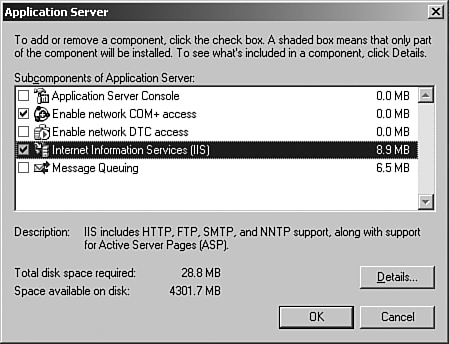
| 5. | In
the Internet Information Services (IIS) dialog box, select the Internet
Information Services Manager, Common Files, World Wide Web Services,
ASP.NET, Enable Network COM+ Access, and Internet Information Services
check boxes, and then click OK.
| 6. | Click OK on the Application Server dialog box, and then click Next in the Windows Components Wizard to begin installing IIS.
| 7. | Click Finish when the installation is complete.
|
Note
Unlike
the previous versions of Exchange, Exchange Server 2007 does not
require the SMTP and NNTP service components to be installed as a
prerequisite.
|