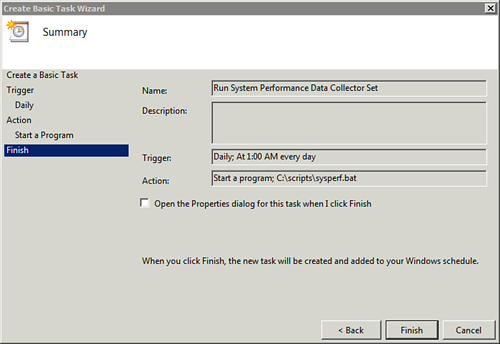If you created a script to start a Data
Collector Set (as shown in the previous section), you can use the steps
in the following table to schedule it to run regularly.
Tip
When the Data Collector Set is scheduled to run
regularly, you can view the reports at any time via the Reports node.
However, reports are regularly archived and older reports are deleted.
If you want to keep these reports, you must copy them.
| Steps | Action |
|---|
| 1. Start Task Scheduler. | Launch Task Scheduler from the Administrative Tools menu. |
| 2. Launch the Create Basic Task wizard. | Right-click Task Scheduler (Local) and select Create Basic Task. |
| 3. Name the task. | Name the task Run System Performance Data Collector Set, and then click Next. |
| 4. Define the type of trigger. | Accept the default trigger of Daily, and then click Next. |
| 5. Set the time for the trigger. | You can change the start date and time or leave it as is. Click Next. |
| 6. Configure task to start a program. | Ensure that Start a Program is selected, and then click Next. |
| 7. Add the batch file. | Click Browse. Browse to the C:\scripts\sysperf.bat file (or another executable file if desired). Select the file and click Open. Click Next. Your display will look similar to Figure 1. |
| 8. Finish the task. | Review the information on the summary page. Click Finish. |