3. Adding and Removing Role Services
In most situations, you’ll add or remove role services as a
part of adding and removing the roles they are services for. But
often enough, you’ll start out with one set of role services for a
particular role and at some point discover the need to add a role
service or even remove a role service for something that’s no longer
needed.
The process of adding and removing role services is much the
same as adding and removing roles, and follows many of the same
steps. Adding a role service requires that the role for that service
be installed. You can’t add the RD Licensing role service without having the
Remote Desktop Services role installed.
3.1. Adding a Role Service
You can use either the command line or the graphical Server
Manager console to add a role service. For our example, we’ll
assume you have already installed Remote Desktop Services to your
second server, and you want to add the RD Licensing role service
to the server. Follow these steps:
Open the Server Manager console if it isn’t already
open.
Click Remote Desktop Services in the left pane, and
select Add Role Services from the Action menu to open the Add
Role Services Wizard, as shown in Figure 12.
Select the role service you want to add, and click Next.
If this role service has configuration choices, you’ll have
one or more pages of wizard to address. With the RD Licensing
role service, you’ll have the Configure Discovery Scope For RD
Licensing page shown in Figure 13.
Note:
You generally should not set a
discovery scope for RD Licensing on an SBS network. Instead,
use the Remote Desktop Session Host Configuration console to
explicitly set the RD Licensing server that your RD Session
Host should use. In most scenarios, this will be the RD
Session Host itself in an SBS environment.
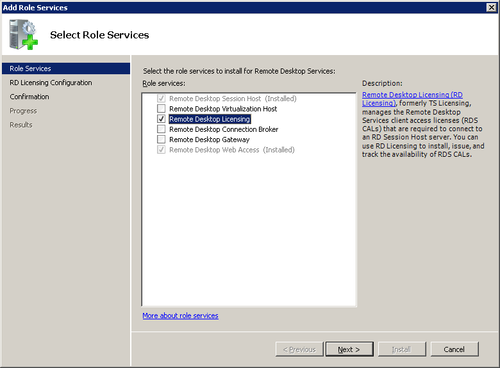
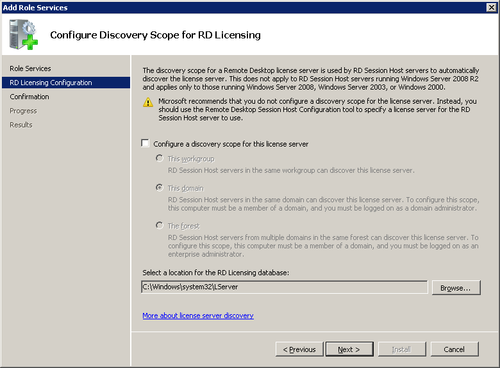
Do not select the Configure A Discovery Scope For This
License Server check box.
Click Next to open the Confirm Installation Selections
page.
Click Install to begin the installation.
After the installation is complete, the Installation
Results page will open, as shown in Figure 14. If no
restart is required, click Close to complete the
installation.
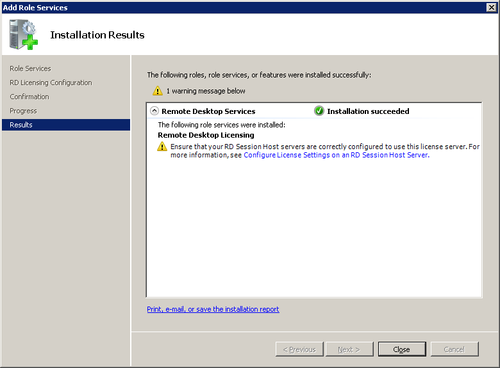
3.2. Removing a Role Service
Removing a role service doesn’t necessarily remove the role.
For example, you can remove the RD Licensing role service without
affecting other role services of the Remote Desktop Services
role.
As always, you can use either the command line or the
graphical Server Manager console to remove role services. As with
removing roles, we have a hard time understanding why anyone would
use the command line to remove a role service in an SBS
environment, but there’s no particular reason not to. To remove
the RD Licensing role service of the Remote Desktop Services role, follow these
steps:
Open the Server Manager console if it isn’t already
open.
Click the Remote Desktop Services role in the left pane of
the Server Manager console.
Select Remove Role Services from the Action menu to open
the Select Role Services page of the Remove Role Services
Wizard, as shown in Figure 15.
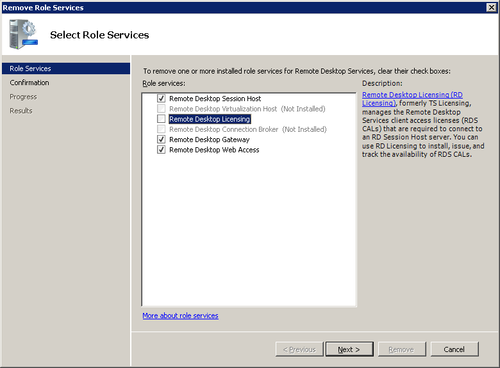
Clear the Remote Desktop Licensing check box, and click
Next to open the Confirm Removal Selections page.
Click Remove to begin the removal process. When the
process completes, you’ll see the Removal Results page, as
shown in Figure 16.
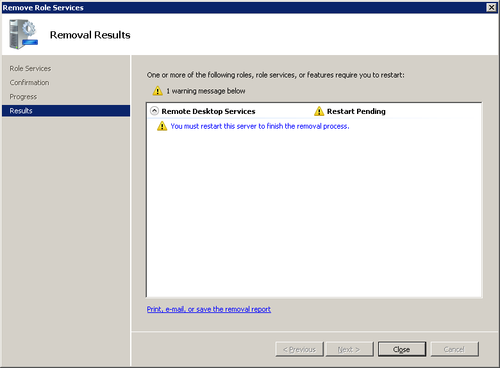
Click Close to exit the wizard. Click Yes to restart the
server if prompted.
If removing the role services requires a restart,
be sure to log back on with the same account you used to
remove the role service. The removal can’t complete until you
log back on with that account. The Resume Configuration Wizard
will open and complete the removal of the role service you
selected. Click Close when the removal is complete.
Note:
Many roles and role services that can be added without a
restart are not so well behaved when being removed. Expect to
have to reboot when removing a role or role service.