1. Changing the Default Connection
If
you don’t establish a connection manually before using an Internet
program such as Internet Explorer, Windows dials your ISP automatically
when you start these programs. If you don’t want Windows to dial
automatically, or if you have defined multiple dial-up connections, you
can tell Windows which, if any, of the connections you want it to dial
automatically.
To change the default settings, follow these steps:
1. | Open
the Control Panel, select Network and Internet, and click Internet
Options. Alternatively, within Internet Explorer, you can choose Tools,
Internet Options.
|
2. | Select the Connections tab and highlight the dial-up connection you want to use for Internet browsing (see Figure 1).
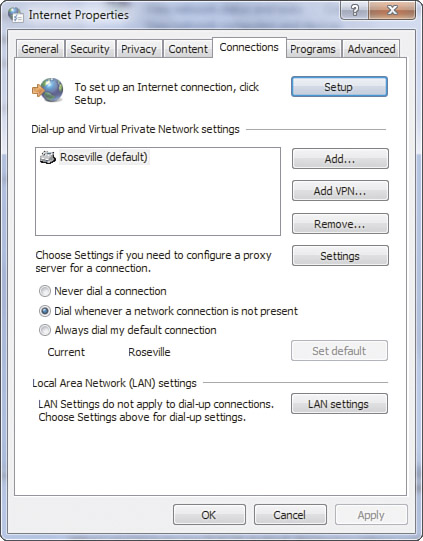
|
3. | If
you use a standalone computer or a portable computer that sometimes has
Internet access via a LAN, select Dial Whenever a Network Connection Is
Not Present.
If you want to use the modem connection even while
you’re connected to a LAN, you can select Always Dial My Default
Connection.
Finally, if you don’t want Windows to dial automatically and you prefer
to make your connection manually, you can choose Never Dial a
Connection.
|
4. | If you have actually changed the default dial-up connection, click Set Default.
|
5. | Click OK.
|
2. Managing Multiple Internet Connections
Life
would be so simple if computers and people just stayed put, but that’s
not the way the world works anymore. Portable computers now account for
more than half of the computers sold in the United States. Managing
Internet connections from multiple locations can be a little tricky.
The issue comes up with plain Internet connectivity as well, so let me share some tips:
If
you use a LAN Internet connection in the office and a modem connection
elsewhere, open the Connections tab of the Internet Properties dialog
box and choose Dial Whenever a Network Connection Is Not Present.
If you use different LAN connections in different locations.
If
you use a dial-up ISP with different local access numbers in different
locations, life is a bit more difficult. It would be great if Windows
would let you associate a distinct dial-up number with each dialing
location, but it doesn’t—dialing locations just adjust the area code
and dialing prefixes.
The solution is to make
separate connection icons for each location’s access number. After you
set up and test one connection, right-click its icon and select Create
Copy. Rename the icon using the alternate city in the name; for
example, I might name my icons My ISP Berkeley, My ISP Freestone, and
so on. Finally, open the Properties dialog box for the new icon and set
the appropriate local access number and dialing location.
In this case, it’s best to tell Windows never to automatically dial a connection because it will not know which of several connections is the right one
to use; it might dial a long-distance number without you noticing.
Moving
around from one network to another or one ISP to another can also cause
major headaches when you try to send email. The reason is that outgoing
email has to be sent from your email program to a mail server called an
SMTP server. These servers are set up to reject incoming email from any
unidentified user who is not directly connected to or dialed up to
their own network. For example, if you have an email program that is
set up to send email through your company’s mail server and you try to
send mail from home, your company’s server will see that you’re
connected from a foreign network—that is, your ISP’s network—and might
reject the message, calling it an “attempt to relay mail.”
Likewise,
you might experience the same problem if you are set up to send through
your ISP’s mail server and then try to send mail from a wireless
connection at an Internet café.