Windows Deployment Services
(WDS) is a built-in role that enables you to capture images on systems,
and then multicast them to target computers. Figure 11 shows the overall process.
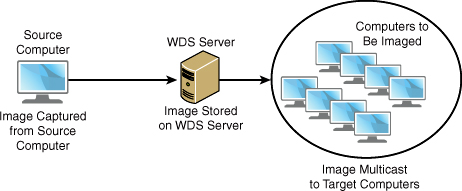
Tip
You can capture the images directly on the computer using imagex or with tools built in to WDS. If you create the images on the computer with imagex, you can still copy them to WDS and multicast them to other systems.
To use WDS, you need the following:
The server must be a member of an Active Directory Domain.
The network must have a DHCP server.
The network must have a DNS server.
The server must have an NTFS partition where the images can be stored.
The primary command-line tool used to manage WDS is wdsutil; however, wdsutil is not available until you add the WDS role to a server. The following steps show how to add the WDS role.
| Step | Action |
|---|
| 1. | Start Server Manager from the Administrative Tools menu. |
| 2. | Select Features. Click Add Roles. |
| 3. | Click Next on the Before You Begin page. |
| 4. | Select Windows Deployments Services as shown in Figure 2. Click Next. |
| 5. | Review the information on the Introduction page and click Next. |
| 6. | On the Select Role Services page, ensure that both the Deployment Server and the Transport Server are selected, and click Next.
Note
The Transport Server service is optional and provides multicasting support for WDS.
|
| 7. | On the Confirmation page, click Install. When the installation completes, click Close. |